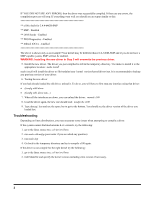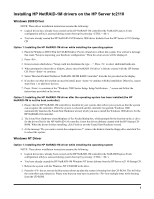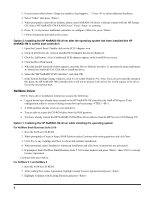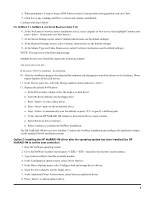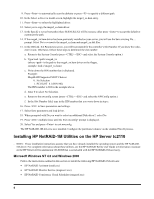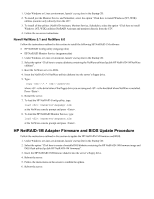HP Tc2110 product update: hp server tc2110 (English) - Page 6
Installing HP NetRAID-1M Utilities on the HP Server tc2110 - server series
 |
View all HP Tc2110 manuals
Add to My Manuals
Save this manual to your list of manuals |
Page 6 highlights
9. Press to automatically scan the diskette or press to specify a different path. 10. In the Select a driver to install screen, highlight the mega4_xx.ham entry. 11. Press to select the highlighted driver. 12. Select yes to copy the mega4_xx.ham driver. 13. In the Specify a server boot path (where SERVER.EXE will be) screen, either press to accept the default or customize the path. 14. If the mega4_xx.ham driver has been previously installed on your server, you will see the Save existing file... prompt. Select No to overwrite the mega4_xx.ham and mega4_xx.ddi files. 15. In the MEGA4_XX Parameters screen, you will be prompted for the controller's Slot Number. If you know the value, enter it now. Otherwise, follow these steps to determine the slot number: a. Return to the System Console (press and select the System Console option.) b. Type load \mega4_xx (where is the path to the mega4_xx.ham driver on the floppy, example: load a:\mega4_xx.ham) c. Write down the HIN number that is displayed. Example: MegaRAID Supported SLOT Choices: 0. No Selection 1. PCI.SLOT_8.1 (HIN 802) The HIN number is 802 in the example above. d. Enter 0 to select No Selection. e. Return to the nwconfig screen (press and select the NWConfig option.) f. In the Slot Number field, type in the HIN number that you wrote down in step c. 16. Press to Save parameters and settings. 17. Select Save parameters and load driver. 18. When prompted with Do you want to select an additional Disk driver?, select No. 19. Press multiple times until the Exit nwconfig? prompt is displayed. 20. Select Yes and press to exit nwconfig. The HP NetRAID-1M driver is now installed. Configure the partitions/volumes via the standard Novell process. Installing HP NetRAID-1M Utilities on the HP Server tc2110 - NOTE: These installation instructions assume that you have already installed the operating system and the HP NetRAID1M driver. For complete information about these utilities, see the HP NetRAID Series User Guide in Information Assistant on the HP Netserver Documentation CD-ROM that was included with the HP NetRAID-1M accessory. Microsoft Windows NT 4.0 and Windows 2000 Follow the instructions outlined in this section to install the following HP NetRAID-1M software: · HP NetRAID Assistant (nraid.exe) · HP NetRAID Monitor Service (megaserv.exe) · HP NetRAID Consistency Check Scheduler (megactrl.exe) 6