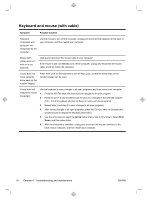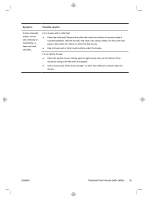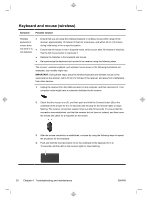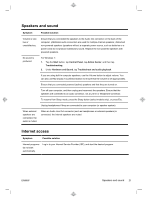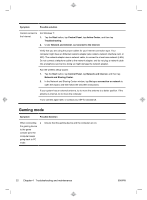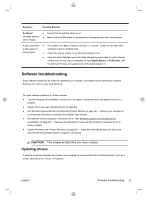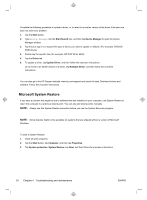HP TouchSmart 520-1031 Getting Started (For Select TouchSmart Models Only) - Page 23
Symptom, Possible solution
 |
View all HP TouchSmart 520-1031 manuals
Add to My Manuals
Save this manual to your list of manuals |
Page 23 highlights
Symptom Possible solution Cursor responds slowly, moves only vertically or horizontally, or does not track smoothly. For a mouse with a roller ball: ● Clean the roller ball: Remove the roller ball cover from bottom of mouse (rotate it counterclockwise), remove the ball, and clean it by using a damp, lint-free cloth (not paper). Also clean the rollers on which the ball moves. ● Use a mouse pad or other rough surface under the mouse. For an optical mouse: ● Clean the optical mouse: Gently wipe the light sensor lens on the bottom of the mouse by using a lint-free cloth (not paper). ● Use a mouse pad, white sheet of paper, or other less reflective surface under the mouse. ENWW Keyboard and mouse (with cable) 19
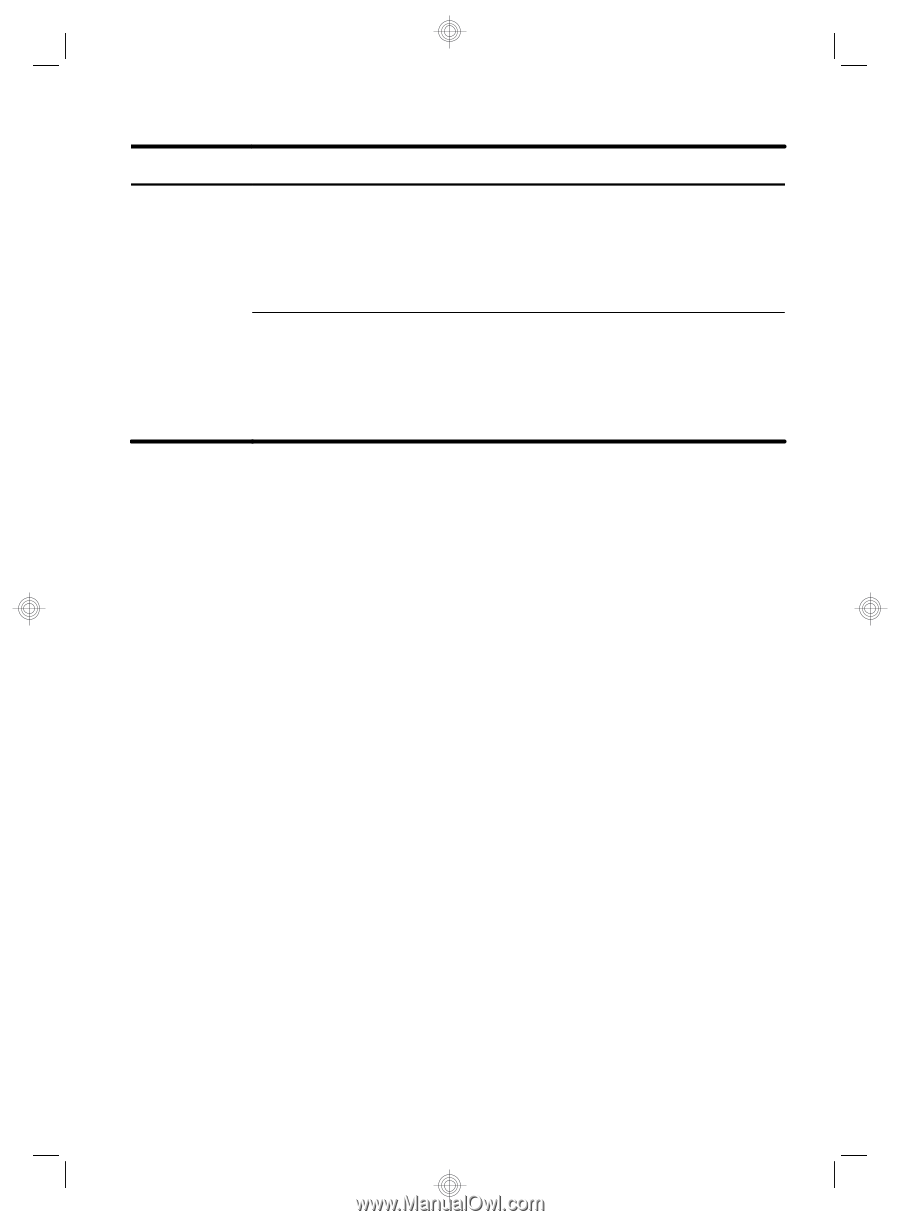
Symptom
Possible solution
Cursor responds
slowly, moves
only vertically or
horizontally, or
does not track
smoothly.
For a mouse with a roller ball:
●
Clean the roller ball: Remove the roller ball cover from bottom of mouse (rotate it
counterclockwise), remove the ball, and clean it by using a damp, lint-free cloth (not
paper). Also clean the rollers on which the ball moves.
●
Use a mouse pad or other rough surface under the mouse.
For an optical mouse:
●
Clean the optical mouse: Gently wipe the light sensor lens on the bottom of the
mouse by using a lint-free cloth (not paper).
●
Use a mouse pad, white sheet of paper, or other less reflective surface under the
mouse.
ENWW
Keyboard and mouse (with cable)
19