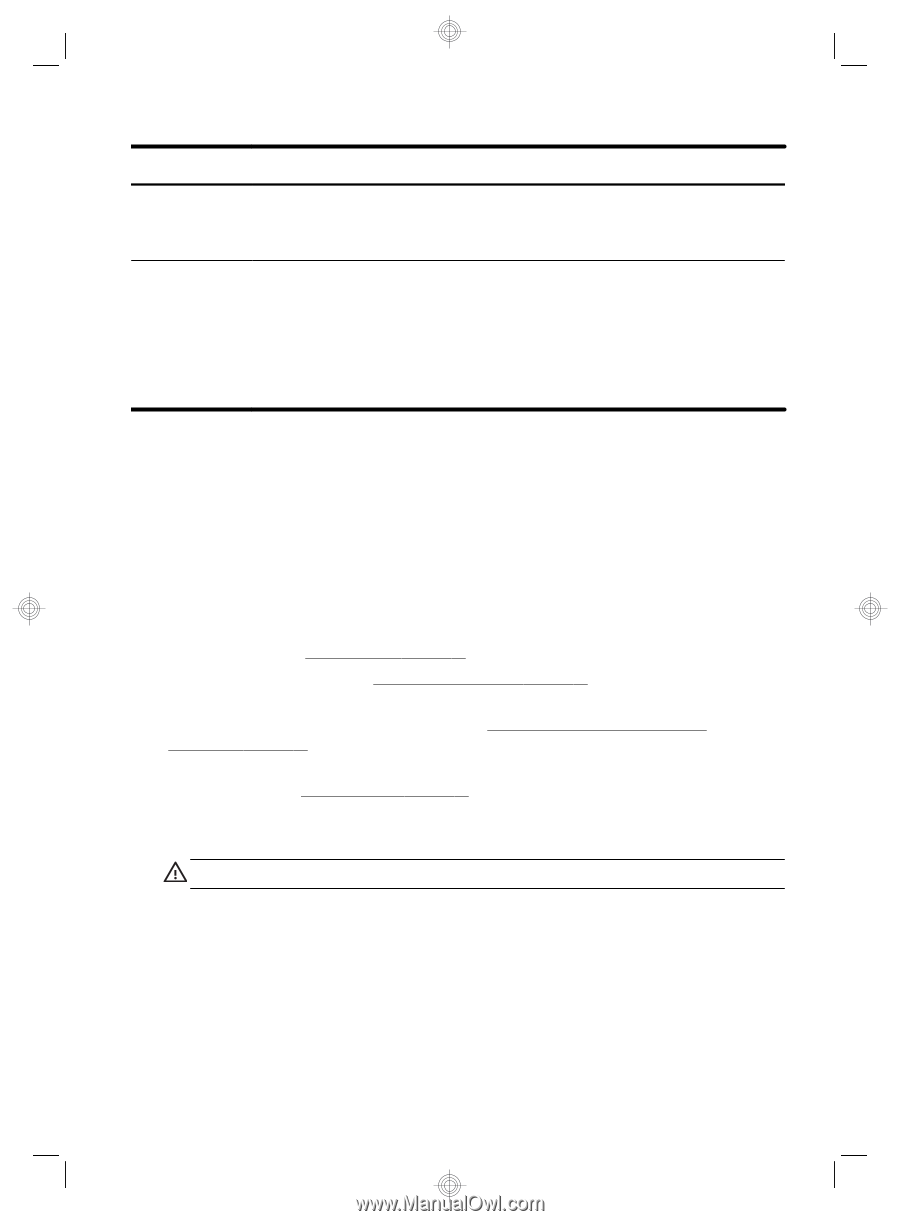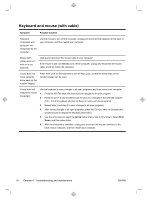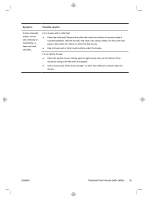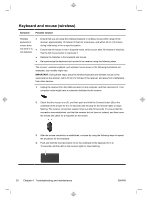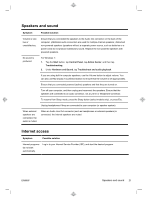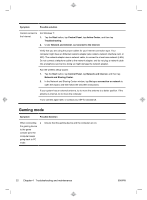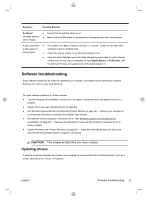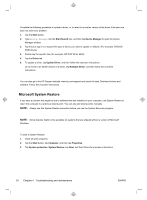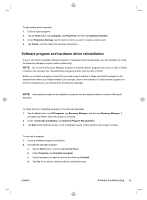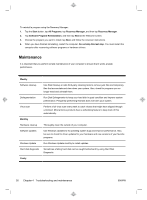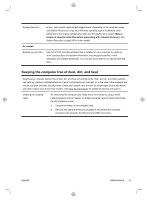HP TouchSmart 520-1031 Getting Started (For Select TouchSmart Models Only) - Page 27
Updating drivers
 |
View all HP TouchSmart 520-1031 manuals
Add to My Manuals
Save this manual to your list of manuals |
Page 27 highlights
Symptom Possible Solution No Signal ● Ensure that the gaming device is on. message appears ● Make sure the HDMI cable is connected from the gaming device to the computer. on the display. Audio drops when ● a video game is being played. ● ● The system is on Mute. Press the Volume + or Volume - button on the side of the computer to get out of Mute state. Check the volume setting on the Onscreen Display menu. Open the Audio Settings menu from within the gaming application to ensure that the correct audio format output is selected. Choose Digital Stereo, or PCM Audio. (HP TouchSmart PC does not support AC3, DTS, Dolby Digital 5.1.) Software troubleshooting Some software repairs are as simple as restarting your computer, and others require performing a System Recovery from files on your hard disk drive. To repair software problems, try these methods: ● Turn the computer off completely, and then turn it on again. Sometimes this is the easiest way to fix a problem. ● Update the drivers (see Updating drivers on page 23). ● Use Microsoft System Restore (see Microsoft System Restore on page 24) - Restore your computer to a configuration that was in use before the software was installed. ● Reinstall the software program or hardware driver. (See Software program and hardware driver reinstallation on page 25) - Restores the software (if it came with the product) or hardware driver to factory defaults. ● System Recovery (see System Recovery on page 28) - Erase and reformat the hard disk drive, and then reinstall the operating system, programs, and drivers. CAUTION: This erases all data files you have created. Updating drivers A driver is a software program that enables your computer to communicate with an attached device, such as a printer, hard disk drive, mouse, or keyboard. ENWW Software troubleshooting 23