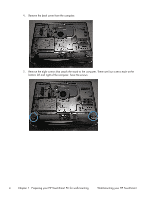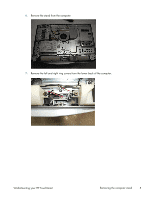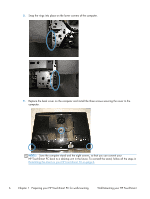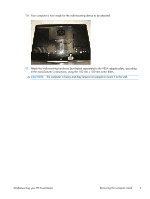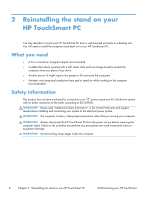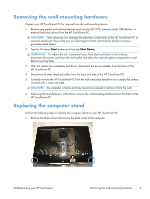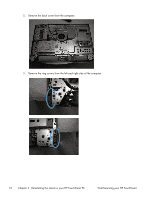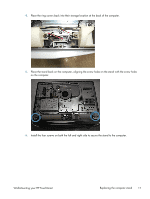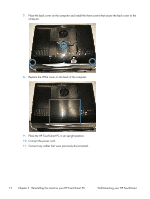HP TouchSmart 520-1165xt Wall Mounting Guide (For Select Models Only) - Page 13
Removing the wall-mounting hardware
 |
View all HP TouchSmart 520-1165xt manuals
Add to My Manuals
Save this manual to your list of manuals |
Page 13 highlights
Removing the wall-mounting hardware Prepare your HP TouchSmart PC for removal from the wall-mounting device. 1. Remove any media and external devices (such as any CD, DVD, memory cards, USB devices, or external hard disk drives) from the HP TouchSmart PC. CAUTION: Static electricity can damage the electronic components of the HP TouchSmart PC or optional equipment. Ensure that you are discharged of static electricity by briefly touching a grounded metal object. 2. Tap the Windows Start button and then tap Shut Down. WARNING! To reduce the risk of personal injury from electrical shock or hot surfaces, disconnect the power cord from the wall outlet, and allow the internal system components to cool before touching them. 3. After the system has completely shut down, disconnect the power adapter from the back of the HP TouchSmart PC. 4. Disconnect all other attached cables from the back and side of the HP TouchSmart PC. 5. Carefully remove the HP TouchSmart PC from the wall and place facedown on a stable flat surface covered with a clean soft cloth. CAUTION: The computer is heavy and may require two people to remove it from the wall. 6. Following the manufacturer's instructions, remove the wall-mounting hardware from the back of the HP TouchSmart PC. Replacing the computer stand Perform the following steps to replace the computer stand on your HP TouchSmart PC. 1. Remove the three screws that secure the back cover to the computer. Wall-Mounting your HP TouchSmart Removing the wall-mounting hardware 9