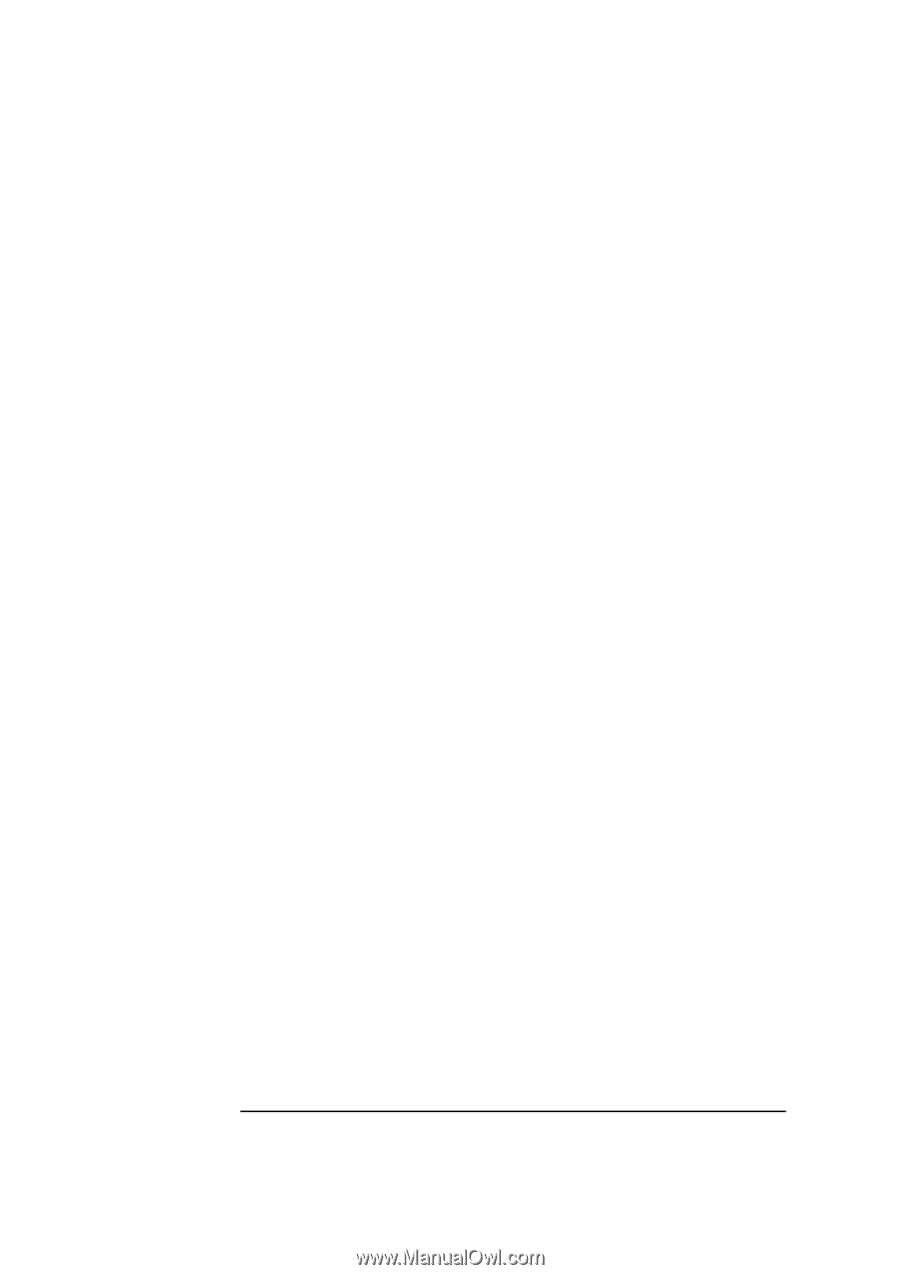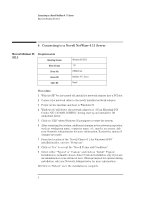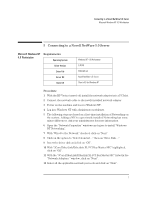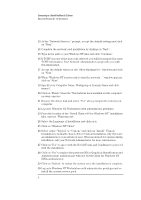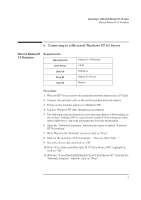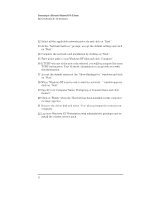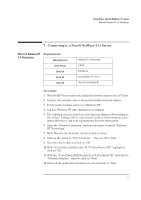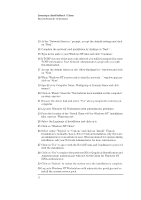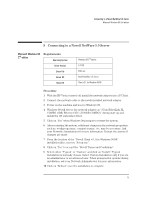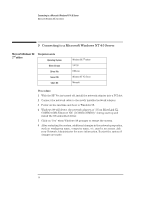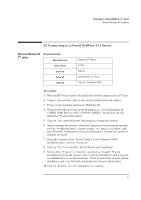HP VL600 HP Vectra VL600, 3 COM Etherlink III PCI Ethernet Adapter (3C900B-Com - Page 12
Click on Finish when the Network has been installed on this computer
 |
View all HP VL600 manuals
Add to My Manuals
Save this manual to your list of manuals |
Page 12 highlights
Connecting to a Microsoft Windows NT 4.0 Server Microsoft Windows NT 4.0 Workstation 12 Select all the applicable network protocols and click on "Next". 13 At the "Network Services:" prompt, accept the default settings and click on "Next". 14 Complete the network card installation by clicking on "Next". 15 Type in the path to your Windows NT files and click "Continue". 16 If TCPIP was one of the protocols selected, you will be prompted for some TCPIP information. Your Network Administrator can provide you with this information. 17 Accept the default entries at the "Show Bindings for:" windows and click on "Next". 18 When "Windows NT is now ready to start the network..." window appears, click on "Next". 19 Specify your Computer Name, Workgroup or Domain Name and click inexact". 20 Click on "Finish" when the "Network has been installed on this computer" message appears. 21 Remove the driver disk and select "Yes" when prompted to restart your computer. 22 Log onto Windows NT Workstation with administrator privileges and reinstall the current service pack. 10