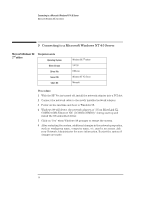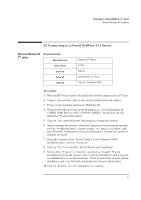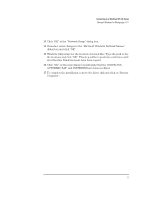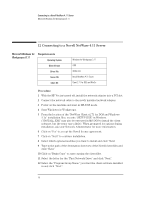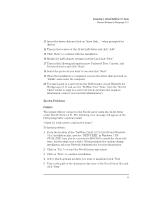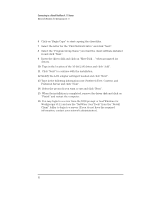HP VL600 HP Vectra VL600, 3 COM Etherlink III PCI Ethernet Adapter (3C900B-Com - Page 21
Known Problems
 |
View all HP VL600 manuals
Add to My Manuals
Save this manual to your list of manuals |
Page 21 highlights
Connecting to a Novell NetWare 4.11 Server Microsoft Windows for Workgroups v3.11 13 Insert the driver disk and click on "Have Disk..." when prompted for drivers. 14 Type in the location of the 32-bit LAN driver and click "Add". 15 Click "Next" to continue with the installation. 16 Modify the LAN adapter settings if needed and click "Next". 17 Type in the following information now: Preferred Tree, Context, and Preferred Server and click "Next". 18 Select the protocols you want to use and click "Next". 19 When the installation is completed, remove the driver disk and click on "Finish" and restart the computer. 20 You may Logan to a server from the DOS prompt or load Windows for Workgroups v3.11 and use the "NetWare User Tools" from the "Novell Client" folder to login to a server (If you do not have the required information, contact your network administrator) Known Problems Problem1 The system will not connect to the Novell server using the 32-bit driver under Novell Client v.2.71. The following error message will appear at the DOS prompt after a system restart: "Client 32: A file server could not be found." To fix this problem: 1 From the location of the "NetWare Client v2.71 for DOS and Windows 3.1x" installation files, execute "SETUP.EXE" in Windows. ("INSTALL.EXE" may also be executed in MS-DOS to install the client software, but the steps vary a little). When prompted for options during installation, ask your Network Administrator for more information. 2 Click on "Yes" to accept the Novell license agreement. 3 Click on "Next" to continue installation. 4 Select which optional modules you want to install and click "Next 5 Type in the path of the destination directory of the Novell client files and click "Next" 19