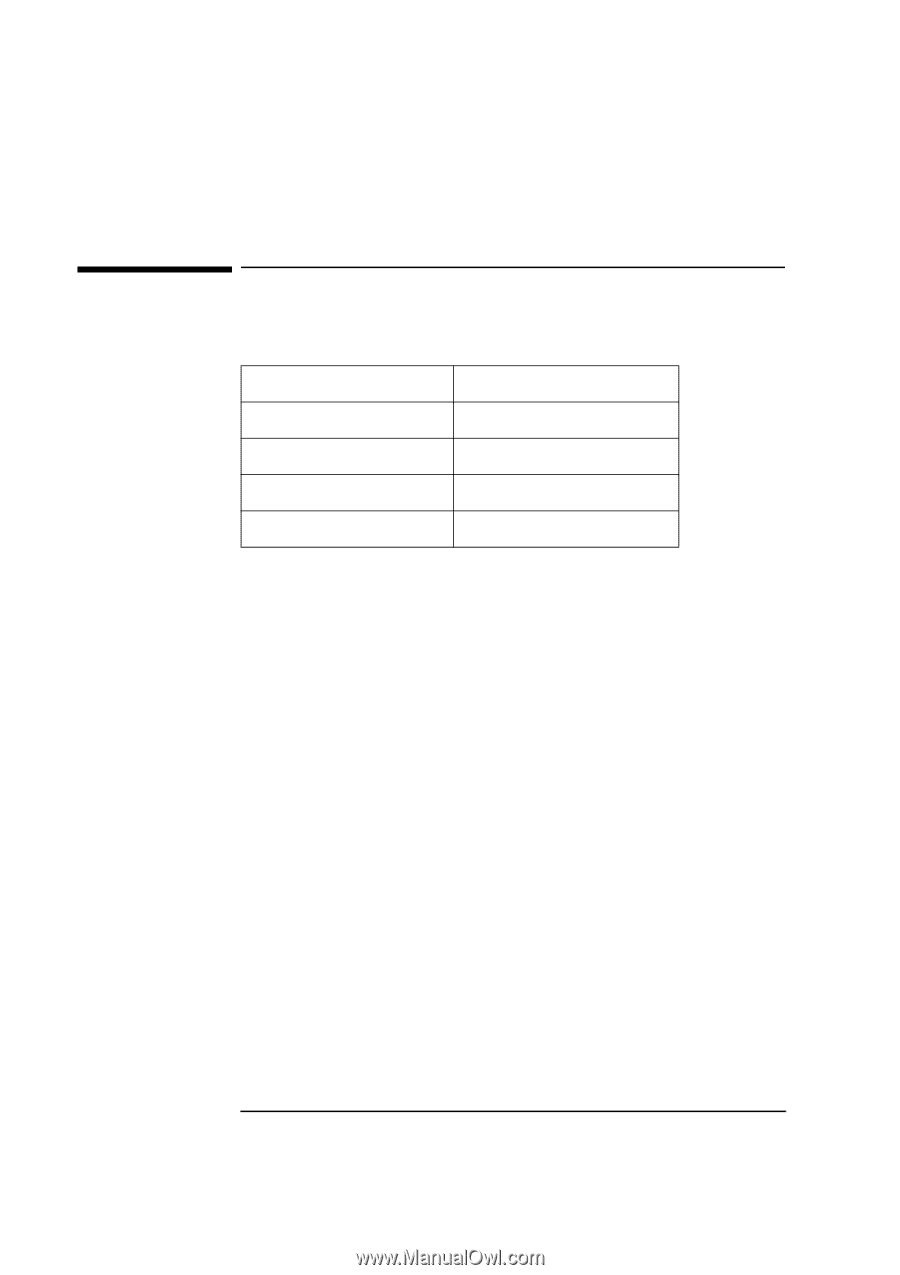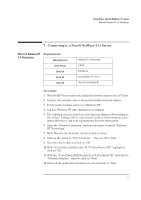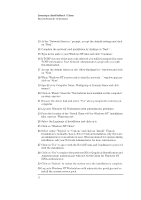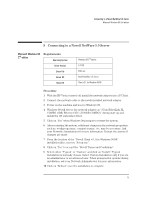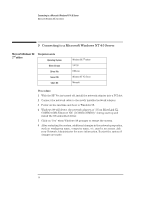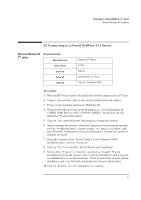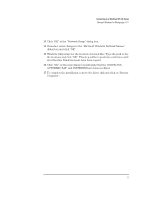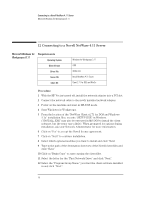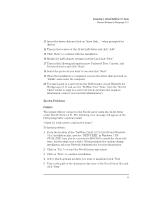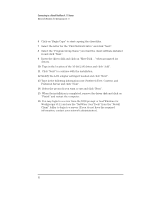HP VL600 HP Vectra VL600, 3 COM Etherlink III PCI Ethernet Adapter (3C900B-Com - Page 18
Connecting to a Windows NT 4.0 Server
 |
View all HP VL600 manuals
Add to My Manuals
Save this manual to your list of manuals |
Page 18 highlights
Connecting to a Windows NT 4.0 Server Microsoft Windows for Workgroups v3.11 11 Connecting to a Windows NT 4.0 Server Microsoft Windows for Requirements Workgroups v3.11 Operating System Driver Version Driver File Server OS Client OS Windows for Workgroups 3.11 3.33 El90x.386 Windows NT 4.0 Server Microsoft Procedure 1 With the HP Vectra turned off, install the network adapter into a PCI slot. 2 Connect the network cable to the newly installed network adapter. 3 Power on the machine and start in MS-DOS mode. 4 Start Windows for Workgroups. 5 After Windows loads, open the "Network" Program Group and doubleclick on "Network Setup". 6 Click on the "Networks" button in the "Network Setup" dialog box. 7 Select "Install Microsoft Windows Network" option and click "OK". 8 Click on the "Drivers" button from the "Network Setup" dialog box and click on "Add Adapter". 9 Click "OK" to accept the default choice of "Unlisted or Updated Network Adapter". 10 Insert the driver disk and type the path to the drivers in the "Install Driver" dialog box and click "OK". 11 Click "OK" to accept the default choice of "3Com Fast EtherLink XL / EtherLink XL Adapter (3C90x)". 12 Accept the applicable network protocols, and then click on "Close". Contact your network administrator if you do not have the required information. 16