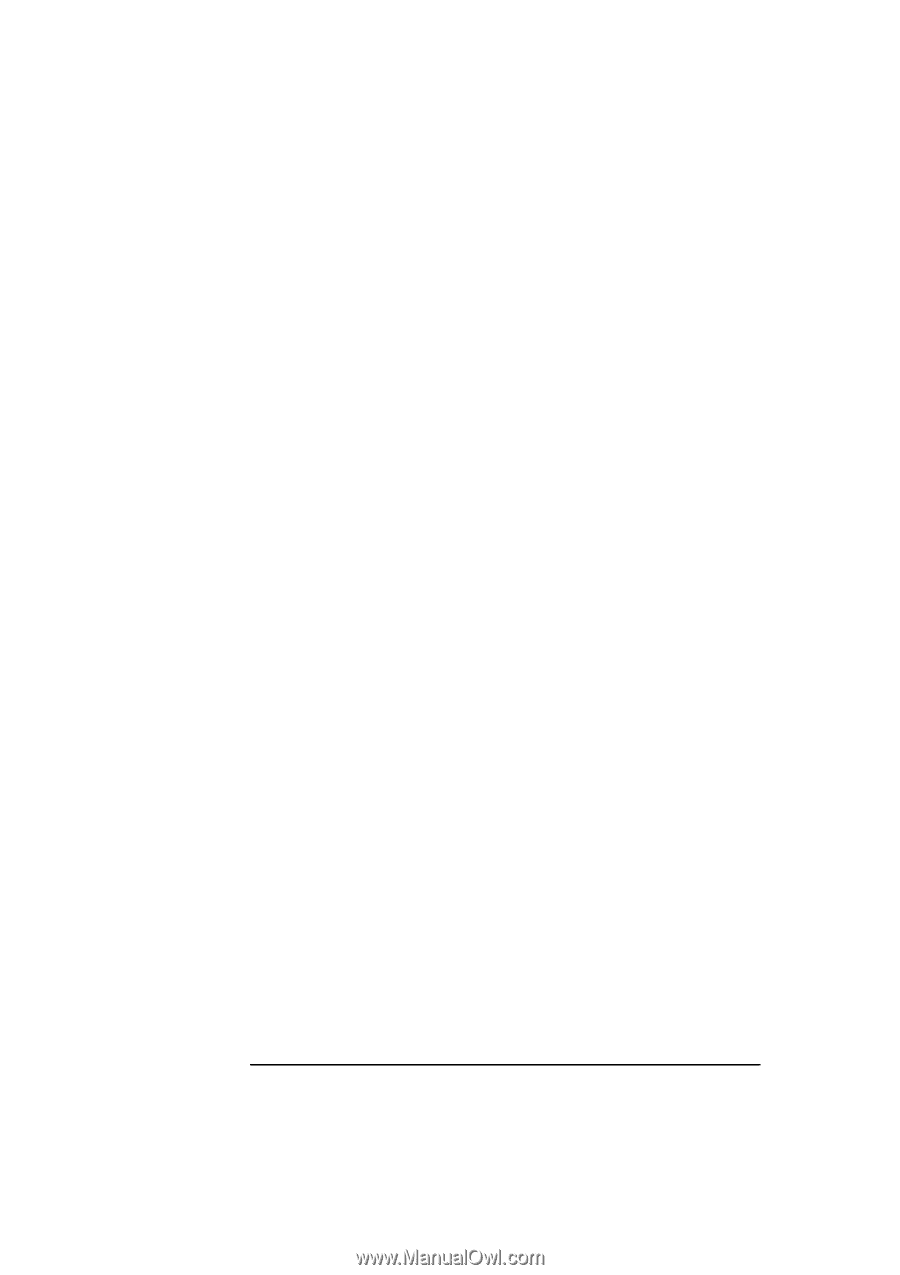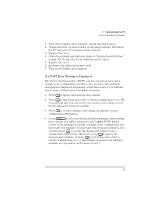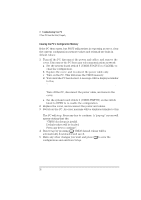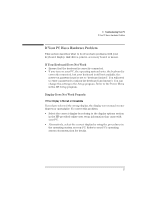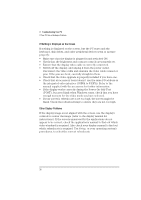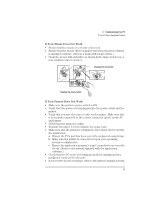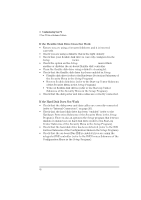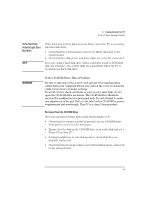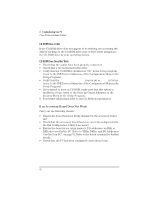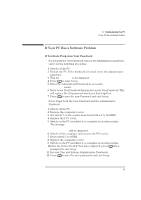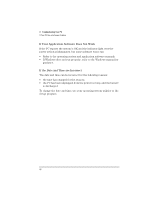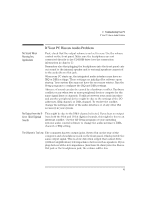HP Vectra VA 6/xxx HP Vectra VA 6/xxx, User's Guide for Minitower models - Page 50
If the Flexible Disk Drive Does Not Work, If the Hard Disk Does Not Work
 |
View all HP Vectra VA 6/xxx manuals
Add to My Manuals
Save this manual to your list of manuals |
Page 50 highlights
3 Troubleshooting Your PC If Your PC Has a Hardware Problem If the Flexible Disk Drive Does Not Work • Ensure you are using a formatted diskette and it is inserted correctly. • Check you are using a diskette that is the right density. • Check that your flexible disk drive is correctly configured in the Setup Configuration menu. • Check the option on the Setup Configuration menu which enables or disables the on-board flexible disk controller. • Clean the flexible disk drive using a diskette cleaning kit. • Check that the flexible disk drive has been enabled in Setup. • Flexible disk drive (refer to the Hardware Protection Submenu of the Security Menu in the Setup Program) • Boot on flexible disk drive (refer to the Start-up Center Submenu of the Security Menu in the Setup Program) • Write on flexible disk drives (refer to the Start-up Center Submenu of the Security Menu in the Setup Program). • Check that the disk power and data cables are correctly connected. If the Hard Disk Does Not Work • Check that the disk power and data cables are correctly connected (refer to "Internal Connectors", on page 20). • Check that the hard disk drive has been "enabled" (refer to the Hardware Protection Submenu of the Security Menu in the Setup Program). There is also an option in the Setup program that lets you disable or enable boot on hard disk drive (refer to the Start-up Center Submenu of the Security Menu in the Setup Program). • Check that the hard disk drive has been detected (refer to the IDE Devices Submenu of the Configuration Menu in the Setup Program). • Check that the on-board Bus IDE is enabled if you are using the integrated IDE controller (refer to the IDE Devices Submenu of the Configuration Menu in the Setup Program). 40 English