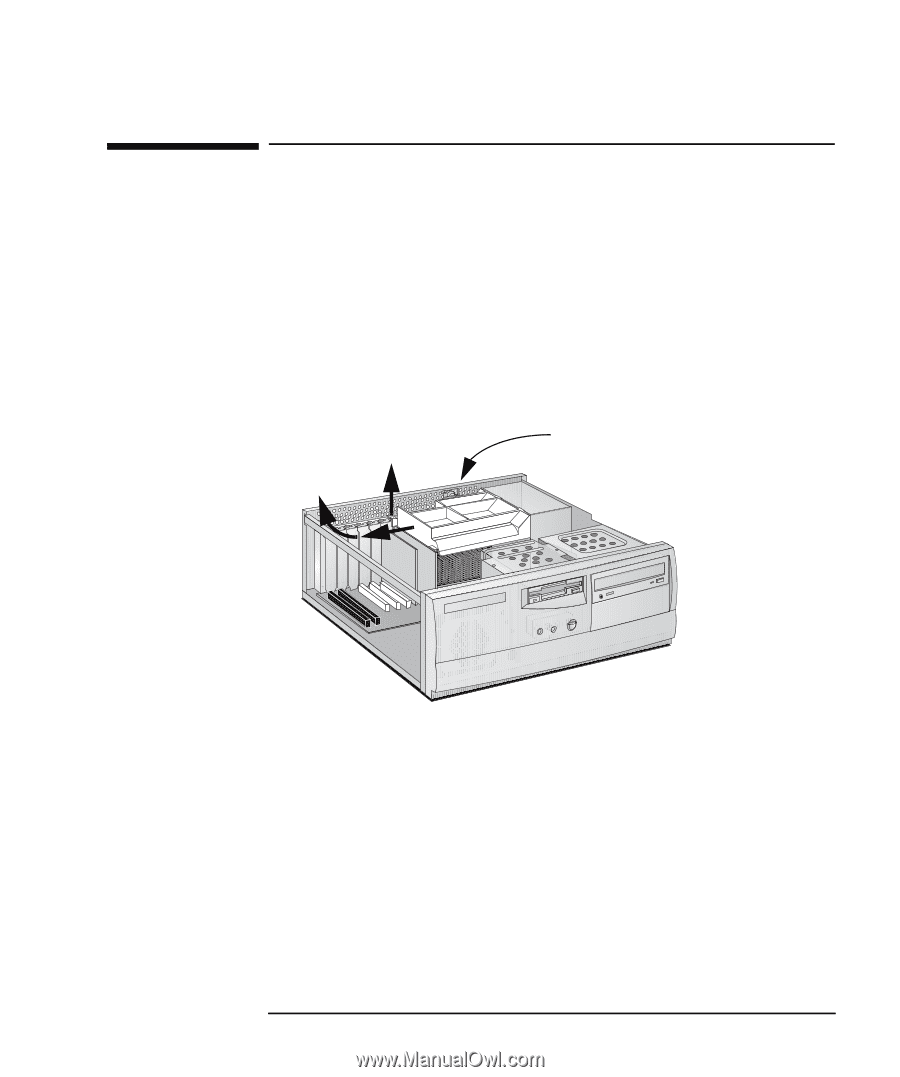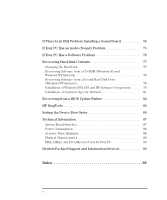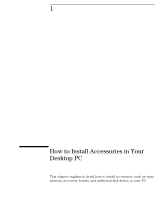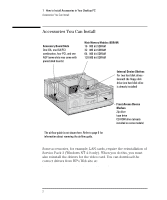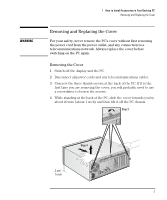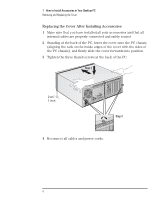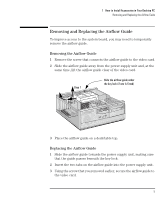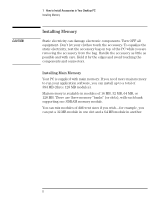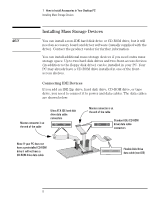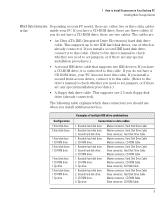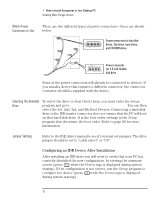HP Vectra VE 6/xxx HP Vectra VE Series 8 - Upgrade and Maintenance Guide (D654 - Page 15
Removing and Replacing the Airflow Guide
 |
View all HP Vectra VE 6/xxx manuals
Add to My Manuals
Save this manual to your list of manuals |
Page 15 highlights
1 How to Install Accessories in Your Desktop PC Removing and Replacing the Airflow Guide Removing and Replacing the Airflow Guide To improve access to the system board, you may need to temporarily remove the airflow guide. Removing the Airflow Guide 1 Remove the screw that connects the airflow guide to the video card. 2 Slide the airflow guide away from the power supply unit and, at the same time, lift the airflow guide clear of the video card. Step 1 Slide the airflow guide under the key lock (if one is fitted) Step 2 3 Place the airflow guide on a desk/table top. Replacing the Airflow Guide 1 Slide the airflow guide towards the power supply unit, making sure that the guide passes beneath the key lock. 2 Insert the two tabs on the airflow guide into the power supply unit. 3 Using the screw that you removed earlier, secure the airflow guide to the video card. English 5