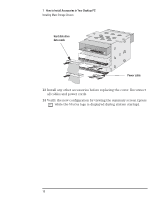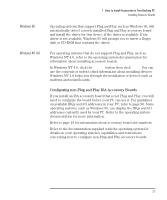HP Vectra VE 6/xxx HP Vectra VE Series 8 - Upgrade and Maintenance Guide (D654 - Page 28
Verify the new configuration by viewing the summary screen press
 |
View all HP Vectra VE 6/xxx manuals
Add to My Manuals
Save this manual to your list of manuals |
Page 28 highlights
1 How to Install Accessories in Your Desktop PC Installing Mass Storage Devices Hard disk drive data cable Power cable 13 Install any other accessories before replacing the cover. Reconnect all cables and power cords. 14 Verify the new configuration by viewing the summary screen (press while the Vectra logo is displayed during system startup). 18 English

1
How to Install Accessories in Your Desktop PC
Installing Mass Storage Devices
18
English
13
Install any other accessories before replacing the cover. Reconnect
all cables and power cords.
14
Verify the new configuration by viewing the summary screen (press
while the
Vectra
logo is displayed during system startup).
Power cable
Hard disk drive
data cable