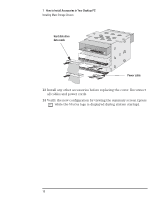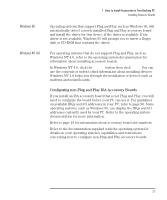HP Vectra VE 6/xxx HP Vectra VE Series 8 - Upgrade and Maintenance Guide (D654 - Page 33
Configuring non-Plug and Play ISA Accessory Boards
 |
View all HP Vectra VE 6/xxx manuals
Add to My Manuals
Save this manual to your list of manuals |
Page 33 highlights
Windows 95 Windows NT 4.0 1 How to Install Accessories in Your Desktop PC Installing Accessory Boards Operating systems that support Plug and Play, such as Windows 95, will automatically detect a newly installed Plug and Play accessory board and install the driver for this device, if the driver is available. If the driver is not available, Windows 95 will prompt you to insert a floppy disk or CD-ROM that contains the driver. For operating systems that do not support Plug and Play, such as Windows NT 4.0, refer to the operating system documentation for information about installing accessory boards. In Windows NT 4.0, click the Start button then click Help. You can use the contents or index to find information about installing devices. Windows NT 4.0 helps you through the installation of devices such as modems and sound boards. Configuring non-Plug and Play ISA Accessory Boards If you install an ISA accessory board that is not Plug and Play, you will need to configure the board before your PC can use it. For guidelines on available IRQs and I/O addresses in your PC, refer to page 90. Some operating systems, such as Windows 95, can display the IRQs and I/O addresses currently used by your PC. Refer to the operating system documentation for more information. Refer to page 19 for information about accessory board slot numbers. Refer to the documentation supplied with the operating system for details on your operating system's capabilities and restrictions concerning how to configure non-Plug and Play accessory boards. English 23