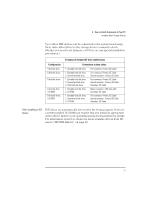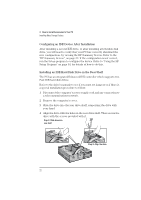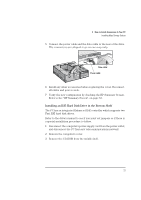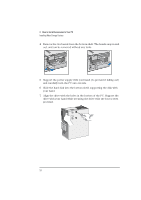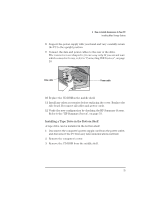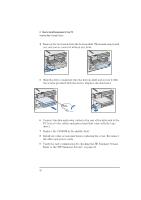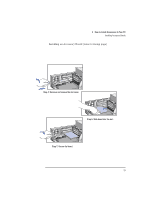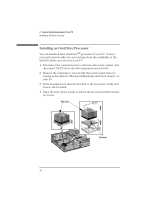HP Vectra XA 6/xxx HP Vectra Xa 6/xxx Pc DESKTOP user’s guide - d4779 - Page 36
Install any other accessories before replacing the cover. Reconnect
 |
View all HP Vectra XA 6/xxx manuals
Add to My Manuals
Save this manual to your list of manuals |
Page 36 highlights
2 How to Install Accessories In Your PC Installing Mass Storage Devices 4 Remove the two bezels from the bottom shelf. The bezels snap in and out, and can be removed without any tools. 5 Slide the drive completely into the bottom shelf and secure it with the screws provided with the device. Replace the side bezel. 6 Connect the data and power cables to the rear of the drive and to the PC (refer to the cables and instructions that come with the tape drive). 7 Replace the CD-ROM in the middle shelf. 8 Install any other accessories before replacing the cover. Reconnect all cables and power cords. 9 Verify the new configuration by checking the HP Summary Screen. Refer to the "HP Summary Screen", on page 53. 26 English
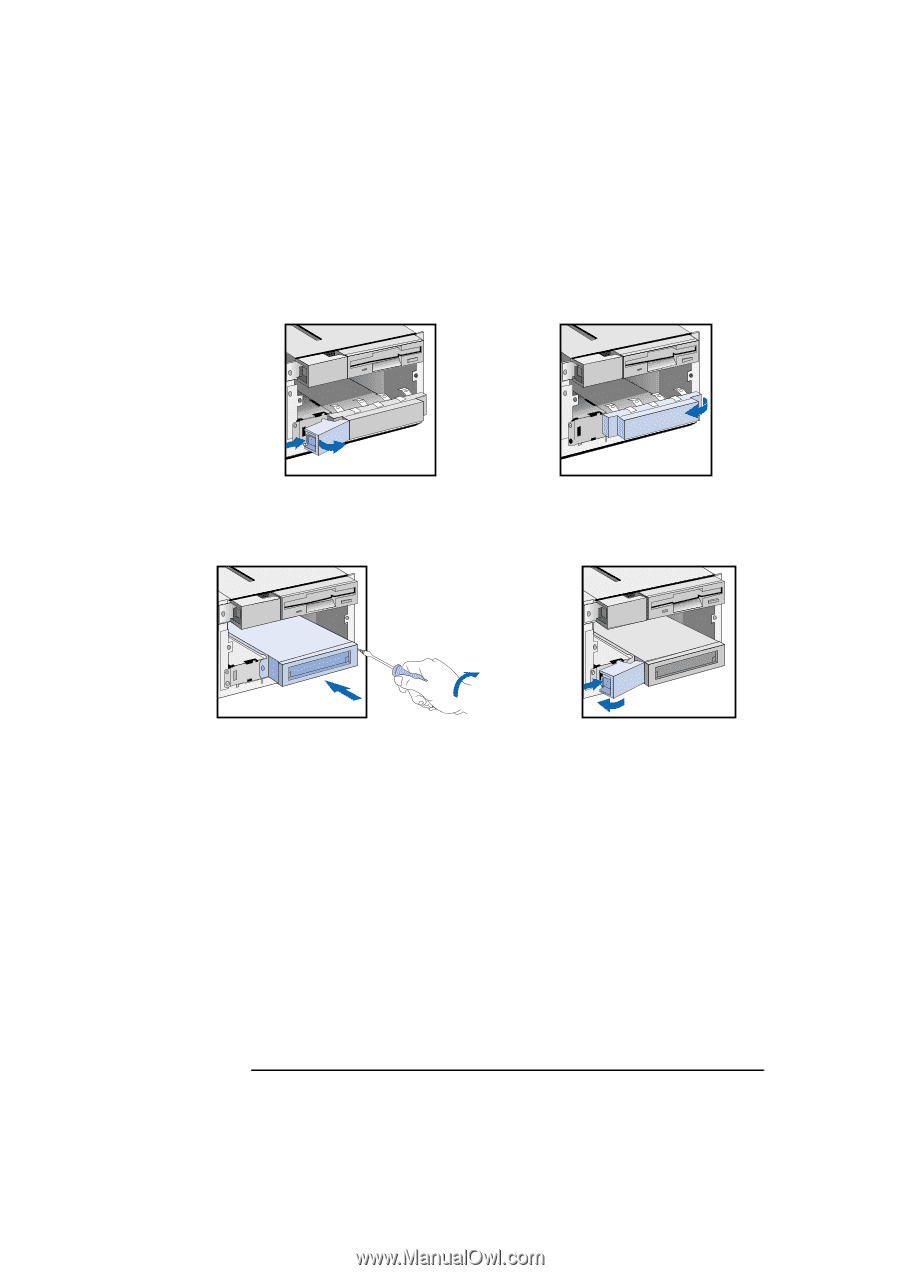
2
How to Install Accessories In Your PC
Installing Mass Storage Devices
26
English
4
Remove the two bezels from the bottom shelf. The bezels snap in and
out, and can be removed without any tools.
5
Slide the drive completely into the bottom shelf and secure it with
the screws provided with the device. Replace the side bezel.
6
Connect the data and power cables to the rear of the drive and to the
PC (refer to the cables and instructions that come with the tape
drive).
7
Replace the CD-ROM in the middle shelf.
8
Install any other accessories before replacing the cover. Reconnect
all cables and power cords.
9
Verify the new configuration by checking the HP Summary Screen.
Refer to the "HP Summary Screen", on page 53.