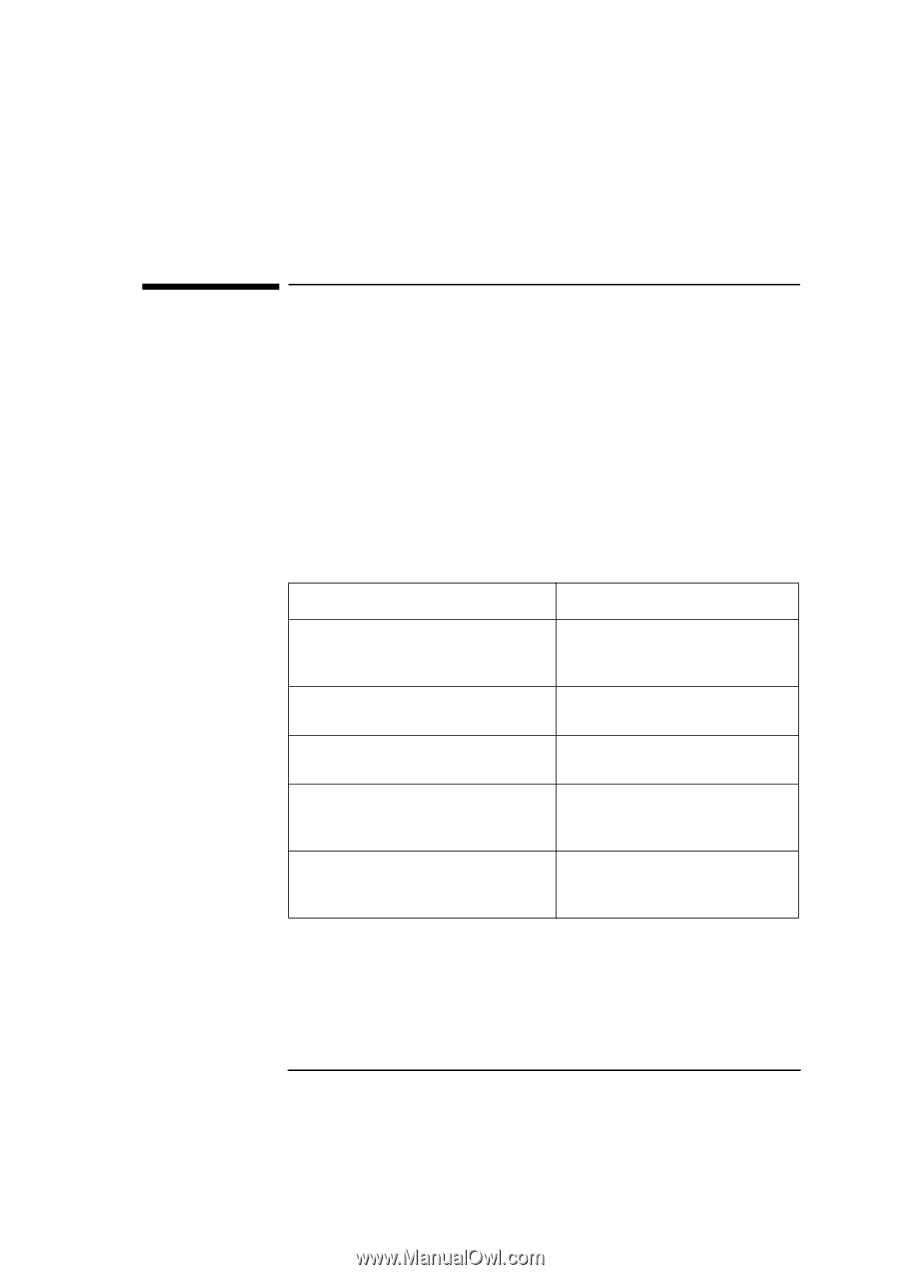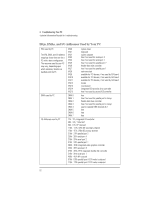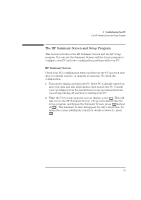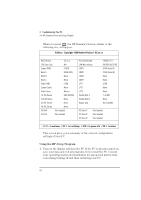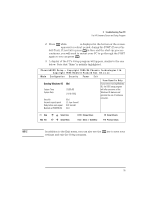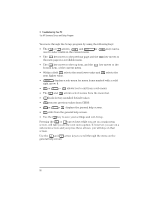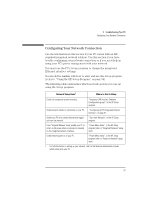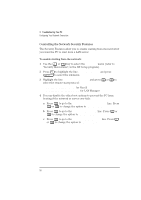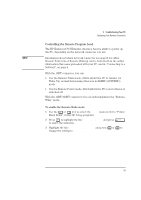HP Vectra XA 6/xxx HP Vectra Xa 6/xxx Pc DESKTOP user’s guide - d4779 - Page 67
Configuring Your Network Connection
 |
View all HP Vectra XA 6/xxx manuals
Add to My Manuals
Save this manual to your list of manuals |
Page 67 highlights
3 Troubleshooting Your PC Configuring Your Network Connection Configuring Your Network Connection Use the information in this section if your PC comes with an HPsupplied integrated network solution. Use this section if you have trouble configuring your network connection or if you need help in using your PC's power management with your network. You must use the PC's Setup program to change the integrated Ethernet interface settings. You should be familiar with how to start and use the Setup program (refer to "Using the HP Setup Program", on page 54). The following table summarizes which network options you can set using the Setup program. Network Setup Items1 Where to find in Setup Enable the integrated network interface. "Integrated LAN Interface Submenu (Configuration group)", in the HP Setup program. Enable network access to information on your PC. "Configuring the PCI Integrated Ethernet Interface", on page 61. Enable your PC to be started (booted and logged on) from the network. "Start from Network", in the HP Setup program. From "Suspend Wakeup" mode, enable your PC to return to full power when a command is received by the integrated network interface. "Power Menu Items", in the HP Setup program (refer to "Integrated Network" setup item). Enable remote power-on of your PC. "Power Menu Items", in the HP Setup program (refer to "Power-on Network" setup item). 1. For full information on setting up your network, refer to the Network Administrator's Guide which comes with your PC. English 57