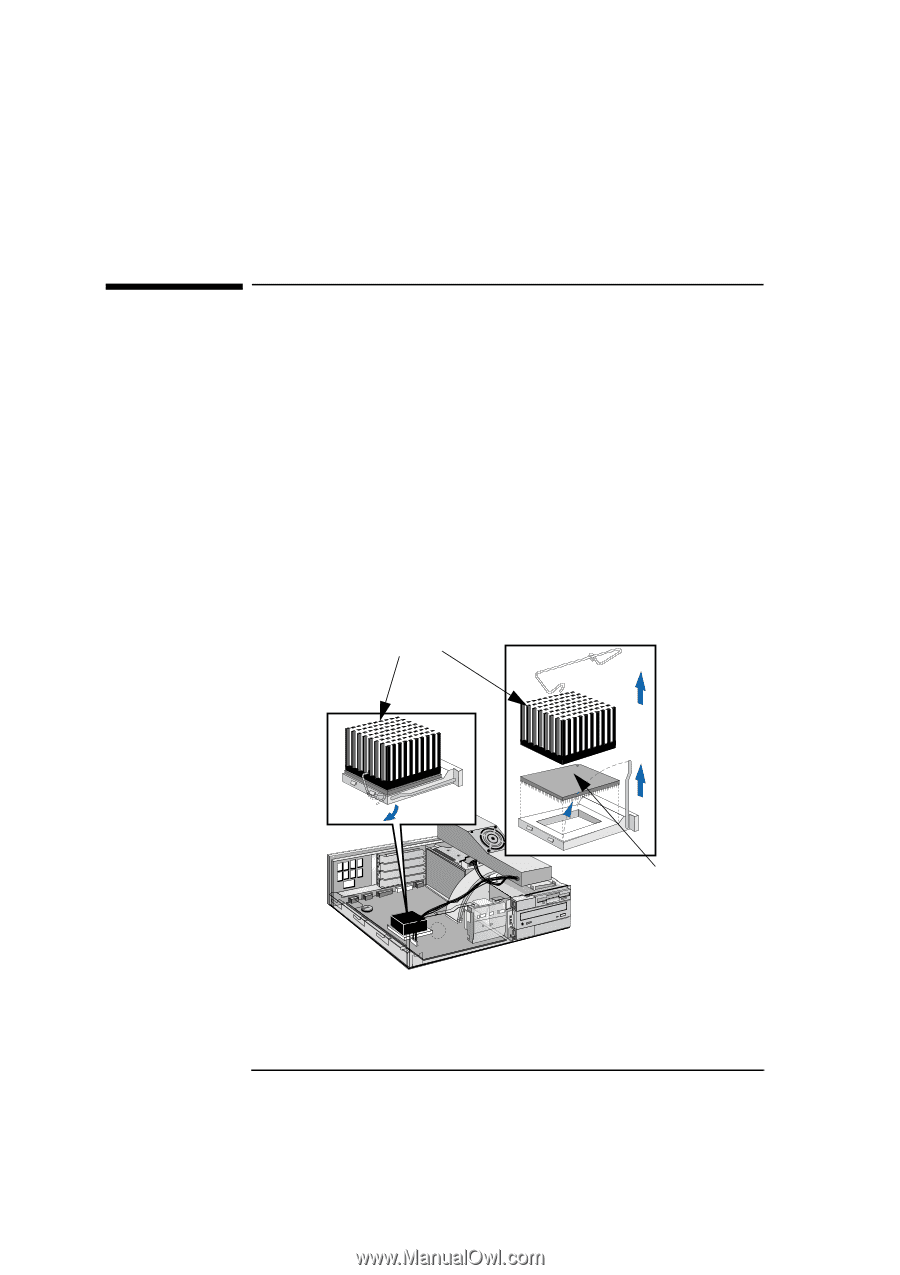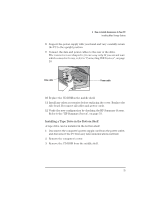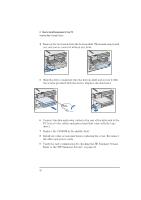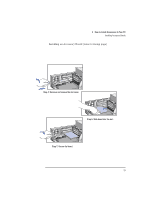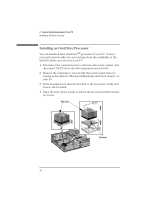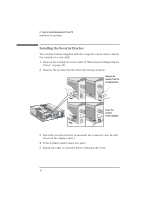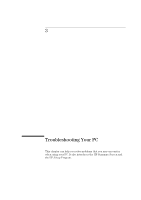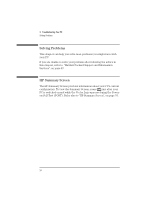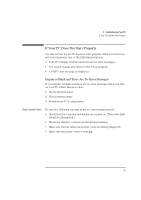HP Vectra XA 6/xxx HP Vectra Xa 6/xxx Pc DESKTOP user’s guide - d4779 - Page 40
Installing an OverDrive, Processor
 |
View all HP Vectra XA 6/xxx manuals
Add to My Manuals
Save this manual to your list of manuals |
Page 40 highlights
2 How to Install Accessories In Your PC Installing an OverDrive Processor Installing an OverDrive Processor You can install an Intel OverDriveTM processor in your PC. Contact your authorized reseller for more details about the availability of the Intel OverDrive processor for your PC. 1 Disconnect the computer power cords from the power outlets, and disconnect the PC from any telecommunications network. 2 Remove the computer's cover and lift the power supply from it's seating as described in "Moving and Replacing the Power Supply" on page 16. 3 If the heatsink is not directly attached to the processor, unclip and remove the heatsink. 4 Raise the lever on the socket to unlock the processor and lift out the processor. Heat Sink 30 English Processor