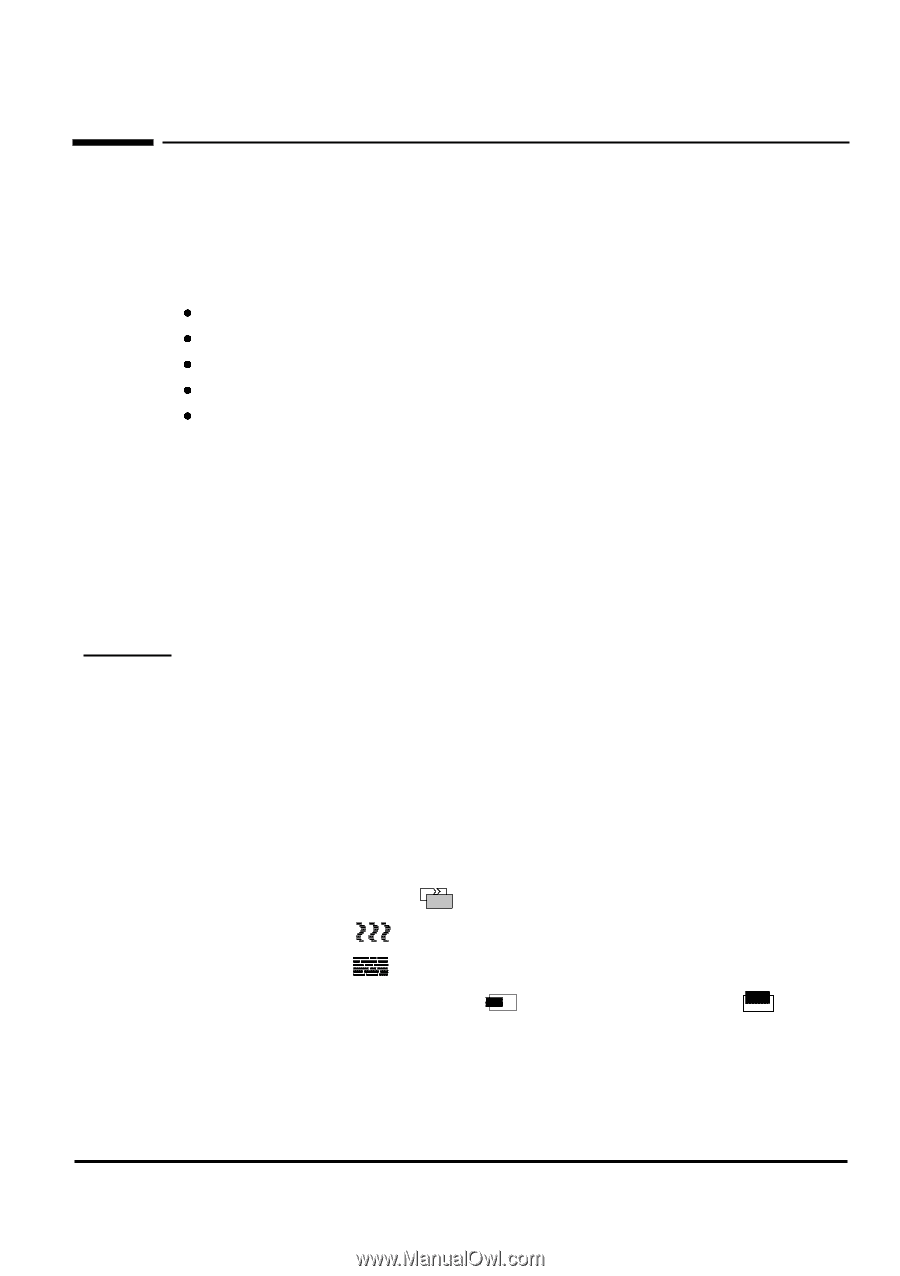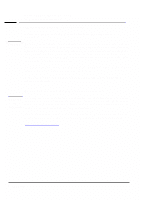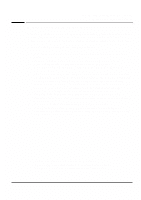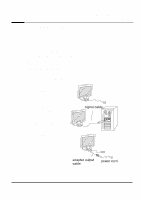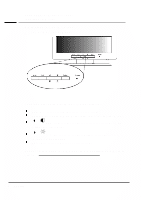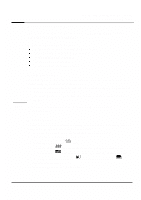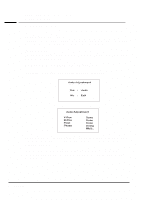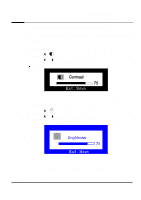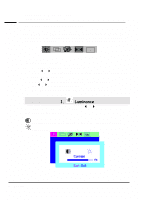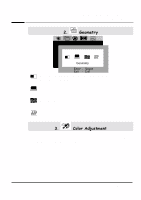HP Vs15 hp l1500 15'' lcd monitor - d5061a, user's guide - Page 9
Recommended Video Mode, When to adjust the monitor, Automatic Setup, Manual Setup
 |
UPC - 829160547435
View all HP Vs15 manuals
Add to My Manuals
Save this manual to your list of manuals |
Page 9 highlights
Recommended Video Mode HP 15" LCD Color Monitor User's Guide Using Your Monitor It is recommended to select a video mode of 1024x768 at 60 Hz on your computer for optimum performance. When to adjust the monitor When the monitor is installed for the first time If the resolution or frequency is changed If the graphic card is changed If the computer is changed After using the "Recall" function NOTE Automatic Setup Using the Auto key and the test pattern on the diskette provided, you can easily optimize your screen performance. 1. Insert the diskette provided into the PC. Run the program A:\auto.exe to display a pattern used for setup. 2. Press the Auto key. Normally, this should produce a stable, centered image. Your optimizer utility also contains driver for Windows 95/98 (A:\D5061A.inf) Manual Setup Follow these steps only if further adjustments are needed. For information on using the OSD menus, see Using Your Monitor 1. Display the pattern using the diskette as described above. 2. Press Enter to display the OSD menu. 3. Select the Geometry icon. 4. Select Clock and adjust the value to minimize vertical bars. 5. Select Phase and adjust the value to minimize horizontal bars. 6. Select Horizontal Position and Vertical Position to adjust screen position. 7. Press the Exit key to save the values. English 7