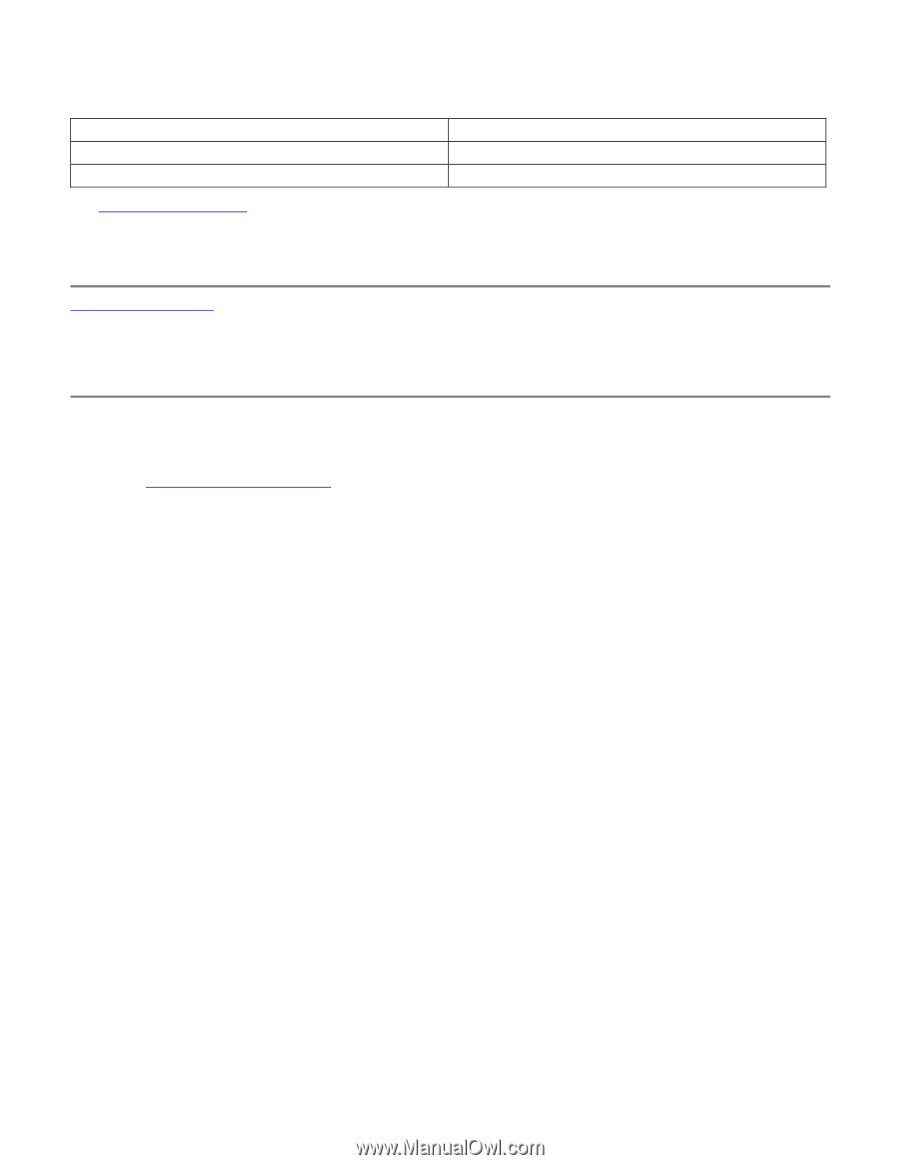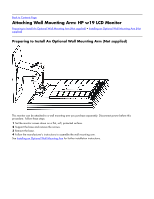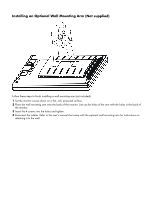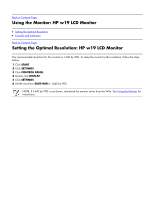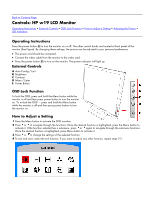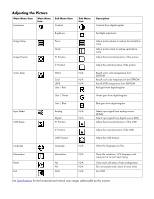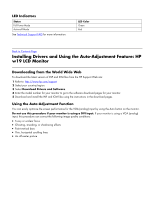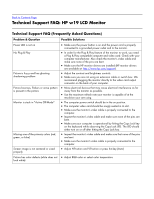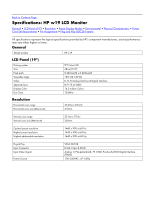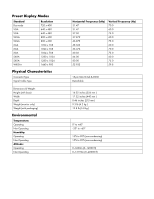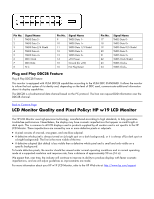HP W1907 HP w19 LCD Monitor User's Guide - Page 14
LED Indicators, Installing Drivers and Using the Auto-Adjustment Feature: HP - lcd monitor
 |
UPC - 882780774636
View all HP W1907 manuals
Add to My Manuals
Save this manual to your list of manuals |
Page 14 highlights
LED Indicators Status Full Power Mode Active-off Mode See Technical Support FAQ for more information. LED Color Green Red Back to Contents Page Installing Drivers and Using the Auto-Adjustment Feature: HP w19 LCD Monitor Downloading from the World Wide Web To download the latest version of INF and ICM files from the HP Support Web site: 1 Refer to: http://www.hp.com/support 2 Select your country/region. 3 Select Download Drivers and Software. 4 Enter the model number for your monitor to go to the software download pages for your monitor. 5 Download and install the INF and ICM files using the instructions in the download pages. Using the Auto-Adjustment Function You can easily optimize the screen performance for the VGA (analog) input by using the Auto button on the monitor. Do not use this procedure if your monitor is using a DVI input. If your monitor is using a VGA (analog) input, this procedure can correct the following image quality conditions: • Fuzzy or unclear focus • Ghosting, streaking, or shadowing effects • Faint vertical bars • Thin, horizontal scrolling lines • An off-center picture