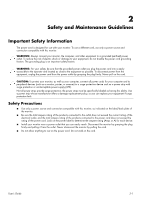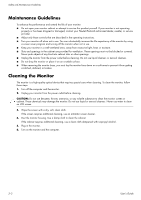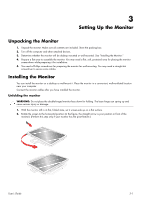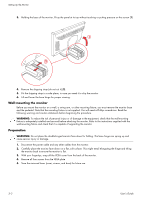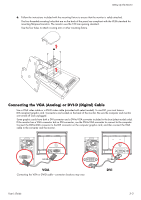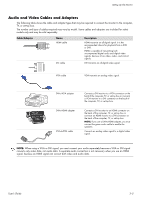HP W2207h User's Guide w2228h, 2229h w2448h, w2448hc, w2558hc LCD Display - Page 13
Setting Up the Monitor, Unpacking the Monitor - rotate
 |
UPC - 883585267521
View all HP W2207h manuals
Add to My Manuals
Save this manual to your list of manuals |
Page 13 highlights
3 Setting Up the Monitor Unpacking the Monitor 1. Unpack the monitor. Make sure all contents are included. Store the packing box. 2. Turn off the computer and other attached devices. 3. Determine whether the monitor will be desktop mounted or wall-mounted. See "Installing the Monitor." 4. Prepare a flat area to assemble the monitor. You may need a flat, soft, protected area for placing the monitor screen-down while preparing it for installation. 5. You need a Phillips screwdriver for preparing the monitor for wall-mounting. You may need a straight-slot screwdriver to secure some cables. Installing the Monitor You can install the monitor on a desktop or wall-mount it. Place the monitor in a convenient, well-ventilated location near your computer. Connect the monitor cables after you have installed the monitor. Unfolding the monitor WARNING: Do not place the double-hinged monitor face down for folding. The base hinge can spring up and cause serious injury or damage. 1. With the monitor still in its flat, folded state, set it screen-side up on a flat surface. 2. Rotate the screen to the horizontal position (in the figure, the straight arrow is your position in front of the monitor). (Perform this step only if your monitor has the pivot feature.) User's Guide 3-1