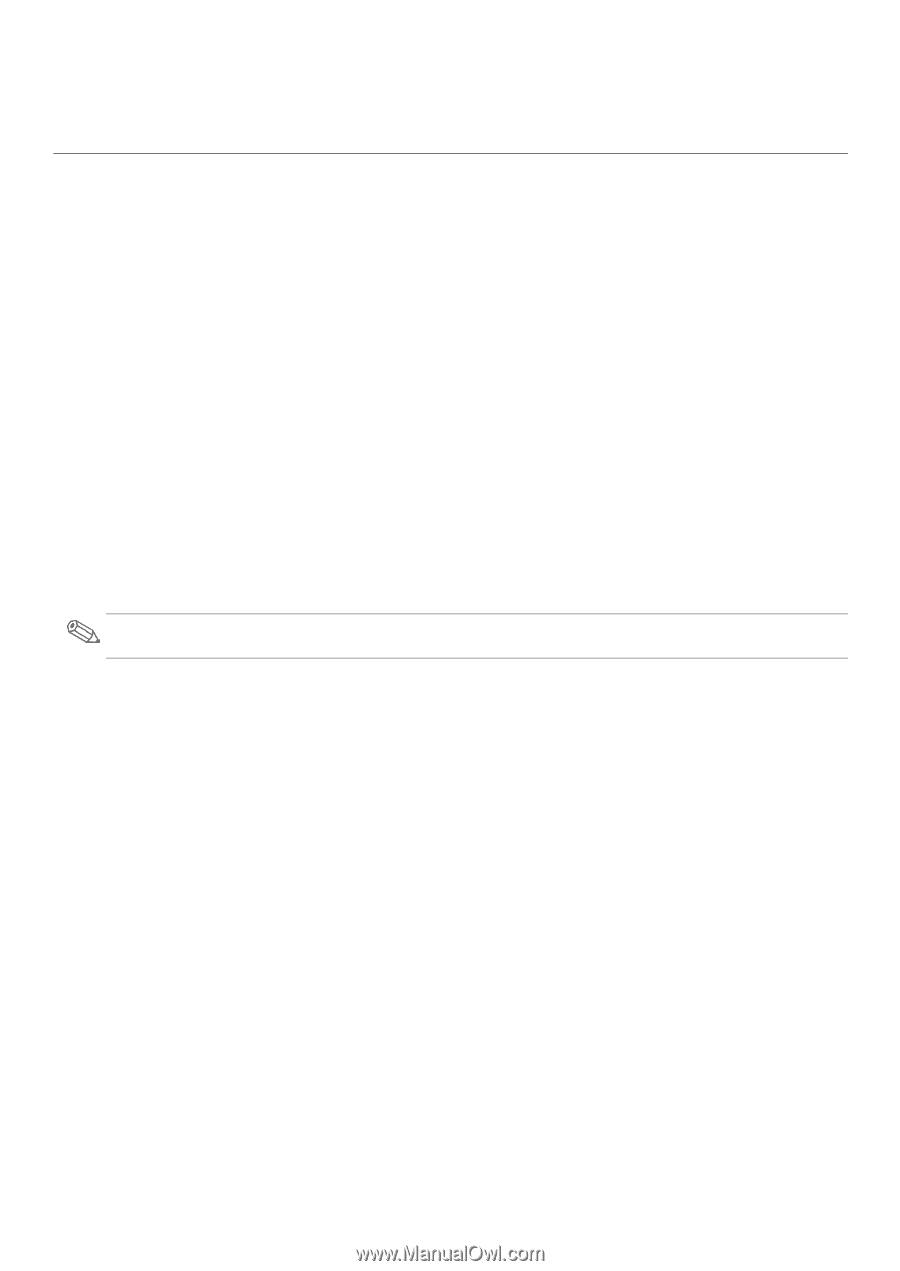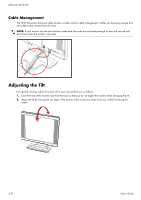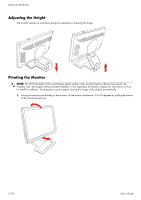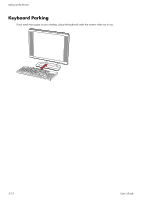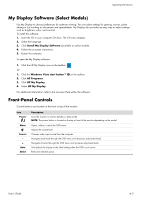HP W2207h User's Guide w2228h, 2229h w2448h, w2448hc, w2558hc LCD Display - Page 25
Operating the Monitor, CD Software and Utilities, Installing Drivers - windows 7 driver
 |
UPC - 883585267521
View all HP W2207h manuals
Add to My Manuals
Save this manual to your list of manuals |
Page 25 highlights
4 Operating the Monitor CD Software and Utilities The CD that is included with this monitor contains the drivers and software that you can install on your computer. Installing Drivers If you determine that you need to update the drivers, you can install the monitor-driver INF and ICM files from the CD, or download them from the Internet. To install the monitor-driver software from the CD: 1. Insert the CD in your computer CD drive. The CD menu appears. 2. Select the language. 3. Click Install Monitor Driver Software. 4. Follow the onscreen instructions. 5. Restart the computer. 6. Ensure that the proper resolutions and refresh rates appear in the Display Control Panel settings. Refer to the Windows® operating system documentation for more information. NOTE: You might need to install the digitally signed monitor drivers (INF or ICM files) manually from the CD, in case of an installation error. Refer to the "Driver Software Readme" file on the CD for instructions (in English only). Downloading updated drivers from the Internet To download the latest version of drivers and software files from the HP Support site: 1. Refer to: http://www.hp.com/support 2. Select your country/region. 3. Select Download Drivers and Software. 4. Enter the model number of your monitor. The software-download pages for your monitor are displayed. 5. Download and install the driver and software files by using the instructions in the download pages. 6. Ensure that your system meets the requirements. Pivot Pro Software (Select Models) Use Pivot Pro Software to switch between landscape and portrait view. To install the software: 1. Insert the CD in your computer CD drive. The CD menu displays. 2. Select the language. 3. Click Install Pivot Pro Software (available on select models). 4. Follow the onscreen instructions. 5. Restart the computer. User's Guide 4-1