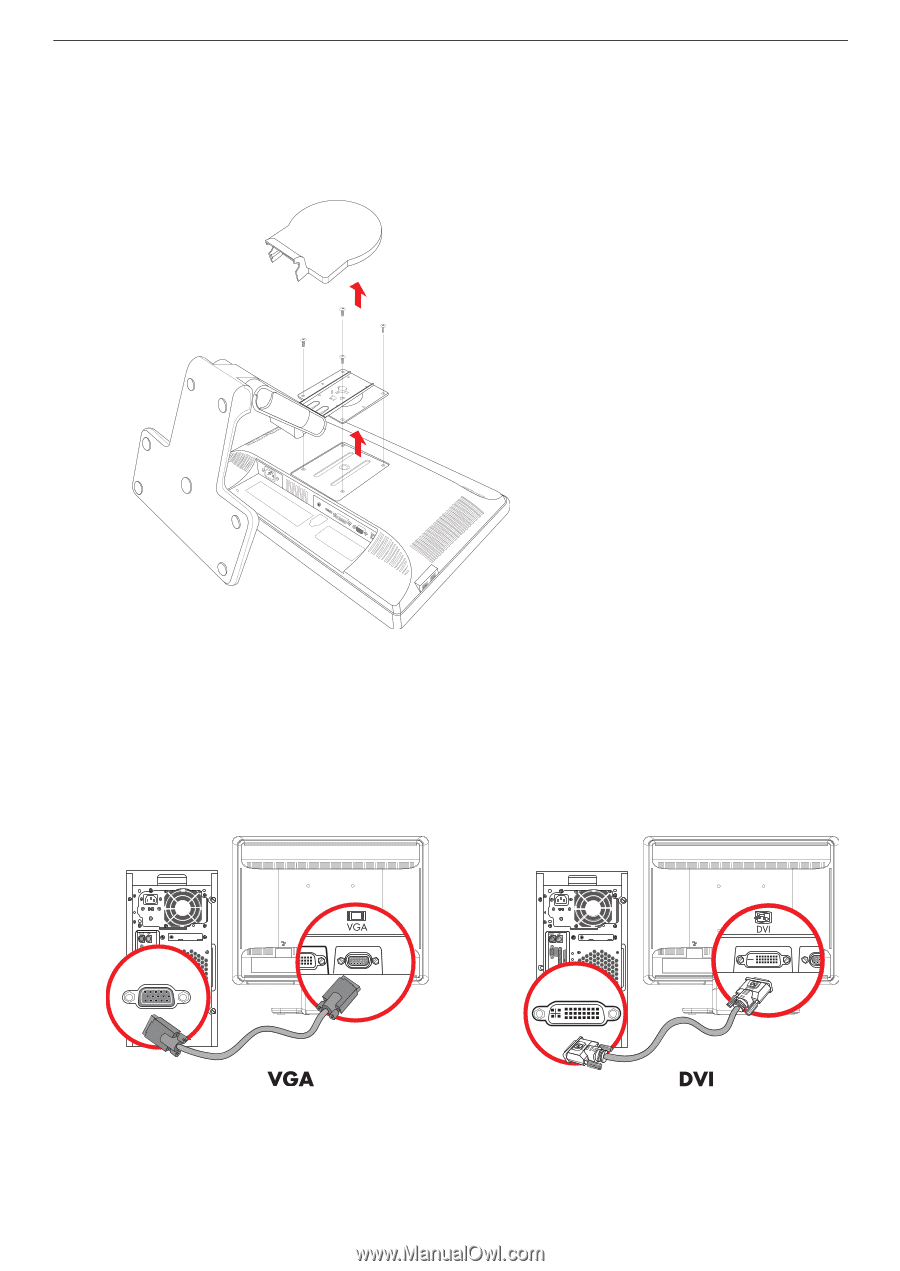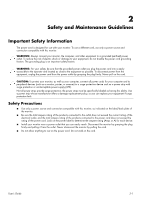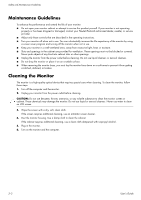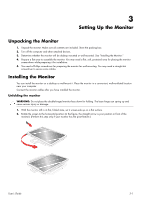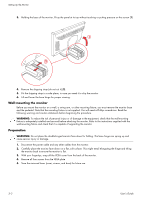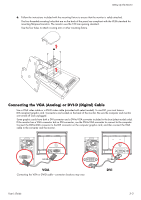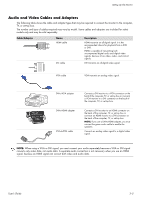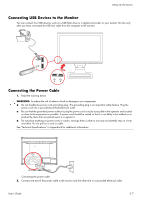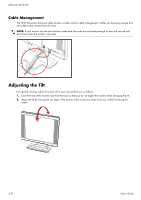HP W2207h User's Guide w2228h, 2229h w2448h, w2448hc, w2558hc LCD Display - Page 15
Connecting the VGA (Analog) or DVI-D (Digital) Cable, User's Guide - connections
 |
UPC - 883585267521
View all HP W2207h manuals
Add to My Manuals
Save this manual to your list of manuals |
Page 15 highlights
Setting Up the Monitor 6. Follow the instructions included with the mounting fixture to ensure that the monitor is safely attached. The four-threaded mounting holes that are on the back of the panel are compliant with the VESA standard for mounting flat-panel monitors. The monitor uses the 100 mm spacing standard. Use the four holes to attach a swing arm or other mounting fixture. Connecting the VGA (Analog) or DVI-D (Digital) Cable Use a VGA video cable or a DVI-D video cable (provided with select models). To use DVI, you must have a DVI-compliant graphic card. Connectors are located on the back of the monitor. Be sure the computer and monitor are turned off and unplugged. Some graphic cards have both a DVI connector and a DVI-to-VGA converter included in the box (select models only). If the monitor has a VGA connector but no DVI connector, use the DVI-to-VGA converter to connect to the computer: Connect the DVI-to-VGA converter to the DVI connector on the computer graphic card, and then connect the VGA cable to the converter and the monitor. Connecting the VGA or DVI-D cable-connector locations may vary User's Guide 3-3