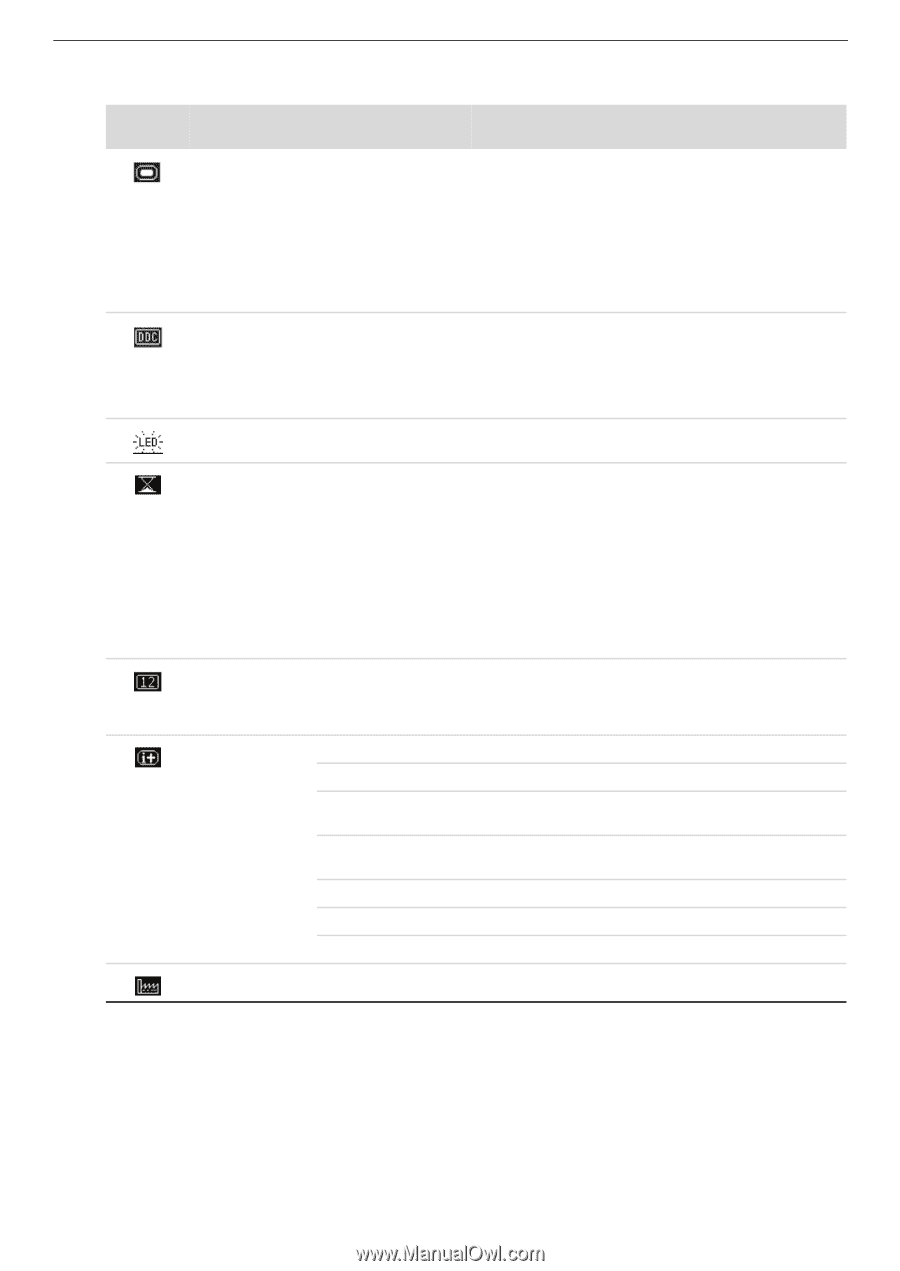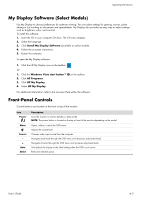HP W2207h User's Guide w2228h, 2229h w2448h, w2448hc, w2558hc LCD Display - Page 31
DDC/CI Support, Default Video Input - no input signal
 |
UPC - 883585267521
View all HP W2207h manuals
Add to My Manuals
Save this manual to your list of manuals |
Page 31 highlights
Operating the Monitor Icon Main Menu Options Management (continued) Information Factory Reset Submenu Options Power-On Status Display DDC/CI Support Bezel Power LED Sleep Timer Default Video Input Current Settings Recommended Settings Serial Number Version Backlight Hours Service Support Description (Continued) Displays the operating status of the monitor each time the monitor is powered on. Select the location to which to display the status: Top Middle Bottom Off The factory default is Top or Off, depending on the model. Allows the computer to control some OSD menu features such as brightness, contrast, and color temperature. Set to: On Off The factory default is On. Turns the light (LED) in the power button On and Off. When set to Off, the light will remain off at all times. Provides the timer-adjustment menu options: Set Current Time - Sets the current time in hours and minutes. Set Sleep Time - Sets the time you want to place the monitor in sleep mode. Set on Time - Sets the time you want the monitor to wake up from sleep mode. Timer - Sets the Sleep Timer feature On or Off; the default setting is Off. Sleep Now - Immediately sets the monitor to enter sleep mode. Selects the default video input signal when the monitor is connected to two active and valid video sources. The default is DVI. You must restart the computer to have the change take effect. Selects and displays important information about the monitor. Provides the current input video mode. Provides the recommended resolution mode and refresh rate for the monitor. Reports the serial number of the monitor. The serial number is needed if contacting HP technical support. Reports the firmware version of the monitor. Reports the total hours of backlight operation. For service support, go to: http://www.hp.com/support Returns settings to factory defaults. User's Guide 4-7