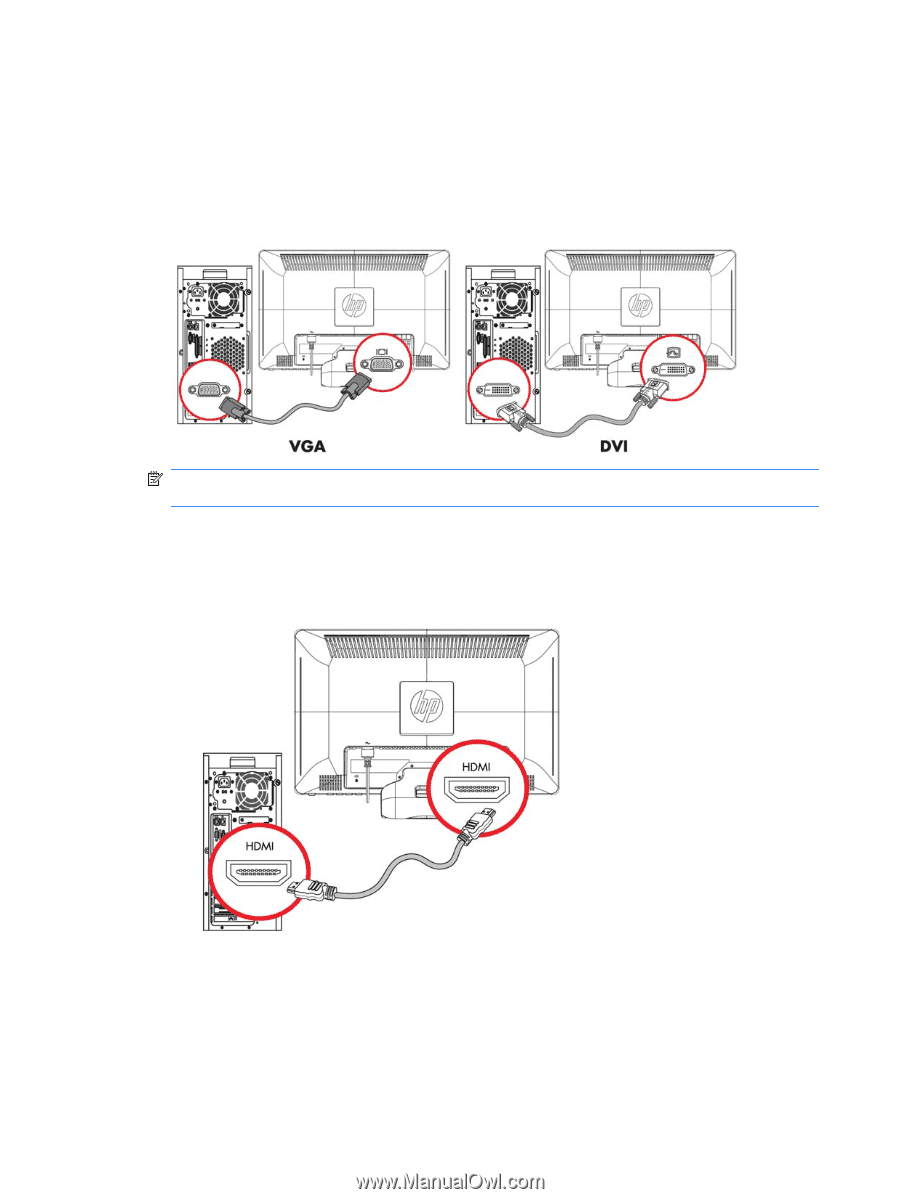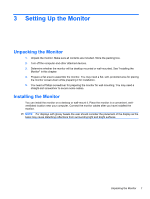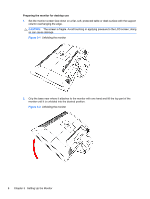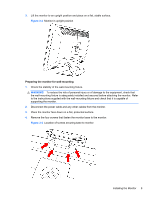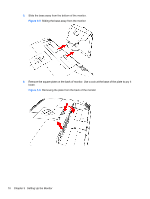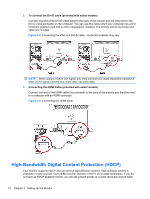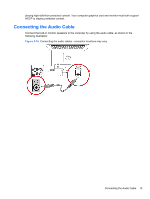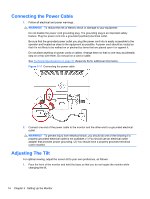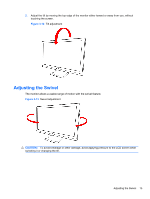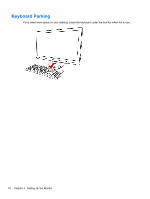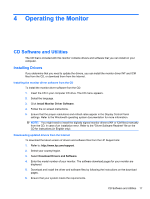HP W2338h HP 2210i/2310i/2510i LCD Monitors - User Guide - Page 18
High-Bandwidth Digital Content Protection (HDCP - resolution
 |
UPC - 884420172529
View all HP W2338h manuals
Add to My Manuals
Save this manual to your list of manuals |
Page 18 highlights
2. To connect the DVI-D cable (provided with select models) Connect one end of the DVI-D video cable to the back of the monitor and the other end to the DVI-D video connector on the computer. You can use this cable only if your computer has a DVI compliant graphics card that is either integrated or installed. The monitor DVI-D connector and cable are included. Figure 3-8 Connecting the VGA or a DVI-D cable - connector locations may vary NOTE: When using a VGA or DVI signal, you must connect your audio separately because a VGA or DVI signal converts only video data, not audio data. 3. Connecting the HDMI Cable (provided with select models) Connect one end of the HDMI cable (not provided) to the back of the monitor and the other end to a computer with an HDMI connector. Figure 3-9 Connecting the HDMI cable High-Bandwidth Digital Content Protection (HDCP) Your monitor supports HDCP and can receive high-definition content. High-definition content is available in many sources, such as Blu-ray Disc devices or HDTV air or cable broadcasts. If you do not have an HDCP-enabled monitor, you will see a blank screen or a lower resolution picture when 12 Chapter 3 Setting Up the Monitor