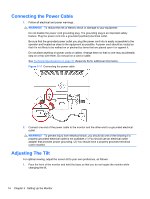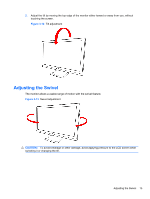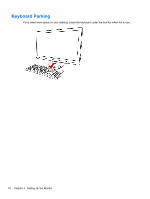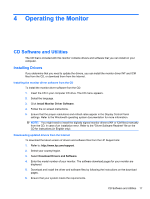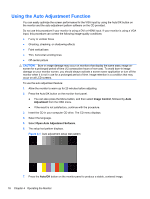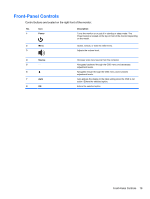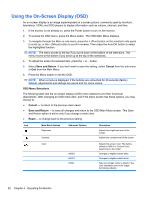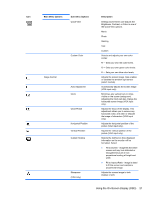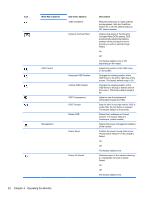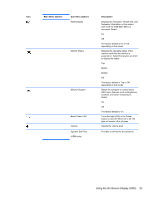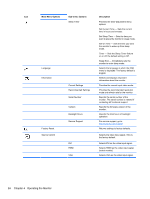HP W2338h HP 2210i/2310i/2510i LCD Monitors - User Guide - Page 25
Front-Panel Controls - volume
 |
UPC - 884420172529
View all HP W2338h manuals
Add to My Manuals
Save this manual to your list of manuals |
Page 25 highlights
Front-Panel Controls Control buttons are located on the right front of the monitor: No. Icon 1 Power Description Turns the monitor on or puts it in standby or sleep mode. The Power button is located on the top or front of the monitor depending on the model. 2 Menu 3 Opens, selects, or exits the OSD menu. Adjusts the volume level. 4 Source 5 6 7 Auto 8 OK Chooses video input source from the computer Navigates backward through the OSD menu and decreases adjustment levels. Navigates forward through the OSD menu and increases adjustment levels. Auto-adjusts the display to the ideal setting when the OSD is not active / Enters the selected option. Enters the selected option Front-Panel Controls 19
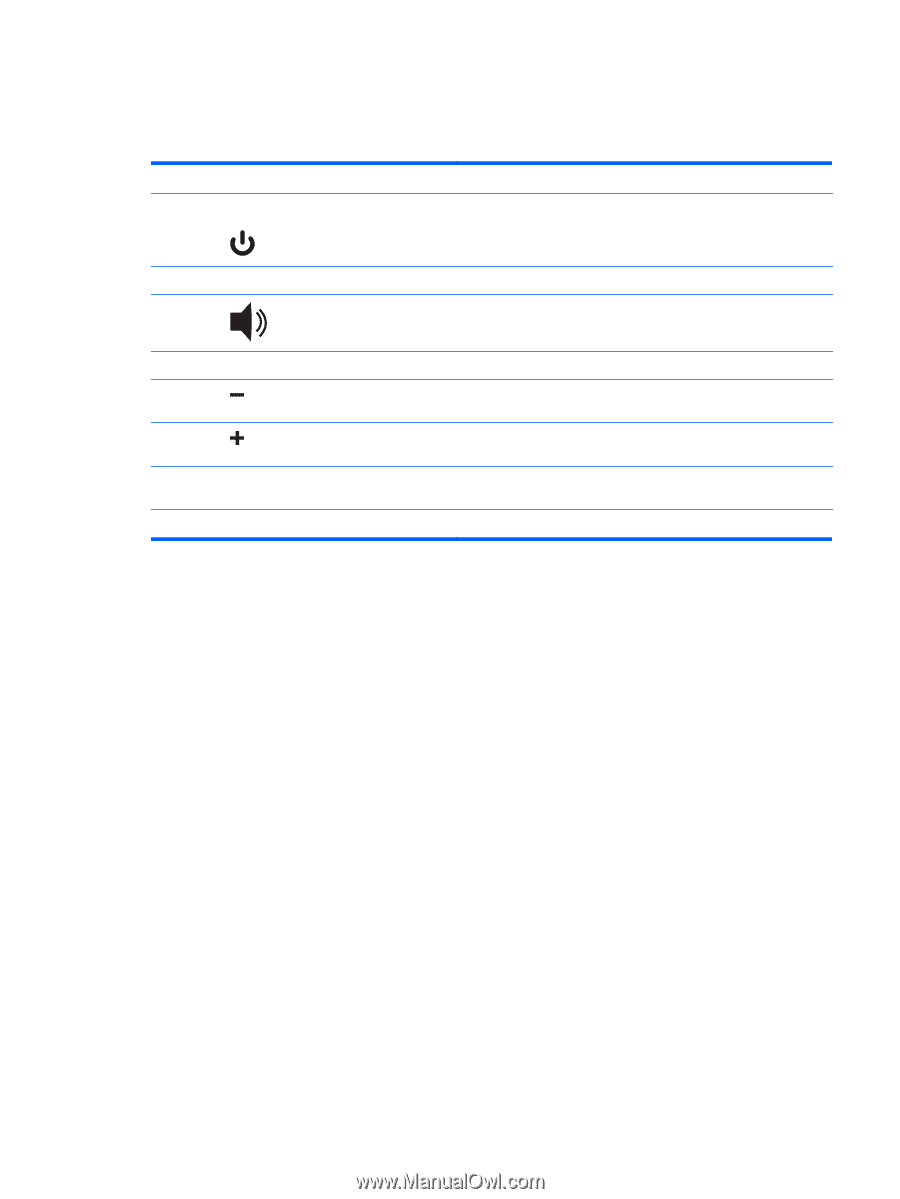
Front-Panel Controls
Control buttons are located on the right front of the monitor:
No.
Icon
Description
1
Power
Turns the monitor on or puts it in standby or sleep mode. The
Power button is located on the top or front of the monitor depending
on the model.
2
Menu
Opens, selects, or exits the OSD menu.
3
Adjusts the volume level.
4
Source
Chooses video input source from the computer
5
Navigates backward through the OSD menu and decreases
adjustment levels.
6
Navigates forward through the OSD menu and increases
adjustment levels.
7
Auto
Auto-adjusts the display to the ideal setting when the OSD is not
active / Enters the selected option.
8
OK
Enters the selected option
Front-Panel Controls
19