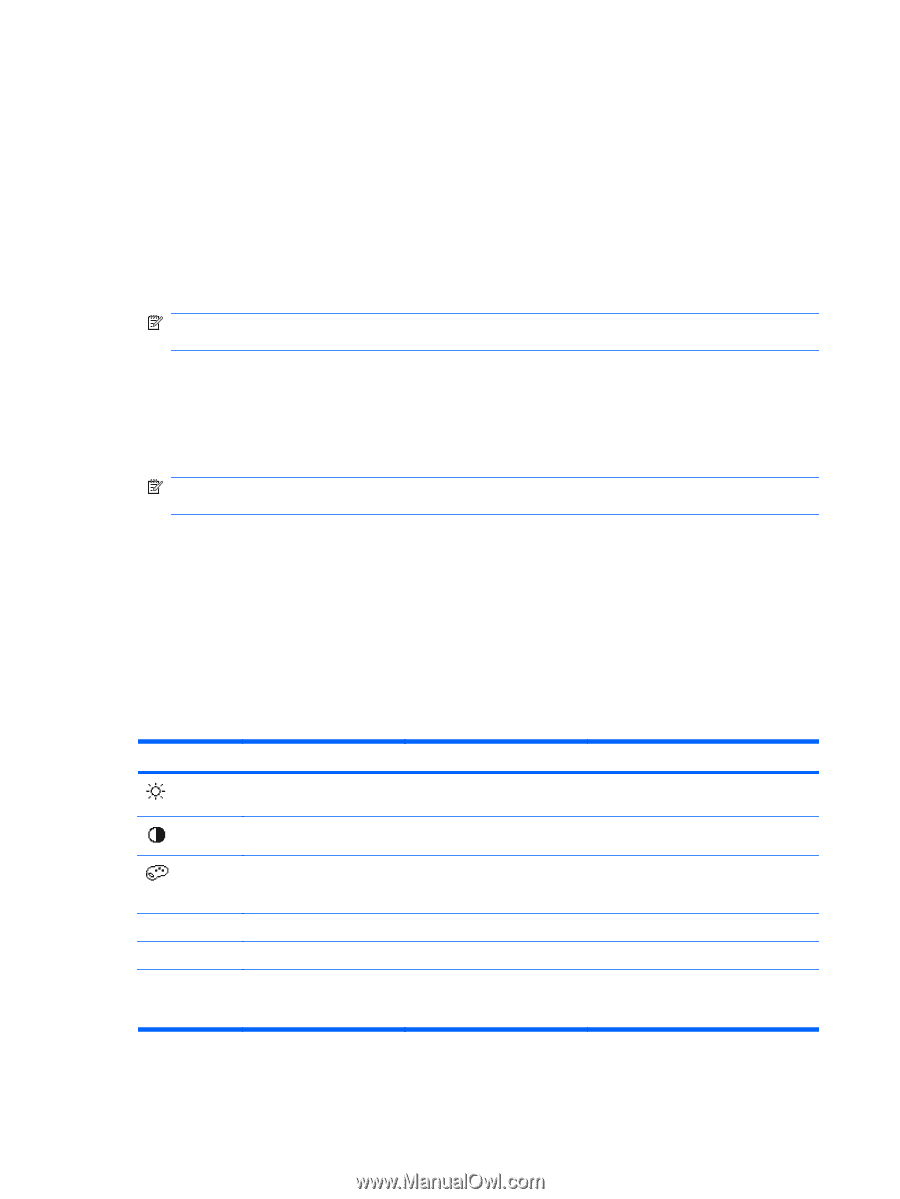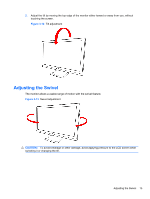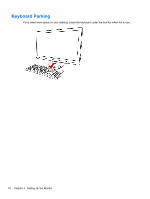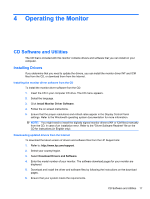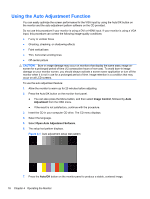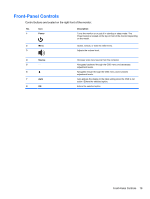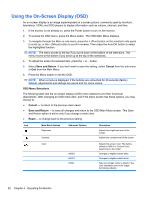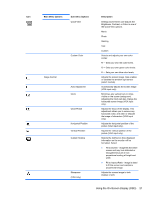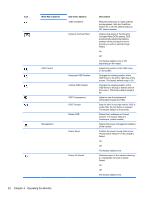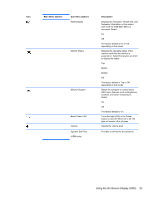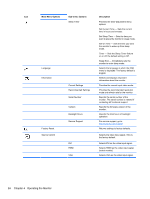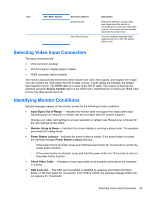HP W2338h HP 2210i/2310i/2510i LCD Monitors - User Guide - Page 26
Using the On-Screen Display (OSD - factory settings
 |
UPC - 884420172529
View all HP W2338h manuals
Add to My Manuals
Save this manual to your list of manuals |
Page 26 highlights
Using the On-Screen Display (OSD) An on-screen display is an image superimposed on a screen picture, commonly used by monitors, televisions, VCRs, and DVD players to display information such as volume, channel, and time. 1. If the monitor is not already on, press the Power button to turn on the monitor. 2. To access the OSD menu, press the Menu button. The OSD Main Menu displays. 3. To navigate through the Main or sub-menu, press the + (Plus) button on the monitor's side panel to scroll up, or the - (Minus) button to scroll in reverse. Then press the Auto/OK button to select the highlighted function. NOTE: The menu moves to the top if you scroll down at the bottom of the selections. The menu moves to the bottom if you scroll up at the top of the selections. 4. To adjust the scale of a selected item, press the + or - button. 5. Select Save and Return. If you don't want to save the setting, select Cancel from the sub-menu or Exit from the Main Menu. 6. Press the Menu button to exit the OSD. NOTE: When a menu is displayed, if the buttons are untouched for 30 seconds (factory default), adjustments and settings are saved and the menu closes. OSD Menu Selections The following table lists the on-screen display (OSD) menu selections and their functional descriptions. After changing an OSD menu item, and if the menu screen has these options, you may choose to: ● Cancel - to return to the previous menu level. ● Save and Return - to save all changes and return to the OSD Main Menu screen. This Save and Return option is active only if you change a menu item. ● Reset - to change back to the previous setting. Icon Main Menu Options Brightness Contrast Sub-menu Options Description Adjusts the brightness level of the screen. Adjusts the contrast level of the screen. Color 9300 K 6500 K sRGB Selects the screen color. The factory default is 6500 K or Custom Color, depending on the model. Changes to slightly blueish white. Changes to slightly reddish white. Sets your screen colors to adapt to the color standards used in the image technology industry. 20 Chapter 4 Operating the Monitor