HP Workstation x1000 hp workstation x1000 - Linux getting started guide (Engli - Page 16
setting up your hp workstation x1000
 |
View all HP Workstation x1000 manuals
Add to My Manuals
Save this manual to your list of manuals |
Page 16 highlights
setting up and using your workstation setting up your hp workstation x1000 WARNING setting up your hp workstation x1000 If you have any doubt that you can lift the workstation or monitor safely, do not try to move them without help. 1. Check the materials list shipped with your workstation to verify that you have all of the components necessary for setting up your workstation. 2. Place the workstation in an area with easily accessible power outlets and enough space for the keyboard, mouse, and any other accessories. 3. Position the workstation so that its rear connectors are easily accessible. installation tools No tools are required to set up your workstation. However, if you plan to install or replace an accessory inside your workstation, you will need a T-10 and T-15 Torx screwdriver or a flat-blade screwdriver. connecting devices Before connecting any cords or cables to your workstation, please read the Warning Notices in the Preface of this manual. If you purchased a graphics card that was not installed in your workstation at the factory, you must install that card now. To install, refer to the instructions that came with the card or see the x1000 Technical Reference available at: www.hp.com/workstations/support. 16 Chapter 1
-
 1
1 -
 2
2 -
 3
3 -
 4
4 -
 5
5 -
 6
6 -
 7
7 -
 8
8 -
 9
9 -
 10
10 -
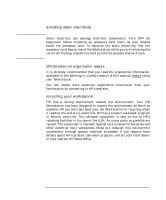 11
11 -
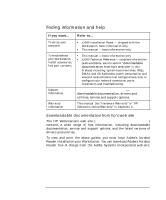 12
12 -
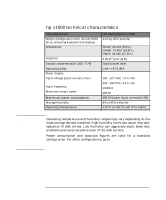 13
13 -
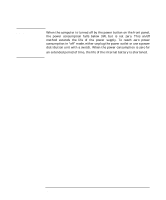 14
14 -
 15
15 -
 16
16 -
 17
17 -
 18
18 -
 19
19 -
 20
20 -
 21
21 -
 22
22 -
 23
23 -
 24
24 -
 25
25 -
 26
26 -
 27
27 -
 28
28 -
 29
29 -
 30
30 -
 31
31 -
 32
32 -
 33
33 -
 34
34 -
 35
35 -
 36
36 -
 37
37 -
 38
38 -
 39
39 -
 40
40 -
 41
41 -
 42
42 -
 43
43 -
 44
44 -
 45
45 -
 46
46 -
 47
47 -
 48
48 -
 49
49 -
 50
50 -
 51
51 -
 52
52 -
 53
53 -
 54
54 -
 55
55 -
 56
56 -
 57
57 -
 58
58 -
 59
59 -
 60
60 -
 61
61 -
 62
62 -
 63
63 -
 64
64 -
 65
65 -
 66
66 -
 67
67 -
 68
68 -
 69
69 -
 70
70 -
 71
71 -
 72
72 -
 73
73 -
 74
74 -
 75
75 -
 76
76 -
 77
77 -
 78
78 -
 79
79 -
 80
80
 |
 |

