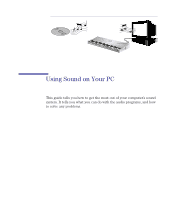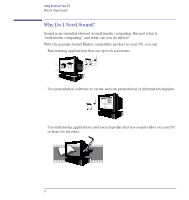HP Workstation x1000 hp workstations general - audio manual - Page 10
Connecting a MIDI Keyboard (models with MIDI conne..., Setting Up
 |
View all HP Workstation x1000 manuals
Add to My Manuals
Save this manual to your list of manuals |
Page 10 highlights
Using Sound on Your PC Connecting a MIDI Keyboard (models with MIDI connector) Connecting a MIDI Keyboard (models with MIDI connector) By connecting a keyboard instrument to your computer, and running a sequencer program on your computer to control your musical arrangements, you can create a mini-recording studio. The keyboard instrument you use must have MIDI capability, as most modern instruments do. You store your arrangements in a MIDI file, which is like an orchestral score-it can contain the sequence of notes for many different instruments, with information on the pitch and duration of each note and the sort of instrument it should sound like. Each instrument is played back on its own channel. You can play back some channels through your embedded audio and some through your keyboard instrument. Track Name 1 Lead piano 2 Harmony 3 Bass 4 Trombone 5 Jug Loop Key Time Port 1 0 0 2:External 1 0 0 1:SB16 2 15 2:External 2 15 1:SB16 2 15 1:SB16 Channel Patch 1 Electric Piano 2 Clarinet 3 Bass 4 Trombone 5 Bottle blow Volume Size ... 301 ... 295 ... 175 85 260 ... 303 Setting Up Your keyboard, operating system settings, and sequencer program must all be set up correctly so that you can record and play back music satisfactorily. It's difficult to give precise instructions here for setting up, as the steps depend on your keyboard and on the music software you are running. For more specific instructions, refer to the documentation that came with your keyboard and software. Here are some general guidelines, however, that should help you get started. 1 Connect your keyboard instrument to the rear panel of your PC via a MIDI cable. 2 Direct your computer's MIDI output to a playback device as follows: 10 English