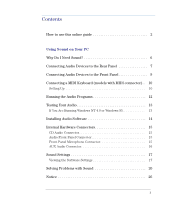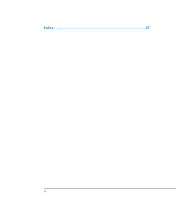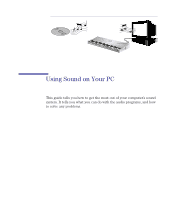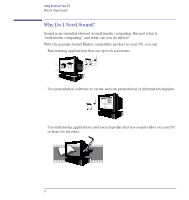HP Workstation x1000 hp workstations general - audio manual - Page 8
LINE OUT, GAME/MIDI, Connecting Audio, Devices to the Front Panel,
 |
View all HP Workstation x1000 manuals
Add to My Manuals
Save this manual to your list of manuals |
Page 8 highlights
NOTE Using Sound on Your PC Connecting Audio Devices to the Rear Panel LINE OUT Connect powered speakers, an external amplifier for audio output, a recording device (tape deck), or stereo headphones. GAME/MIDI You can use the LINE OUT jack for headphones with limited power output. If your computer has an HP multimedia control panel (situated at the front of the computer), it is recommended that you use this dedicated headphone output. Refer to "Connecting Audio Devices to the Front Panel" on page 9 for further information. Connect a joystick (for game software) or MIDI instrument. The MIDI port is disabled by default. You will have to enable this port if you wish to use it with a MIDI. The GAME/MIDI connector is only available on some models. 8 English