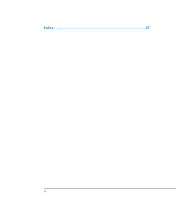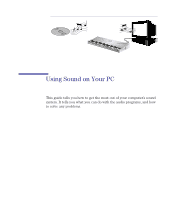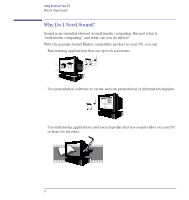HP Workstation x1000 hp workstations general - audio manual - Page 9
Connecting Audio Devices to the Front Panel, refer to, Audio Front Panel Connector,
 |
View all HP Workstation x1000 manuals
Add to My Manuals
Save this manual to your list of manuals |
Page 9 highlights
WARNING Using Sound on Your PC Connecting Audio Devices to the Front Panel Connecting Audio Devices to the Front Panel Your computer's multimedia front panel has a headphones/speaker jack, and a microphone jack (refer to "Audio Front Panel Connector" on page 15 for more information). The front panel microphone input and headphone output are more accessible than the connectors on the rear panel. When you use the front panel Headphone Out jack, the rear panel Line Out jack is automatically muted. Do not connect headphones to the jack on the CD-ROM drive, as this lets you hear output only from music CDs. To test your audio setup, refer to "Testing Your Audio" on page 13. Before connecting the headphones or speakers, always turn the volume down to avoid discomfort from unexpected noise or static. Listening to loud sounds for prolonged periods of time may permanently damage your hearing. Before putting on the headphones, place them around your neck and turn the volume down. When you put on the headphones, slowly increase the volume until you find a comfortable listening level. When you can hear comfortably and clearly, without distortion, leave the volume control in that position. Details of what each jack is for are given below. MIC IN Connect a microphone for voice input. The Mic In jack on either the front panel or the rear panel can be used. HEADPHONE Connect stereo headphones. For your own comfort, it is recommended that you use this dedicated headphone output. The Line Out jack and the internal speaker on the rear panel of your PC are automatically deactivated when you use the front panel Headphone Out jack. The positions of the above jacks on the multimedia rear panel are shown in your User's Guide. English 9