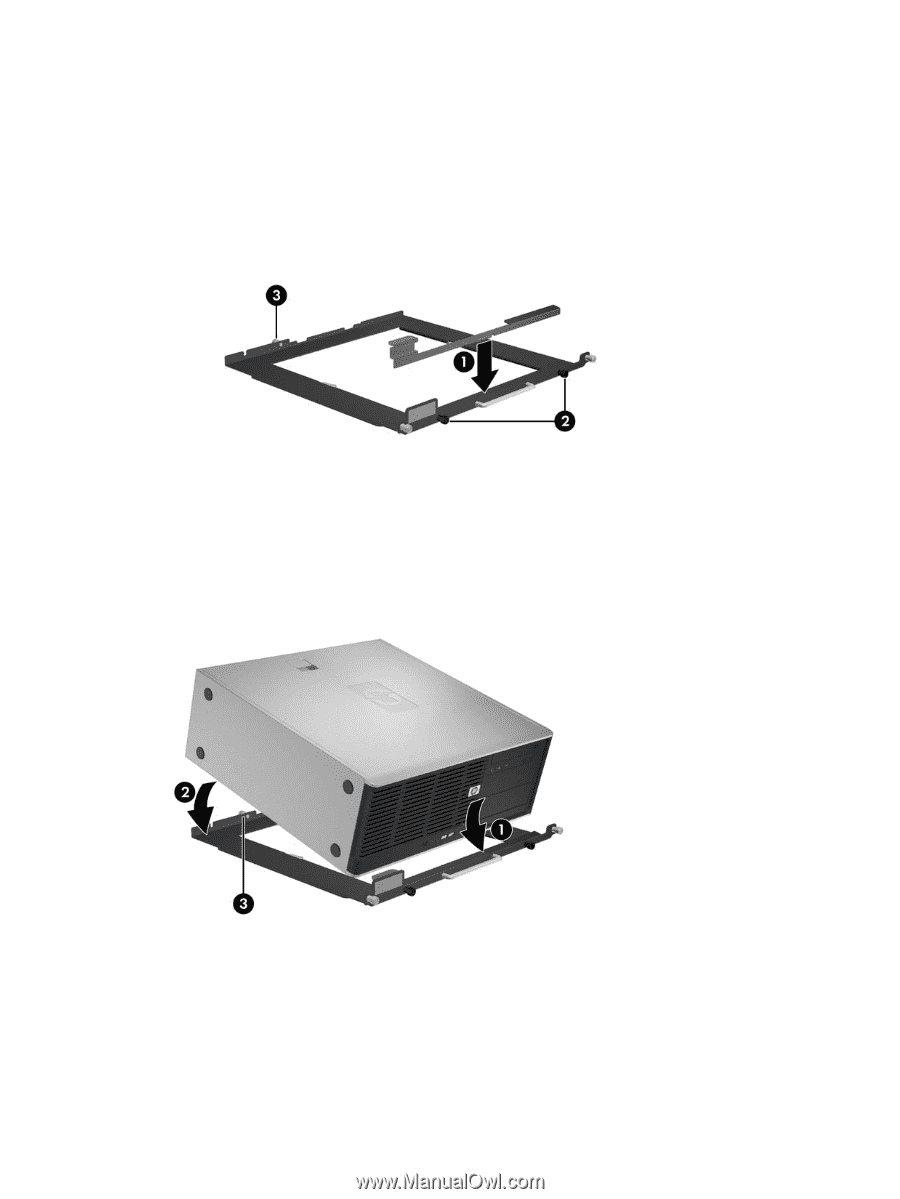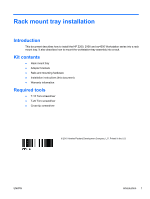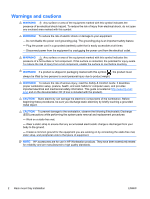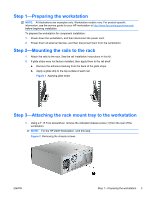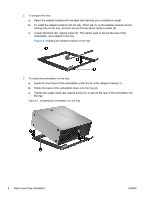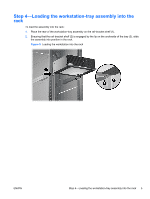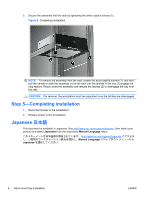HP Workstation xw4000 Rack mount tray installation - Page 4
To install the workstation on the tray
 |
View all HP Workstation xw4000 manuals
Add to My Manuals
Save this manual to your list of manuals |
Page 4 highlights
2. To prepare the tray: a. Select the adapter bracket with the label that matches your workstation model. b. To install the adapter bracket onto the tray, fit the tab (1) on the adapter bracket into the locking hole on the tray, and then secure the two black captive screws (2). c. Loosen the black rear captive screw (3). This will be used to secure the rear of the workstation, once seated in the tray. Figure 3 Installing the adapter bracket on the tray 3. To install the workstation on the tray: a. Guide the front bezel of the workstation under the lip of the adapter bracket (1). b. Rotate the back of the workstation down onto the tray (2). c. Tighten the single, black rear captive screw (3), to secure the rear of the workstation into the tray. Figure 4 Installing the workstation on the tray 4 Rack mount tray installation ENWW