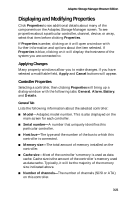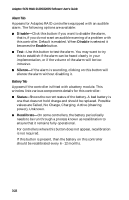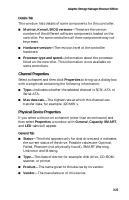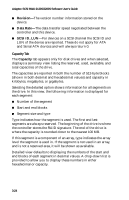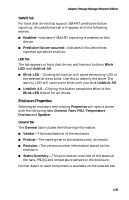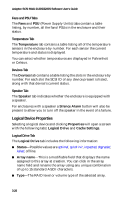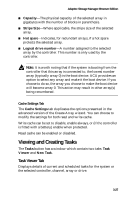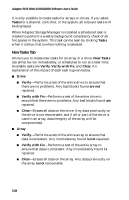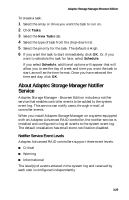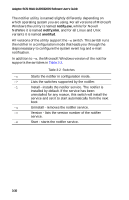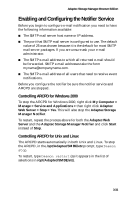HP Workstation xw4100 Adaptec SCSI RAID 2120S: Software User's Guide - Page 58
Logical Device Properties, Fans and PSU Tabs, Temperature Tab, Devices Tab, Speaker Tab
 |
View all HP Workstation xw4100 manuals
Add to My Manuals
Save this manual to your list of manuals |
Page 58 highlights
Adaptec SCSI RAID 2120S/2200S Software User's Guide Fans and PSU Tabs The Fans and PSU (Power Supply Units) tabs contain a table listing, by number, all the fans/PSUs in the enclosure and their status. Temperature Tab The Temperature tab contains a table listing all of the temperature sensors in the enclosure by number. For each sensor the current temperature and status is displayed. You can select whether temperatures are displayed in Fahrenheit or Celsius. Devices Tab The Devices tab contains a table listing the slots in the enclosure by number. For each slot the SCSI ID of any device present is listed, along with that device's current status. Speaker Tab The Speaker tab indicates whether the enclosure is equipped with a speaker. For enclosures with a speaker a Silence Alarm button will also be present to allow you to turn off the speaker in the event of a failure. Logical Device Properties Selecting a logical device and clicking Properties will open a screen with the following tabs: Logical Drive and Cache Settings. Logical Drive Tab The Logical Drive tab includes the following information: ■ Status-Possible values are optimal, quick init, impacted, degraded, failed, offline. ■ Array name-This is a modifiable field that displays the name assigned to this array at creation. You can click in the array name field and rename the array using any unique combination of up to 15 standard ASCII characters. ■ Type-The RAID level or volume type of the selected array. 3-26