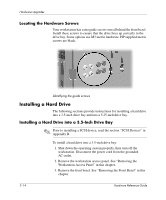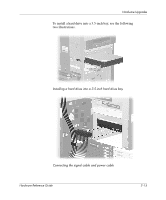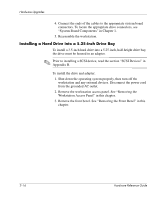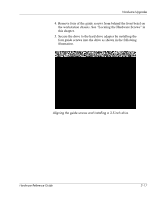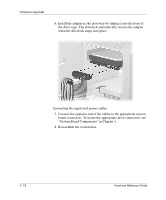HP Workstation xw6000 hp workstations xw6000 - hardware reference guide (30115 - Page 41
replacement subpanel that is shipped with your workstation to ensure
 |
View all HP Workstation xw6000 manuals
Add to My Manuals
Save this manual to your list of manuals |
Page 41 highlights
Hardware Upgrades 5. Gently pull the subpanel, with the bezel blank still secured, away from the front bezel. Remove the bezel blank from the subpanel. Ä CAUTION: Hold the subpanel straight when you pull it away from the front bezel. Pulling the subpanel away at an angle could damage the pins that align it within the front bezel. Removing the bezel blank from the subpanel ✎ When replacing the subpanel, ensure that the aligning pins are properly oriented. When converting from a minitower to a desktop orientation, use the replacement subpanel that is shipped with your workstation to ensure that the HP logo is properly oriented. Hardware Reference Guide 2-13

Hardware Reference Guide
2°13
Hardware Upgrades
5. Gently pull the subpanel, with the bezel blank still secured, away
from the front bezel. Remove the bezel blank from the subpanel.
Ä
CAUTION:
Hold the subpanel straight when you pull it away from the
front bezel. Pulling the subpanel away at an angle could damage the pins
that align it within the front bezel.
Removing the bezel blank from the subpanel
✎
When replacing the subpanel, ensure that the aligning pins are
properly oriented.
When converting from a minitower to a desktop orientation, use the
replacement subpanel that is shipped with your workstation to ensure
that the HP logo is properly oriented.