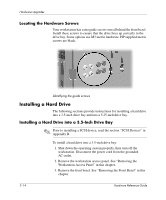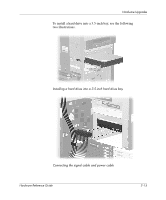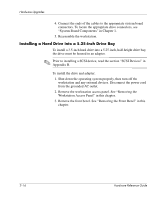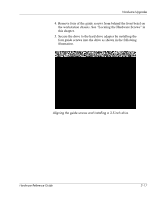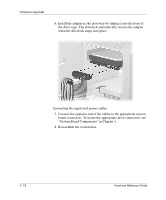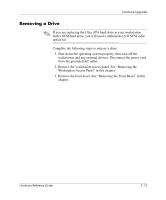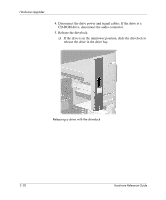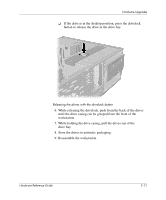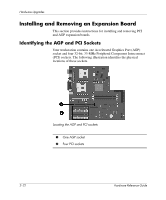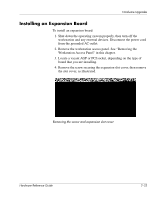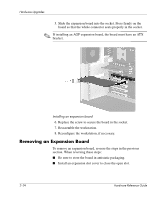HP Workstation xw6000 hp workstations xw6000 - hardware reference guide (30115 - Page 47
Removing a Drive
 |
View all HP Workstation xw6000 manuals
Add to My Manuals
Save this manual to your list of manuals |
Page 47 highlights
Hardware Upgrades Removing a Drive ✎ If you are replacing the Ultra ATA hard drive in your workstation with a SCSI hard drive, you will need a multimode LVD SCSI cable option kit. Complete the following steps to remove a drive: 1. Shut down the operating system properly, then turn off the workstation and any external devices. Disconnect the power cord from the grounded AC outlet. 2. Remove the workstation access panel. See "Removing the Workstation Access Panel" in this chapter. 3. Remove the front bezel. See "Removing the Front Bezel" in this chapter. Hardware Reference Guide 2-19
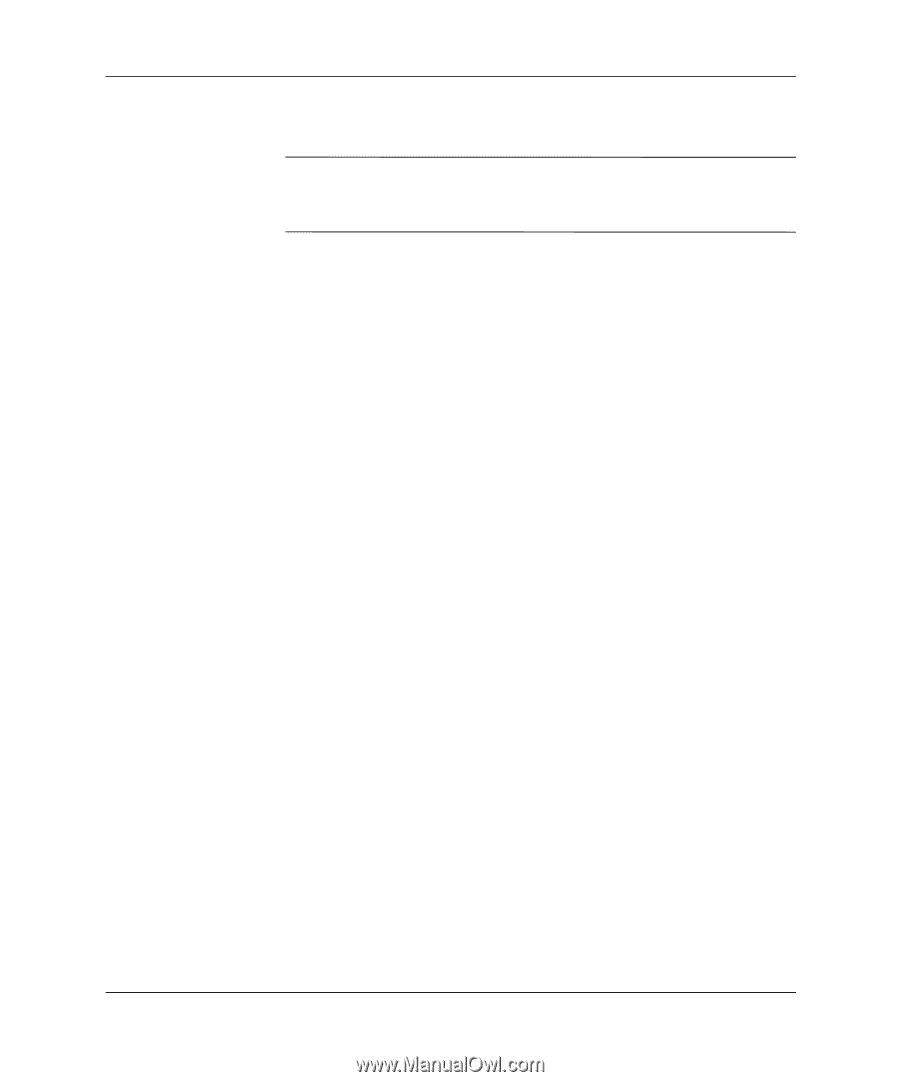
Hardware Reference Guide
2°19
Hardware Upgrades
Removing a Drive
✎
If you are replacing the Ultra ATA hard drive in your workstation
with a SCSI hard drive, you will need a multimode LVD SCSI cable
option kit.
Complete the following steps to remove a drive:
1. Shut down the operating system properly, then turn off the
workstation and any external devices. Disconnect the power cord
from the grounded AC outlet.
2. Remove the workstation access panel. See “Removing the
Workstation Access Panel” in this chapter.
3. Remove the front bezel. See “Removing the Front Bezel” in this
chapter.