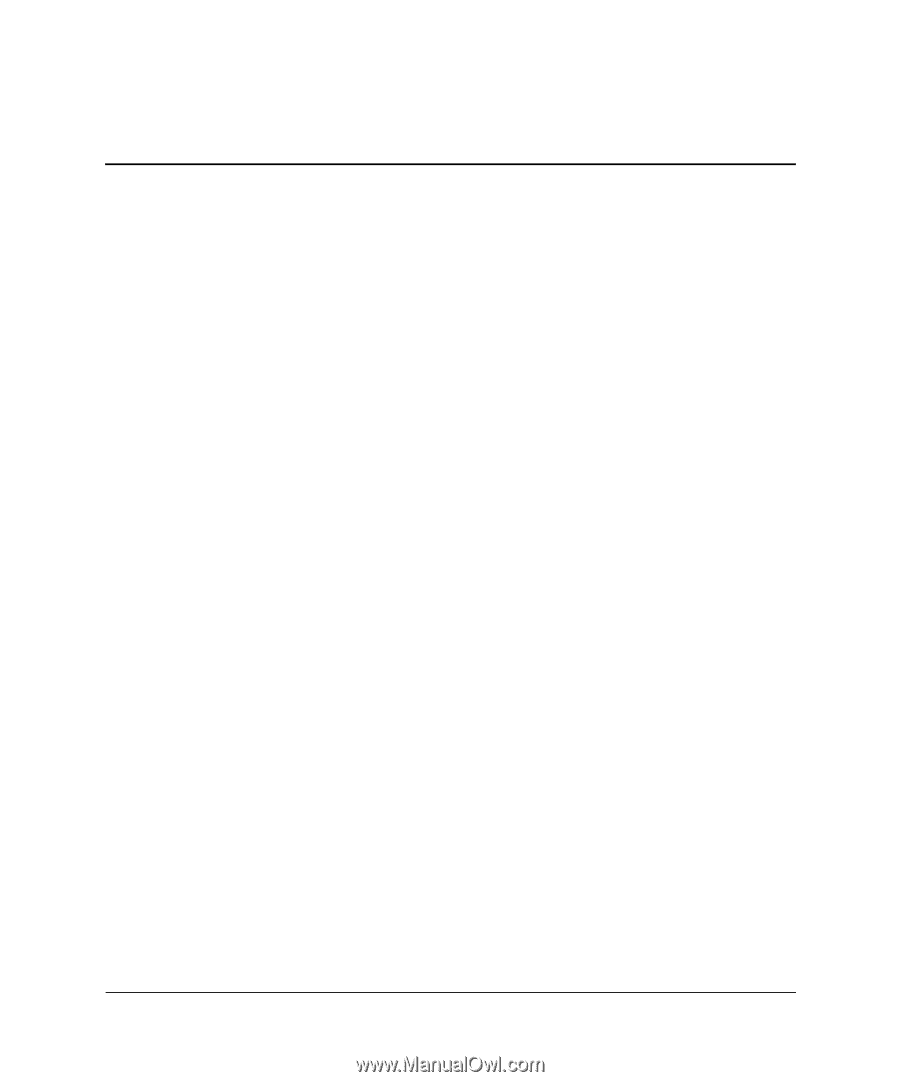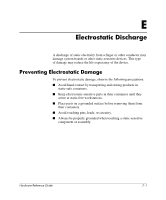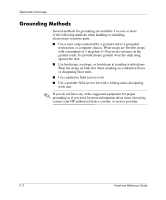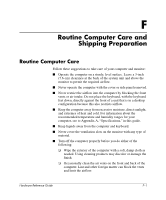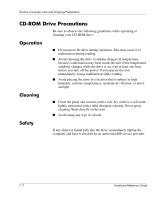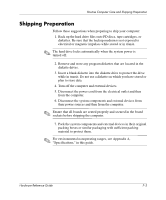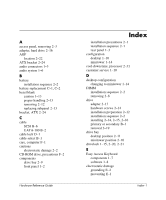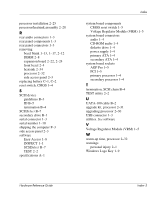HP Workstation xw6000 hp workstations xw6000 - hardware reference guide (30115 - Page 81
Index
 |
View all HP Workstation xw6000 manuals
Add to My Manuals
Save this manual to your list of manuals |
Page 81 highlights
A access panel, removing 2-3 adapter, hard drive 2-16 AGP location 2-22 ATX bracket 2-24 audio connectors 1-3 audio system 1-6 B battery installation sequence 2-2 battery replacement C-1, C-2 bezel blank caution 1-13 proper handling 2-13 removing 2-12 replacing subpanel 2-13 bracket, ATX 2-24 C cable SCSI B-6 UATA-100 B-2 cable lock D-1 cable-select B-1 care, computer F-1 cautions electrostatic damage 2-2 CD-ROM drive, precautions F-2 components drive bay 2-9 front panel 1-2 Hardware Reference Guide Index installation precautions 2-1 installation sequence 2-1 rear panel 1-3 configuration desktop 1-10 minitower 1-14 cool-down time, processor 2-31 customer service 1-10 D desktop configuration changing to minitower 1-14 DIMM installation sequence 2-2 removing 2-8 drive adapter 2-17 hardware screws 2-14 installation preparation 2-12 installation sequence 2-2 installing 2-14, 2-15, 2-16 primary or secondary B-1 removal 2-19 drive bay desktop position 2-11 minitower position 2-10 drivelock 1-15, 2-20, 2-21 E Easy Access Keyboard components 1-7 software 1-8 electrostatic damage grounding E-2 preventing E-1 Index-1