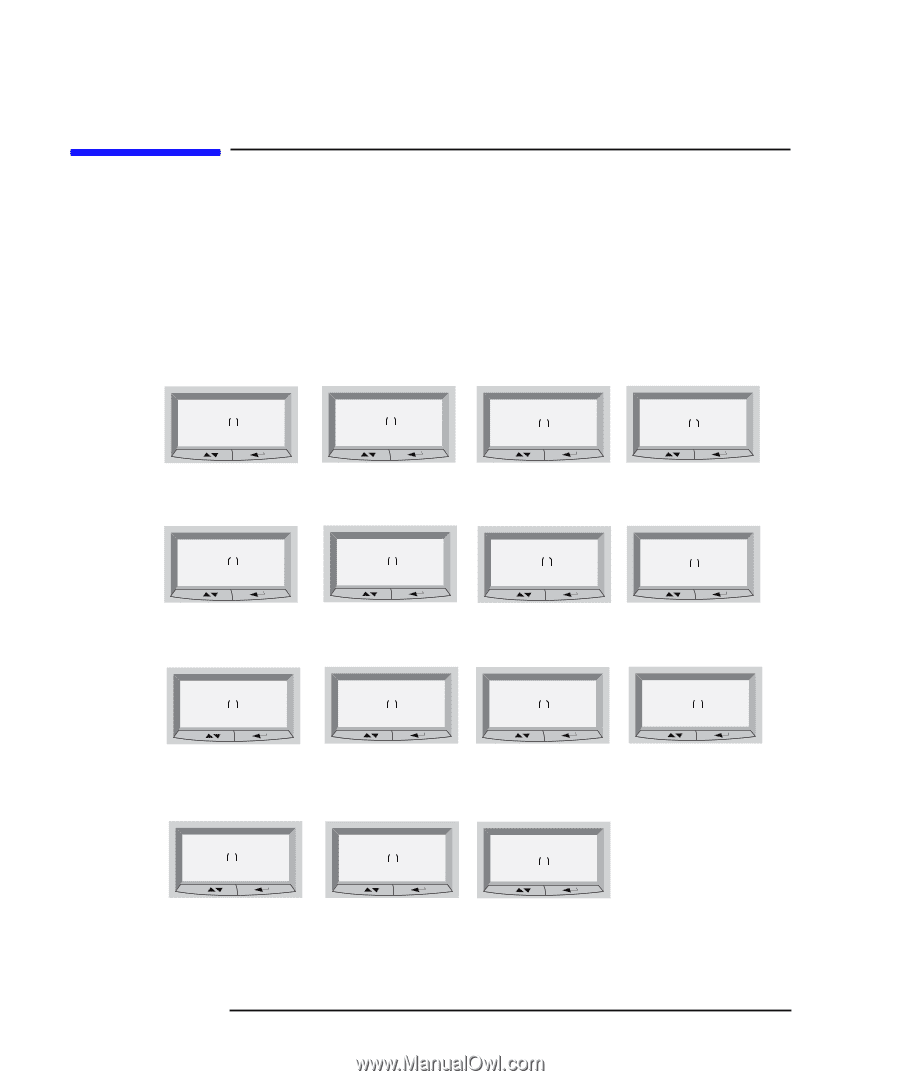HP XL Class 500/550MHz HP Visualize Linux Workstation - Owner's Guide: XL-Clas - Page 38
Using HP MaxiLife to Diagnose Problems
 |
View all HP XL Class 500/550MHz manuals
Add to My Manuals
Save this manual to your list of manuals |
Page 38 highlights
Troubleshooting Your HP Visualize Linux Workstation Using HP MaxiLife to Diagnose Problems Using HP MaxiLife to Diagnose Problems Your HP LCD can help you to diagnose problems with your HP VISUALIZE Linux Workstation, even when you are unable to get your system and monitor working properly. Pre-Boot Checks When you press your HP VISUALIZE Linux Workstation's on/off button, HP MaxiLife will check your system before it initiates the start-up sequence. You will see one of the following screens on the LCD: Error! No CPU 1 Check that processor is correctly installed in socket 1. Error! CPU Socket 2 Error! Power CPU 1 Error! Power CPU 2 Check that a processor or terminator is correctly installed in socket 2. Check installation of VRM Check installation of VRM 1. 3. Error! CPU Freq Error! CPU Type Ensure that the two processors installed are the same speed (frequency). Ensure that the two processors installed have the same cache voltage. Error! Power Cache Ensure that VRM is correctly installed in VRM 2 socket. Error! Board PLL Check system board. Error! Power supply Error! Power Error! RAM type Error! No RAM Check power supply and power cable connections. Check that configuration of VRMs and terminators is correct or that the power supply is properly connected. Check that RAM types installed are compatible. Check memory installation. Error! BIOS Error! No Video HP KAYAK XU Flash new BIOS or start system using crisis switch (system board switch 10). Check that graphics card is installed correctly. No errors occurred during pre-boot. POST is initiated. 24 Chapter 3
-
 1
1 -
 2
2 -
 3
3 -
 4
4 -
 5
5 -
 6
6 -
 7
7 -
 8
8 -
 9
9 -
 10
10 -
 11
11 -
 12
12 -
 13
13 -
 14
14 -
 15
15 -
 16
16 -
 17
17 -
 18
18 -
 19
19 -
 20
20 -
 21
21 -
 22
22 -
 23
23 -
 24
24 -
 25
25 -
 26
26 -
 27
27 -
 28
28 -
 29
29 -
 30
30 -
 31
31 -
 32
32 -
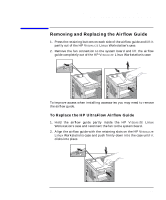 33
33 -
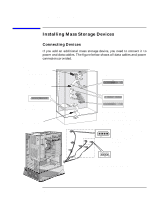 34
34 -
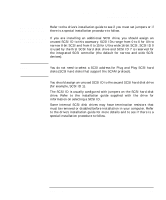 35
35 -
 36
36 -
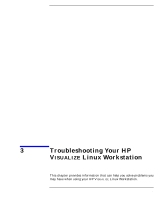 37
37 -
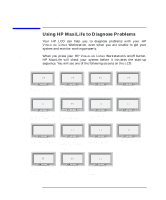 38
38 -
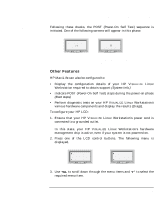 39
39 -
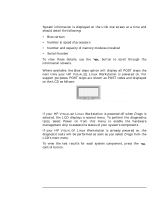 40
40 -
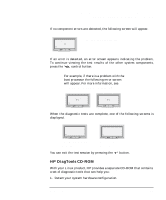 41
41 -
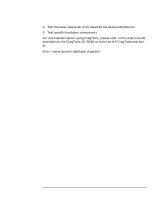 42
42 -
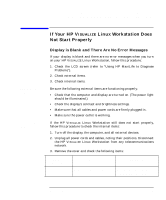 43
43 -
 44
44 -
 45
45 -
 46
46 -
 47
47 -
 48
48 -
 49
49 -
 50
50 -
 51
51 -
 52
52 -
 53
53 -
 54
54 -
 55
55 -
 56
56 -
 57
57 -
 58
58 -
 59
59 -
 60
60 -
 61
61 -
 62
62 -
 63
63 -
 64
64 -
 65
65 -
 66
66 -
 67
67 -
 68
68 -
 69
69 -
 70
70 -
 71
71 -
 72
72 -
 73
73 -
 74
74 -
 75
75 -
 76
76
 |
 |