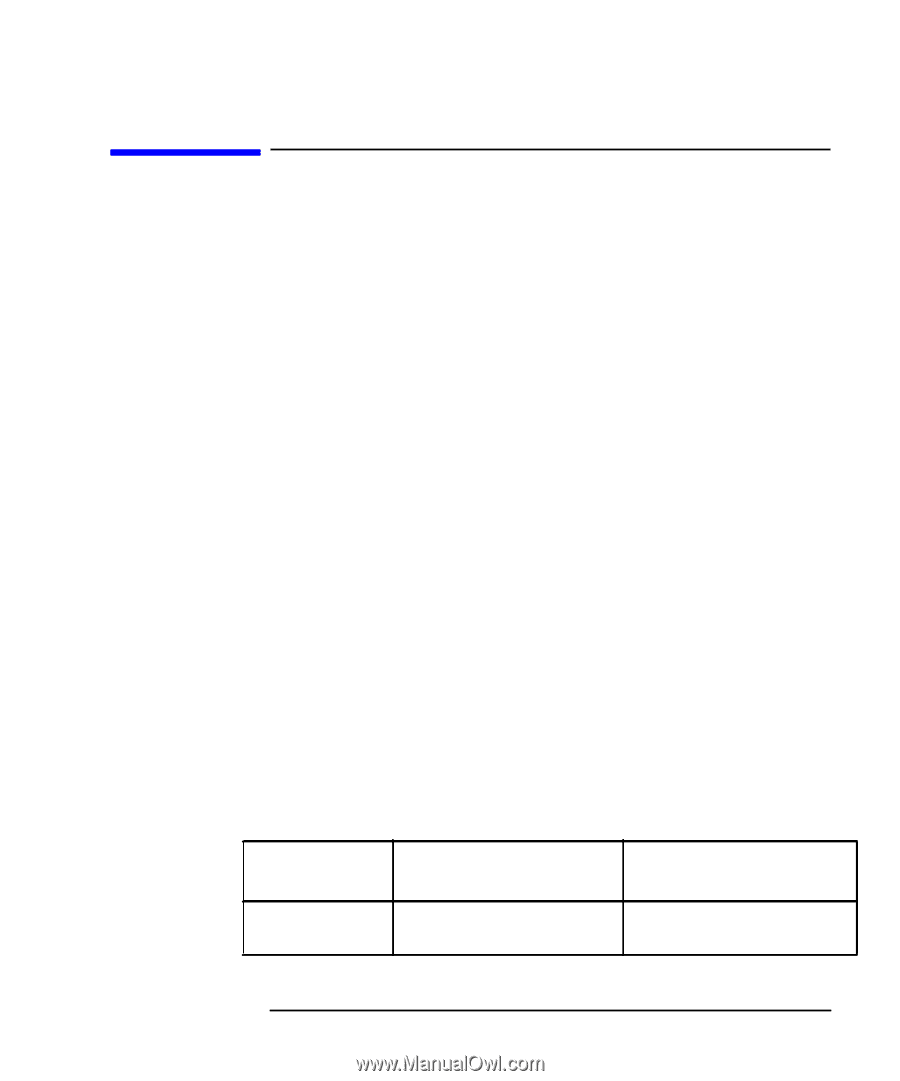HP XL Class 500/550MHz HP Visualize Linux Workstation - Owner's Guide: XL-Clas - Page 43
If Your HP V, Linux Workstation Does, Not Start Properly
 |
View all HP XL Class 500/550MHz manuals
Add to My Manuals
Save this manual to your list of manuals |
Page 43 highlights
Troubleshooting Your HP Visualize Linux Workstation If Your HP Visualize Linux Workstation Does Not Start Properly If Your HP VISUALIZE Linux Workstation Does Not Start Properly Check External Items Check Internal Items Display is Blank and There Are No Error Messages If your display is blank and there are no error messages when you turn on your HP VISUALIZE Linux Workstation, follow this procedure: 1. Check the LCD screen (refer to "Using HP MaxiLife to Diagnose Problems"). 2. Check external items. 3. Check internal items. Be sure the following external items are functioning properly: • Check that the computer and display are turned on. (The power light should be illuminated.) • Check the display's contrast and brightness settings. • Make sure that all cables and power cords are firmly plugged in. • Make sure the power outlet is working. If the HP VISUALIZE Linux Workstation still does not start properly, follow this procedure to check the internal items: 1. Turn off the display, the computer, and all external devices. 2. Unplug all power cords and cables, noting their positions. Disconnect the HP VISUALIZE Linux Workstation from any telecommunications network. 3. Remove the cover and check the following items: LCD Error Messages Action Check all internal cables Reference Ensure they are correctly attached and firmly in place. Chapter 3 29
-
 1
1 -
 2
2 -
 3
3 -
 4
4 -
 5
5 -
 6
6 -
 7
7 -
 8
8 -
 9
9 -
 10
10 -
 11
11 -
 12
12 -
 13
13 -
 14
14 -
 15
15 -
 16
16 -
 17
17 -
 18
18 -
 19
19 -
 20
20 -
 21
21 -
 22
22 -
 23
23 -
 24
24 -
 25
25 -
 26
26 -
 27
27 -
 28
28 -
 29
29 -
 30
30 -
 31
31 -
 32
32 -
 33
33 -
 34
34 -
 35
35 -
 36
36 -
 37
37 -
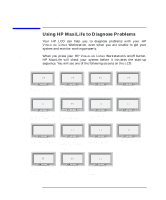 38
38 -
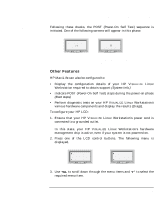 39
39 -
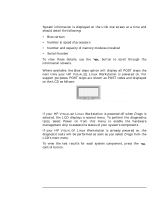 40
40 -
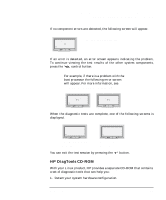 41
41 -
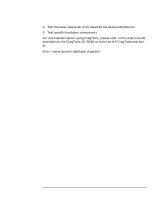 42
42 -
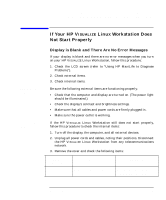 43
43 -
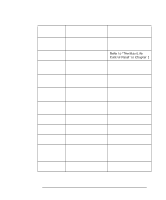 44
44 -
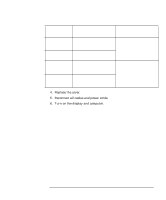 45
45 -
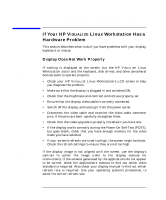 46
46 -
 47
47 -
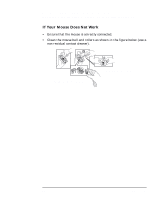 48
48 -
 49
49 -
 50
50 -
 51
51 -
 52
52 -
 53
53 -
 54
54 -
 55
55 -
 56
56 -
 57
57 -
 58
58 -
 59
59 -
 60
60 -
 61
61 -
 62
62 -
 63
63 -
 64
64 -
 65
65 -
 66
66 -
 67
67 -
 68
68 -
 69
69 -
 70
70 -
 71
71 -
 72
72 -
 73
73 -
 74
74 -
 75
75 -
 76
76
 |
 |