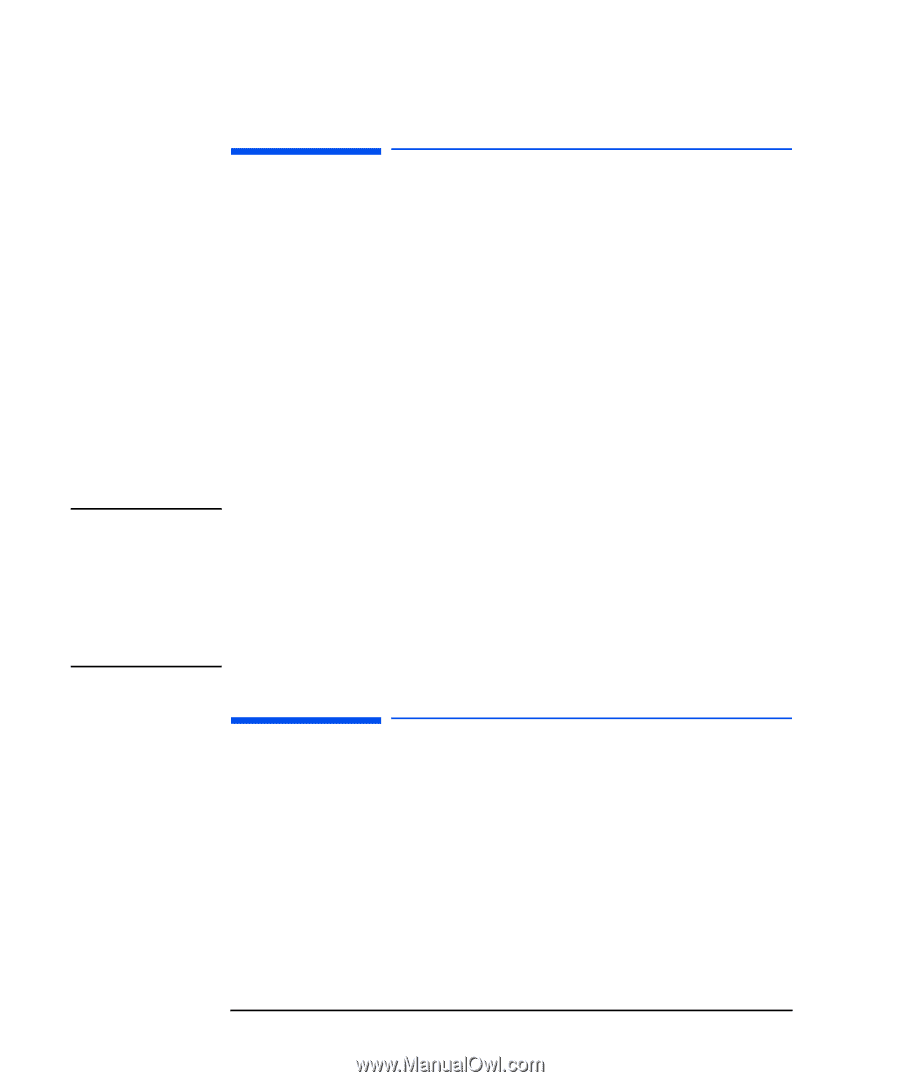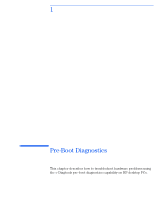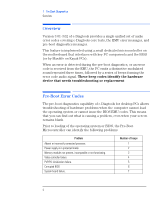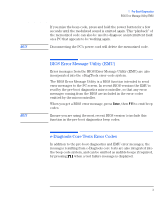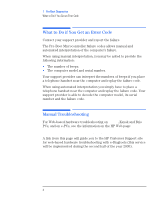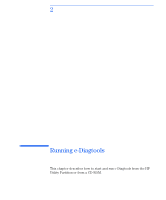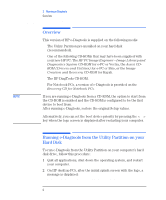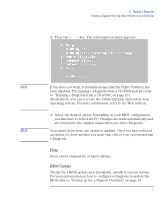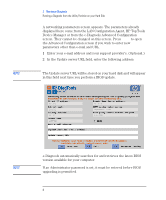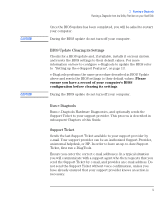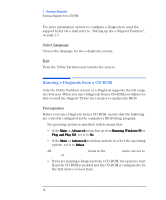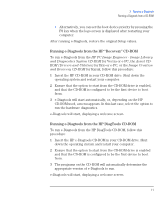HP XM600 hp brio ba410 pcs, hp kayak xm600 series 2 pcs, e-Diagtools 3.01 and - Page 19
Overview, Running e-Diagtools from the Utility Partition on your Hard Disk - kayak
 |
View all HP XM600 manuals
Add to My Manuals
Save this manual to your list of manuals |
Page 19 highlights
2 Running e-Diagtools Overview Overview This version of HP e-Diagtools is supplied on the following media: ❒ The Utility Partition pre-installed on your hard disk (recommended). ❒ One of the following CD-ROMs that may have been supplied with your new HP PC: The HP PC Image Engineer - Image Library and Diagnostics System CD-ROM for e-PC or Vectra, the Assist CDROM (Drivers and Utilities) for e-PC or Brio, or the Image Creation and Recovery CD-ROM for Kayak. ❒ The HP DiagTools CD-ROM. ❒ For Notebook PCs, a version of e-Diagtools is provided on the Recovery CD for Notebook PCs. NOTE If you are running e-Diagtools from a CD-ROM, the option to start from the CD-ROM is enabled and the CD-ROM is configured to be the first device to boot from. After running e-Diagtools, restore the original Setup values. Alternatively, you can set the boot device priority by pressing the key when the logo screen is displayed after restarting your computer. Running e-Diagtools from the Utility Partition on your Hard Disk To run e-Diagtools from the Utility Partition on your computer's hard disk drive, follow this procedure: 1 Quit all applications, shut down the operating system, and restart your computer. 2 On HP desktop PCs, after the initial splash screen with the logo, a message is displayed: Press to enter the Utility Partition 6 English