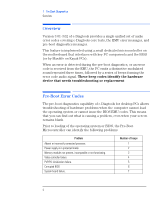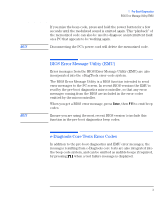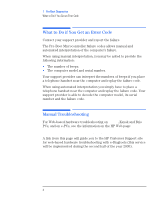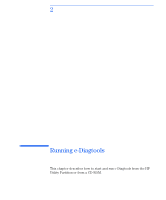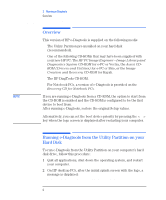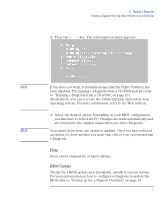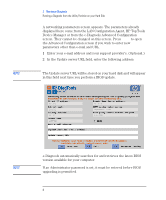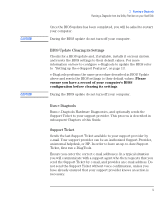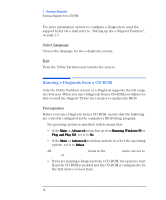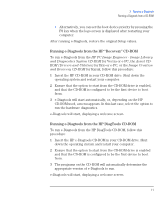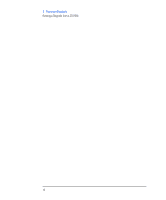HP XM600 hp brio ba410 pcs, hp kayak xm600 series 2 pcs, e-Diagtools 3.01 and - Page 20
Help, BIOS Update, an option, to chose another you must exit, reboot your system and run
 |
View all HP XM600 manuals
Add to My Manuals
Save this manual to your list of manuals |
Page 20 highlights
2 Running e-Diagtools Running e-Diagtools from the Utility Partition on your Hard Disk Press to enter HP Utility Partition ... or any other key to proceed 3 Press the key. The following boot menu appears: NOTE If this does not work, it probably means that the Utility Partition has been disabled. Try running e-Diagtools from a CD-ROM instead (refer to "Running e-Diagtools from a CD-ROM", on page 10). Alternatively, you can recreate the Utility Partition and restore your operating system. For more information, refer to the Web address: http://www.hp.com/desktops/diagtools 4 Select the desired option. Depending on your BIOS configuration, you may have to reboot the PC. Changes are made automatically and are restored to the original values when you exit e-Diagtools. NOTE You cannot move from one option to another. Once you have selected an option, to chose another you must exit, reboot your system and run e-Diagtools. Help Gives a brief explanation of menu options. BIOS Update Checks for a BIOS update and, if available, installs it on your system. For more information on how to configure e-Diagtools to update the BIOS refer to "Setting up the e-Support Features", on page 13. English 7