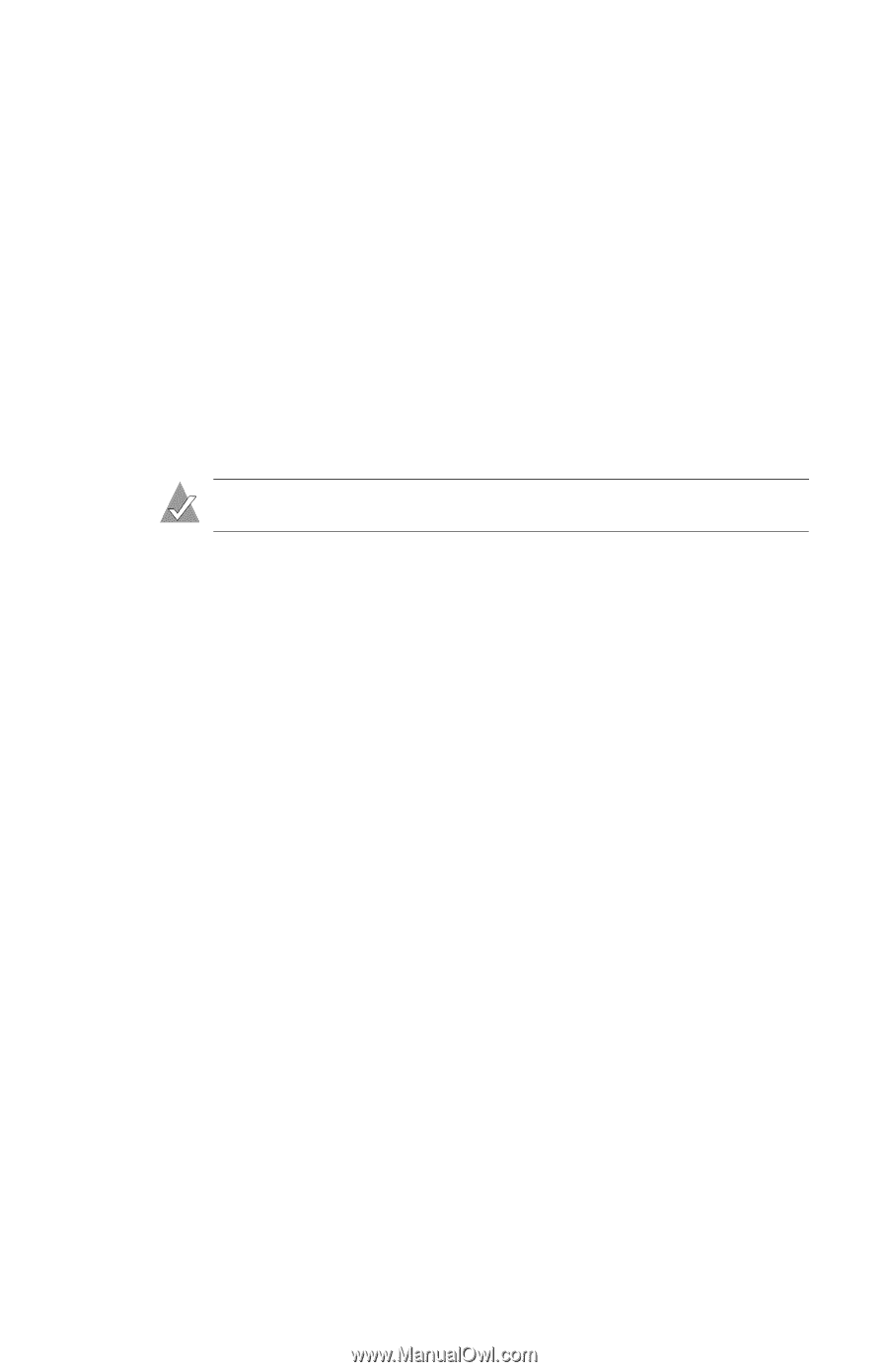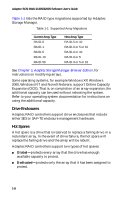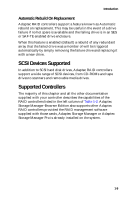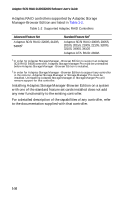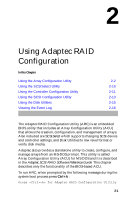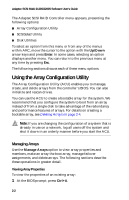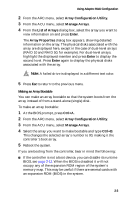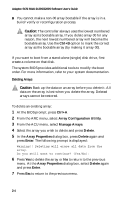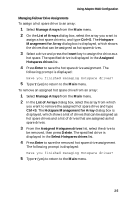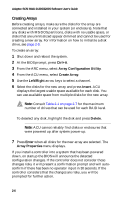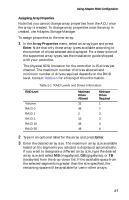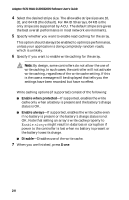HP Xw6200 Adaptec SCSI RAID 2120S: Software User's Guide - Page 19
Array Configuration Utility., Manage Arrays, List of Arrays, Enter, Array Properties, Ctrl+A - memory type
 |
UPC - 882780333536
View all HP Xw6200 manuals
Add to My Manuals
Save this manual to your list of manuals |
Page 19 highlights
Using Adaptec RAID Configuration 2 From the ARC menu, select Array Configuration Utility. 3 From the ACU menu, select Manage Arrays. 4 From the List of Arrays dialog box, select the array you want to view information on and press Enter. The Array Properties dialog box appears, showing detailed information on the array. The physical disks associated with the array are displayed here, except in the case of dual-level arrays (RAID 10 and RAID 50, for example). For dual-level arrays, highlight the displayed member and press Enter to display the second level. Press Enter again to display the physical disks associated with the array. Note: A failed drive is displayed in a different text color. 5 Press Esc to return to the previous menu. Making an Array Bootable You can make an array bootable so that the system boots from the array instead of from a stand-alone (single) disk. To make an array bootable: 1 At the BIOS prompt, press Ctrl+A. 2 From the ARC menu, select Array Configuration Utility. 3 From the ACU menu, select Manage Arrays. 4 Select the array you want to make bootable and type Ctrl+B. This changes the selected array's number to 00, making it the controller's boot array. 5 Reboot the system. If you are booting from the controller, bear in mind the following: ■ If the controller is not a boot device, you can disable its runtime BIOS, see page 2-11. When the BIOS is disabled it will not occupy any of the expansion ROM region of the system's memory map. This may be useful if there are several cards with an expansion ROM (BIOS) in the system. 2-3