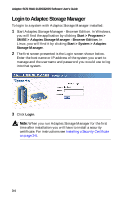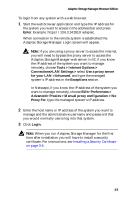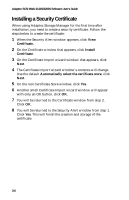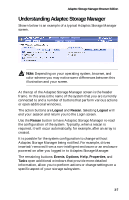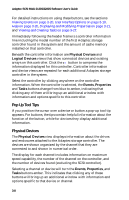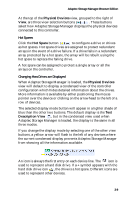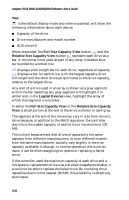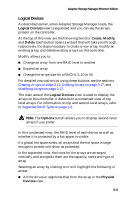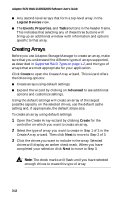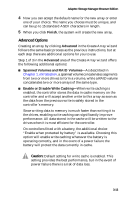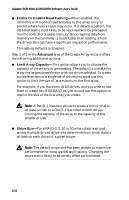HP Xw6200 Adaptec SCSI RAID 2120S: Software User's Guide - Page 41
Physical Devices, Hot Spare, Description View, Changing How Drives are Displayed
 |
UPC - 882780333536
View all HP Xw6200 manuals
Add to My Manuals
Save this manual to your list of manuals |
Page 41 highlights
Adaptec Storage Manager-Browser Edition At the top of the Physical Devices view, grouped to the right of View, are three view selection buttons . These buttons select how Adaptec Storage Manager displays the physical devices connected to this controller. Hot Spares Click the Hot Spare button to configure a drive or drives as hot spares. Hot spare drives are assigned to protect redundant arrays in the event of a drive failure. If a drive fails in a redundant array protected by a hot spare, the array will be rebuilt using the hot spare to replace the failing drive. A hot spare can be assigned to protect a single array or all the arrays on the controller. Changing How Drives are Displayed When Adaptec Storage Manager is loaded, the Physical Devices view will default to display a condensed view of the controller configuration which hides detailed information about the drives. More information is available by either positioning the mouse pointer over the device or clicking on the arrowhead to the left of a row of devices. The selected display mode button will appear in a lighter shade of blue than the other two buttons. The default display is the Text Description View , but in the condensed view used when Adaptec Storage Manager is loaded, the display is the same in all three modes. If you change the display mode by selecting one of the other view buttons, a yellow arrow will flash to the left of any devices where the current condensed display prevents Adaptec Storage Manager from showing all the information available. An icon is always the first entry on each device line. The icon is used to represent a hard disk drive. If a + symbol appears with the hard disk drive icon , the drive is a hot spare. Different icons are used to represent other devices. 3-9