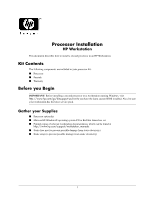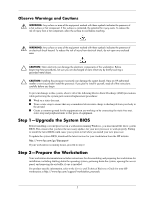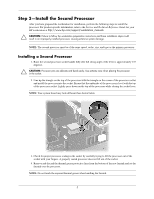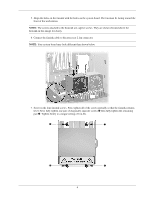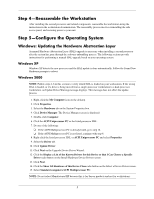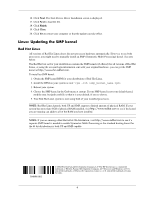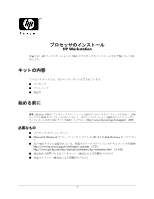HP Xw6200 Processor Installation - HP Workstations - Page 6
Linux: Updating the SMP kernel
 |
UPC - 882780333536
View all HP Xw6200 manuals
Add to My Manuals
Save this manual to your list of manuals |
Page 6 highlights
16. Click Next. The Start Device Driver Installation screen is displayed. 17. Click Next to load the file. 18. Click Finish. 19. Click Close. 20. Click Yes to restart your computer so that the update can take effect. Linux: Updating the SMP kernel Red Hat Linux All versions of Red Hat Linux detect the new processor hardware automatically. However, to use both processors, you might need to manually install an SMP (Symmetric Multi-Processing) kernel. See note below. The Red Hat box set for your distribution contains the SMP kernels (if offered) for all versions of Red Hat Linux, or using the account login information sent with your original hardware, you can get the SMP kernel at http://www.rhn.redhat.com. To install an SMP kernel: 1. Obtain the SMP kernel RPM for your distribution of Red Hat Linux. 2. Install the RPM on your system as root:'rpm -ivh 3. Reboot your system. 4. Choose the SMP kernel in the Grub menu at startup. If your SMP kernel is not your default kernel, modify your /etc/grub.conf file so that it is your default, if you so choose. 5. Your Red Hat Linux system is now using both of your installed processors. NOTE: Red Hat Linux kernels, both UP and SMP, support a limited amount of physical RAM. If your system has more than 4 GB of physical RAM installed, visit http://www.redhat.com to see if the kernel you are running can address all of the RAM you have installed. NOTE: If you are running a Red Hat 64 bit OS distribution, visit http://www.redhat.com to see if a separate SMP kernel is needed to enable Symmetric Multi-Processing as the standard booting kernel for the 64 bit distributions is both UP and SMP capable. 364898-001 © 2004 Hewlett-Packard Development Company, L.P. The HP Invent logo is a registered trademark of Hewlett-Packard Development Company, L.P. Microsoft and Windows are U.S. registered trademarks of Microsoft Corporation. Linux is a U.S. registered trademark of Linus Torvalds. 6