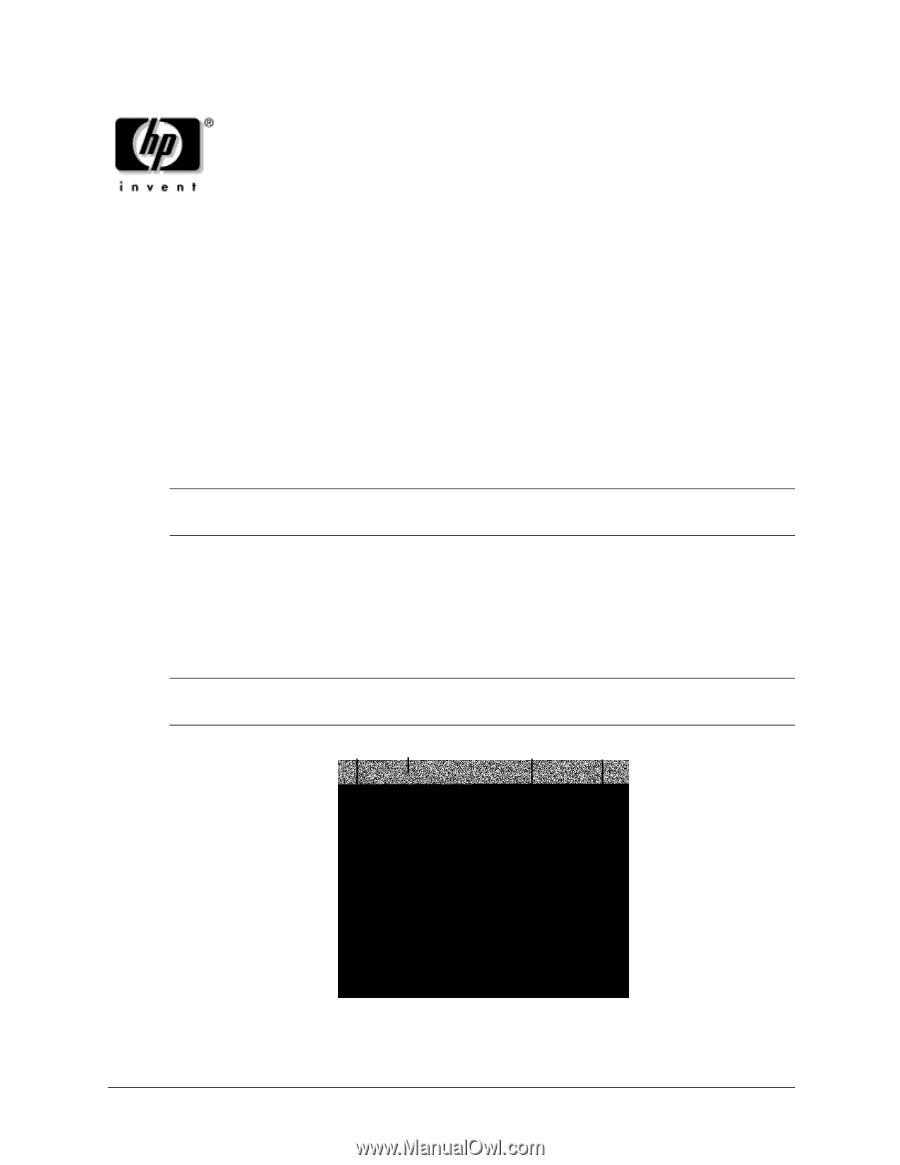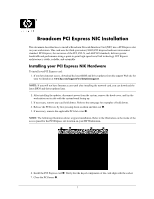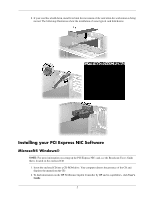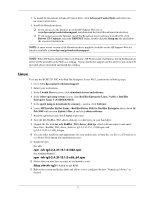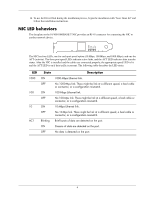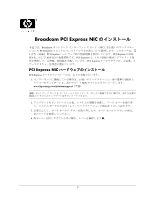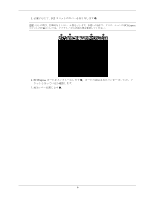HP Xw6200 Broadcom PCI Express NIC Installation - Page 1
HP Xw6200 - Workstation - 2 GB RAM Manual
 |
UPC - 882780333536
View all HP Xw6200 manuals
Add to My Manuals
Save this manual to your list of manuals |
Page 1 highlights
Broadcom PCI Express NIC Installation This document describes how to install a Broadcom Network Interface Card (NIC) into a PCI Express slot on your workstation. This card uses the third-generation (3GIO) PCI Express hardware interconnect standard. PCI Express, the successor of the PCI, PCI-X, and AGP I/O standards, delivers greater bandwidth and performance using a point-to-point high-speed serial link technology. PCI Express architecture is stable, scalable, and extensible. Installing your PCI Express NIC Hardware To install your PCI Express card: 1. If you have Internet access, download the latest BIOS and driver updates from the support Web site for your workstation at www.hp.com/support/workstationsupport. NOTE: If you will not have Internet access until after installing the network card, you can download the latest BIOS and driver updates later. 2. After installing the updates, disconnect power from the system, remove the hood cover, and lay the workstation on its side with the system board facing up. 3. If necessary, remove any card hold downs. Refer to the next page for examples of hold downs. 4. Release the PCI levers by first pressing down on them and then out 1. 5. If necessary, remove the applicable PCI slot cover 2. NOTE: The following illustration shows a typical installation. Refer to the illustration on the inside of the access panel for the PCI Express slot location on your HP Workstation. 1 2 3 4 6. Install the PCI Express card 3. Verify that the keyed components of the card align with the socket. 7. Close the PCI levers 4. 1