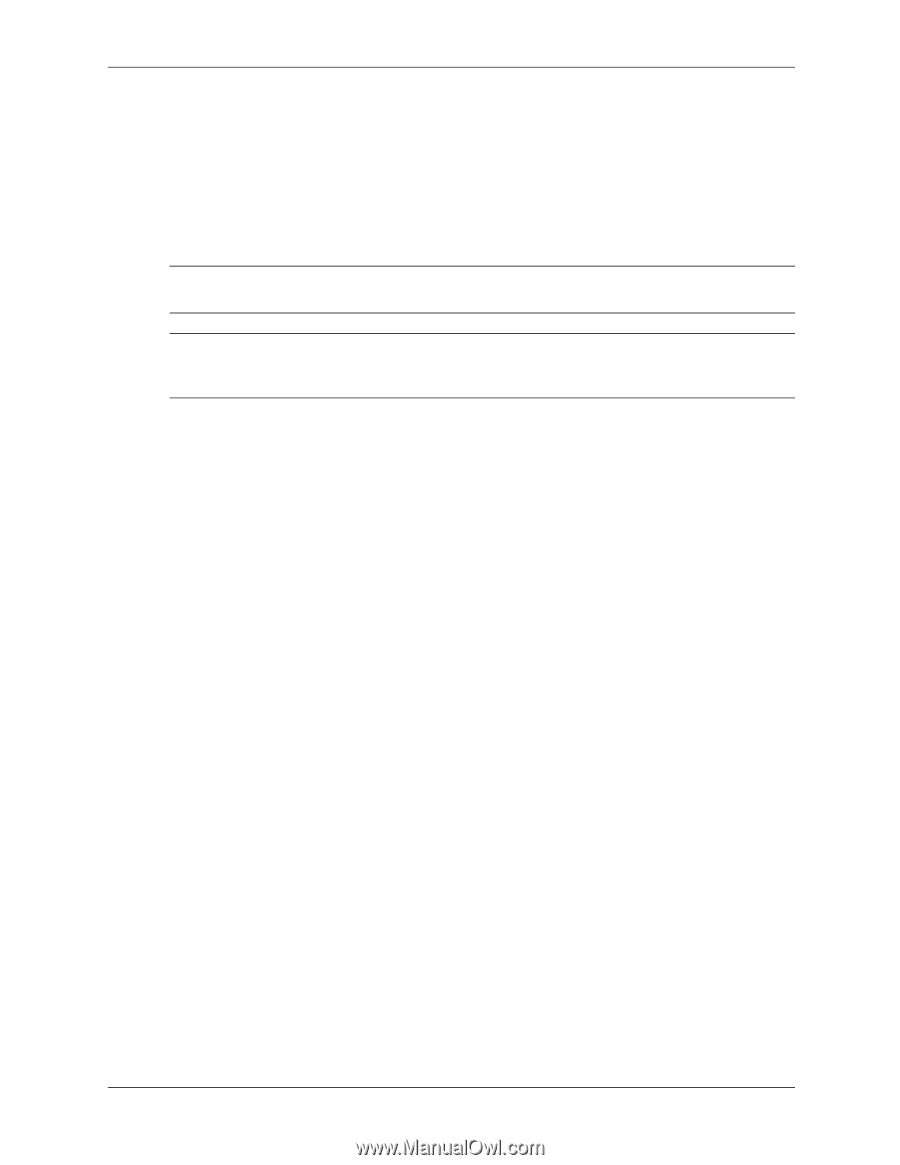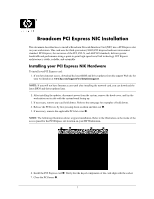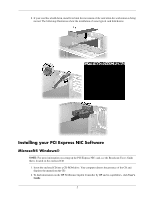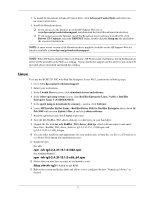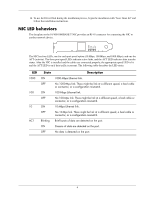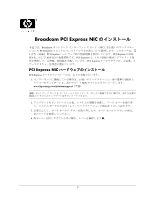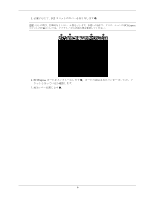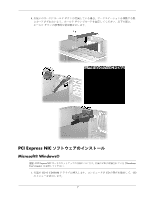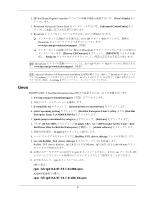HP Xw6200 Broadcom PCI Express NIC Installation - Page 3
Linux, HP Installer Kit for Linux - Red Hat Driver Disk for Red Hat Enterprise - windows 7 drivers
 |
UPC - 882780333536
View all HP Xw6200 manuals
Add to My Manuals
Save this manual to your list of manuals |
Page 3 highlights
3. To install the Broadcom Advanced Control Suite, click Advanced Control Suite and follow the on-screen instructions. 4. Install the Broadcom driver: ❏ If you can access the Internet, go to the HP Support Web site at www.hp.com/go/workstationsupport and download the latest Broadcom network driver. ❏ If you cannot access the Internet, install the Broadcom driver software from this CD, click Browse CD Contents, select the DRVINST folder, double-click the Setup.exe file and follow the on-screen instructions. NOTE: A more recent version of the Broadcom driver might be available on the HP Support Web site, which is available at www.hp.com/go/workstationsupport. NOTE: When HP begins shipping Microsoft Windows XP Professional x64 Edition, the 64-bit Broadcom driver will be available on the Web as a softpaq. If you need 64-bit support and this driver is not on the CD provided, please download and install this softpaq. Linux To to use the BCM5751 NIC with Red Hat Enterprise Linux WS 3, perform the following steps: 1. Go to www.hp.com/go/workstationsupport. 2. Select your workstation. 3. In the I would like to section, click download drivers and software. 4. In the select operating system section, click Red Hat Enterprise Linux 3 (x86) or Red Hat Enterprise Linux 3 (AMD64/EM64T). 5. In the quick jump to downloads by category... section, click Software. 6. Locate HP Installer Kit for Linux - Red Hat Driver Disk for Red Hat Enterprise that is dated 16 Feb 2005 with revision Update 2 Rev. A and click obtain software. 7. Read the agreement and click I Agree to proceed. 8. Save the file, RedHat_TG3_driver_disk.tgz, to a directory on your hard drive. 9. Unpack the file with tar xvfz RedHat_TG3_driver_disk.tgz, which will uncompress and upack three files - RedHat_TG3_driver_disk.iso, tg3-2.4.21-15.1-2.i386.rpm, and tg3-2.4.21-15.1-2.x86_64.rpm. 10. You can either install the rpm appropriate for your architecture, or burn the .iso file to a CD and use it as a Driver Disk during the installation process. 11. Install the rpm: For x86: rpm -ivh tg3-2.4.21-15.1-2-i386.rpm For AMD64/EM64T: rpm -ivh tg3-2.4.21-15.1-2-x86_64.rpm 12. Notice that you now have an entry in /etc/modules.conf: Alias eth tg3 # Added by tg3 RPM 13. Reboot the system and kudzu finds and allows you to configure the new "Generic tg3 device" as desired. 3