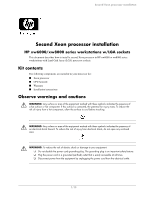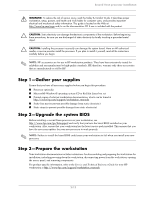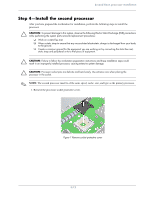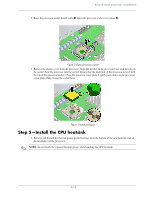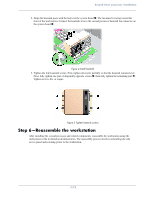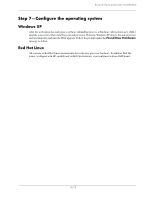HP Xw6400 Second Xeon processor installation - Page 4
Step 5-Install the CPU heatsink
 |
UPC - 882780645493
View all HP Xw6400 manuals
Add to My Manuals
Save this manual to your list of manuals |
Page 4 highlights
Second Xeon processor installation 2. Raise the processor socket handle fully 1. Open the processor socket cover plate 2. Figure 2 Open processor socket 3. Remove the plastic cover from the processor. Align the notches in the processor base with the tabs on the socket. Seat the processor into the socket. Ensure that the underside of the processor is level with the top of the processor socket. Close the processor cover plate. Lightly press down on the processor cover plate while closing the socket lever. Figure 3 Install processor Step 5-Install the CPU heatsink 1. Remove and discard the thermal grease protective liner from the bottom of the new heatsink and set the heatsink over the processor. ✎ NOTE: Do not touch the exposed thermal grease when handling the CPU heatsink. 4/12