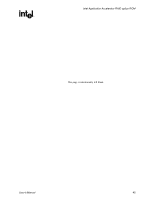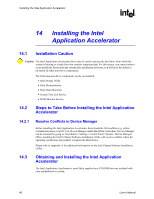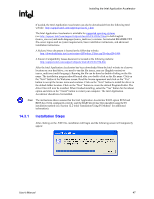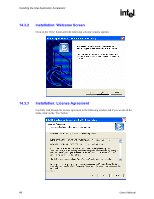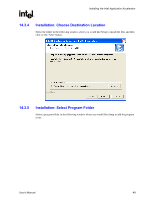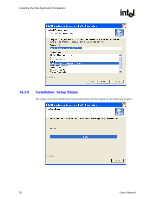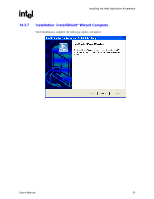HP Xw8200 Intel Integrated SATA RAID: Intel Application Accelerator User's Man - Page 46
Installing the Intel, Application Accelerator - service manual
 |
UPC - 882780210455
View all HP Xw8200 manuals
Add to My Manuals
Save this manual to your list of manuals |
Page 46 highlights
Installing the Intel Application Accelerator R 14 Installing the Intel Application Accelerator 14.1 Installation Caution Caution: The Intel Application Accelerator driver may be used to operate the hard drive from which the system is booting or a hard drive that contains important data. For this reason, you cannot remove or un-install this driver from the system after installation; however, you will have the ability to un-install all other non-driver components. The following non-driver components can be un-installed: x Intel Storage Utility x Help Documentation x Start Menu Shortcuts x System Tray Icon Service x RAID Monitor Service 14.2 Steps to Take Before Installing the Intel Application Accelerator 14.2.1 14.3 Resolve Conflicts in Device Manager Before installing the Intel Application Accelerator, there should be NO conflicts (e.g. yellow exclamation points or red X's) in Device Manager under Hard Disk Controllers. Device Manager can be accessed by going to: Start Button / Settings / Control Panel / System / Device Manager. Often, installing the Intel® Chipset Software Installation Utility will resolve conflicts where the operating system does not properly recognize the Intel device. Please refer to Appendix A for additional information on the Intel Chipset Software Installation Utility. Obtaining and Installing the Intel Application Accelerator The Intel Application Accelerator is most likely supplied on a CD-ROM that was included with your motherboard or system. 46 User's Manual