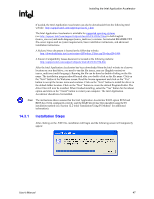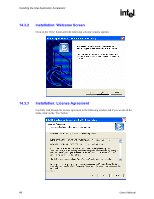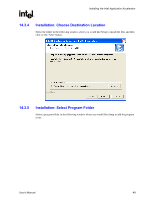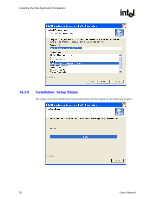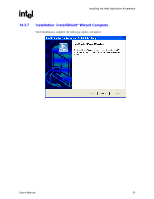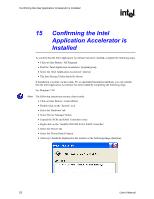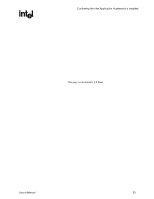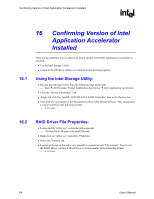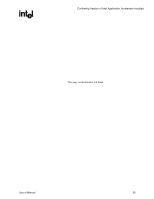HP Xw8200 Intel Integrated SATA RAID: Intel Application Accelerator User's Man - Page 52
Confirming the Intel, Application Accelerator is, Installed
 |
UPC - 882780210455
View all HP Xw8200 manuals
Add to My Manuals
Save this manual to your list of manuals |
Page 52 highlights
Confirming the Intel Application Accelerator is Installed R 15 Confirming the Intel Application Accelerator is Installed To confirm that the Intel Application Accelerator has been installed, complete the following steps: x Click on Start Button / All Programs x Find the 'Intel Application Accelerator' program group x Select the 'Intel Application Accelerator' shortcut x The Intel Storage Utility should be shown If installation was done via have-disk, F6, or unattended installation methods, you can confirm that the Intel Application Accelerator has been loaded by completing the following steps: For Windows* XP Note: The following instructions assume classic mode: x Click on Start Button / Control Panel x Double-click on the 'System' icon x Select the 'Hardware' tab x Select 'Device Manager' button x Expand the 'SCSI and RAID Controllers' entry x Right-click on the 'Intel(R) 82801FR SATA RAID Controller' x Select the 'Driver' tab x Select the 'Driver Details' button x 'iaStor.sys' should be displayed in the window as the following image illustrates: 52 User's Manual