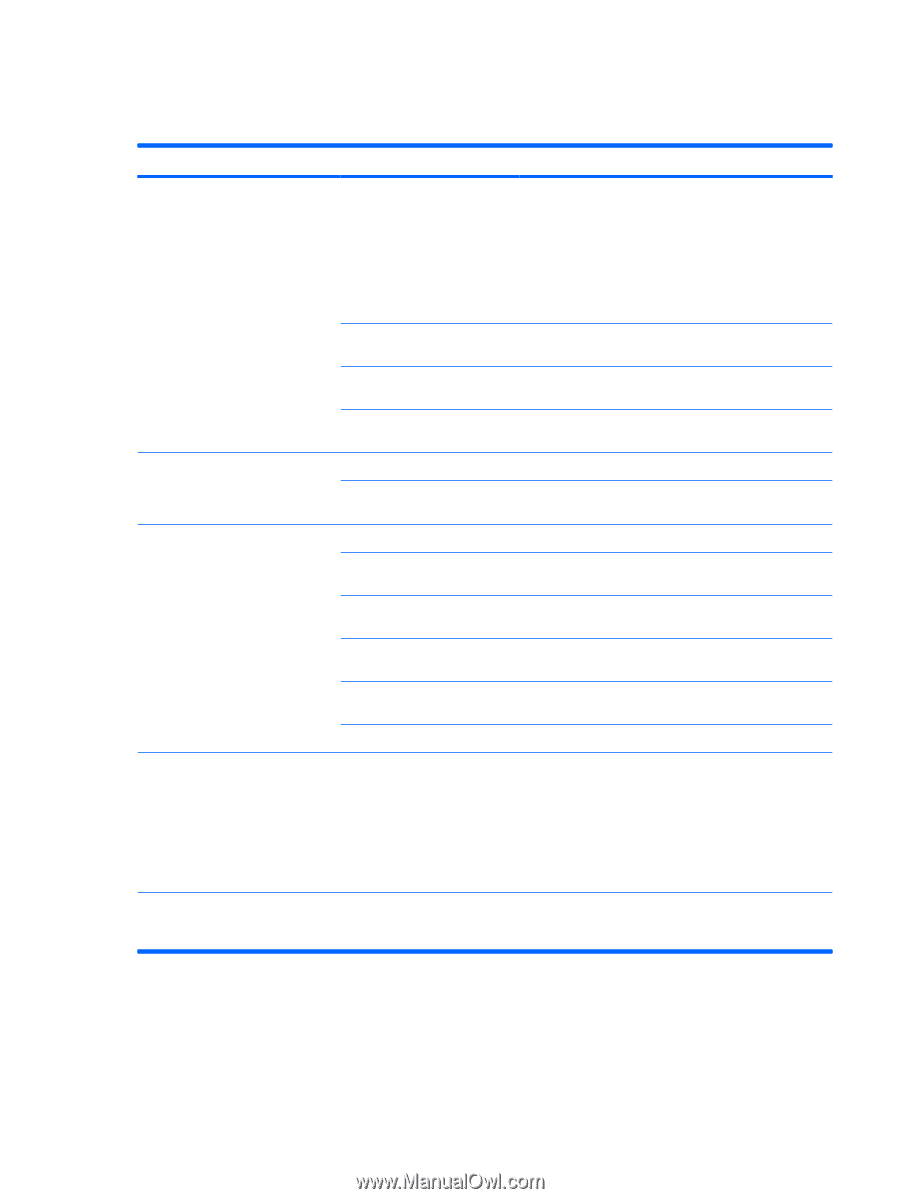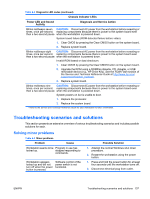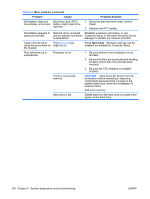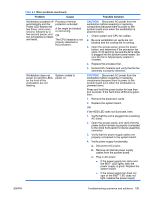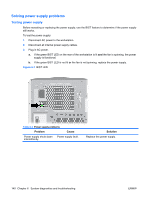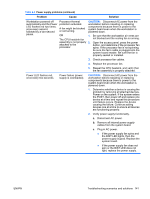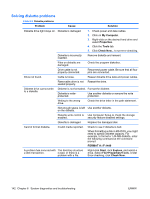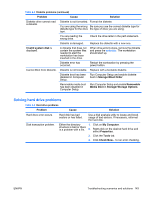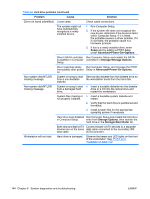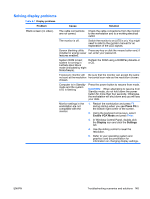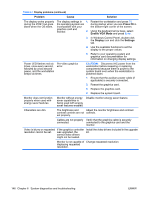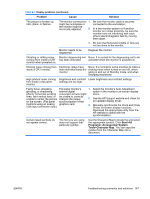HP Xw9400 HP xw9400 Workstation - Service and Technical Reference Guide - Page 152
Solving diskette problems, Problem, Cause, Solution, My Computer, Properties, Tools, Check Now..
 |
View all HP Xw9400 manuals
Add to My Manuals
Save this manual to your list of manuals |
Page 152 highlights
Solving diskette problems Table 6-5 Diskette problems Problem Cause Solution Diskette drive light stays on. Diskette is damaged. 1. Check power and data cables. 2. Click on My Computer. 3. Right-click on the desired hard drive and select Properties. 4. Click the Tools tab. 5. Click Check Now... to run error checking. Diskette is incorrectly inserted. Remove diskette and reinsert. Files on diskette are damaged. Check the program diskettes. Drive cable is not properly connected. Reconnect power cable. Be sure that all four pins are connected. Drive not found. Cable is loose. Reseat diskette drive data and power cables. Removable drive is not Reseat the drive. seated properly. Diskette drive cannot write to a diskette. Diskette is not formatted. Format the diskette. Diskette is writeprotected. Use another diskette or remove the write protection. Writing to the wrong drive. Check the drive letter in the path statement. Not enough space is left Use another diskette. on the diskette. Diskette write control is Use Computer Setup to check the storage enabled. security feature disabled settings. Diskette is damaged. Replace the damaged disk. Cannot format diskette. Invalid media reported. A problem has occurred with The directory structure a disk transaction. is bad, or there is a problem with a file. Check to see if diskette is bad. When formatting a disk in MS-DOS, you might need to specify diskette capacity. For example, to format a 1.44-MB diskette, enter the following command at the command prompt: FORMAT A: /F:1440 Right-click Start, click Explore, and select a drive. Select File>Properties>Tools. Under Error-checking, click Check Now. 142 Chapter 6 System diagnostics and troubleshooting ENWW