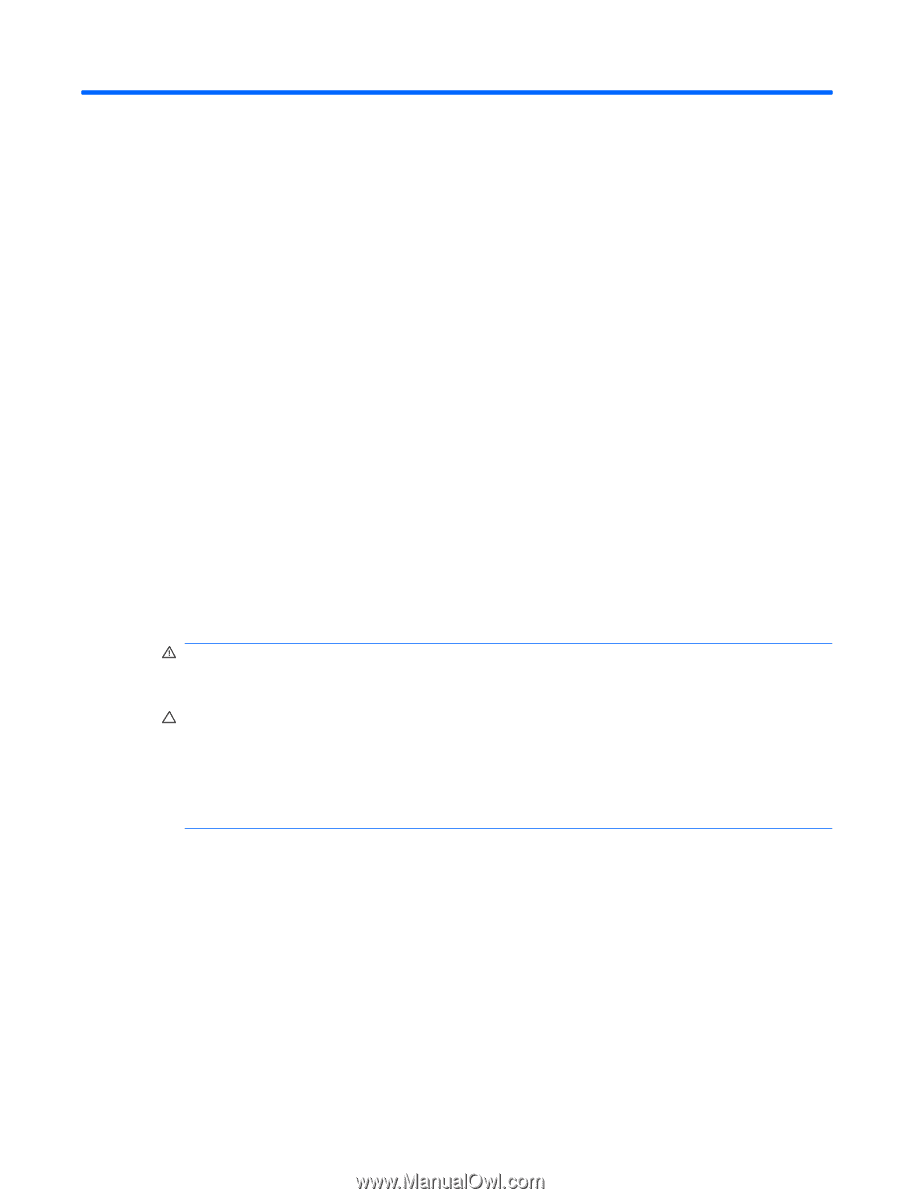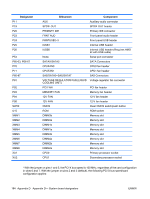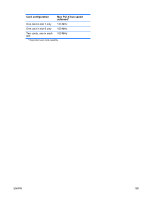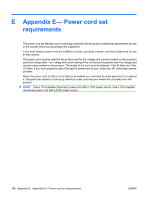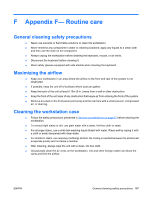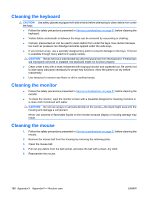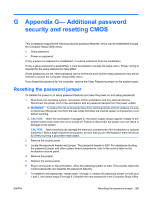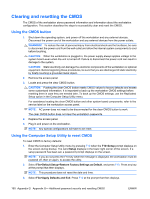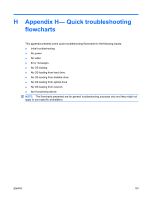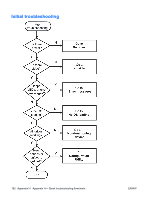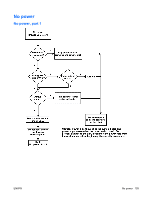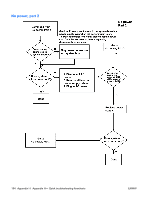HP Xw9400 HP xw9400 Workstation - Service and Technical Reference Guide - Page 199
Appendix G— Additional password security and resetting CMOS, Resetting the password jumper - jumper settings for password
 |
View all HP Xw9400 manuals
Add to My Manuals
Save this manual to your list of manuals |
Page 199 highlights
G Appendix G- Additional password security and resetting CMOS This workstation supports the following security password features, which can be established through the Computer Setup Utility menu: ● Setup password ● Power-on password If only a power-on password is established, it must be entered to boot the workstation. If only a setup password is established, it must be entered to access the setup menu. Power cycling is required for the setup password to take effect. If both passwords are set, either password can be entered to boot, but the setup password must still be entered to access the Computer Setup Utility menu. If you forget the password for the computer, remove the Clear Password jumper on the system board. Resetting the password jumper To disable the power-on or setup password features and clear the power-on and setup passwords: 1. Shut down the operating system, and power off the workstation and any external devices. Disconnect the power cord of the workstation and any external devices from the power outlets. WARNING! To reduce the risk of personal injury from electrical shock and hot surfaces, be sure to disconnect the power cord from the wall outlet and allow the internal system components to cool before touching. CAUTION: When the workstation is plugged in, the power supply always applies voltage to the system board-even when the unit is turned off. Failure to disconnect the power cord can result in damage to the system. CAUTION: Static electricity can damage the electronic components of the workstation or optional equipment. Before beginning these procedures, be sure that you are discharged of static electricity by briefly touching a grounded metal object. 2. Remove the access panel. 3. Locate the password header and jumper. The password header is E49. For assistance locating the password jumper and other system board components, refer to the service label on the workstation access panel. 4. Remove the jumper. 5. Replace the access panel. 6. Plug in and power on the workstation. Allow the operating system to start. This process clears the current passwords and disables the password features. 7. To establish new passwords, repeat steps 1 through 3, replace the password jumper on both pins 1 and 2, and repeat steps 5 through 6. Establish the new passwords in the Computer Setup Utility. ENWW Resetting the password jumper 189