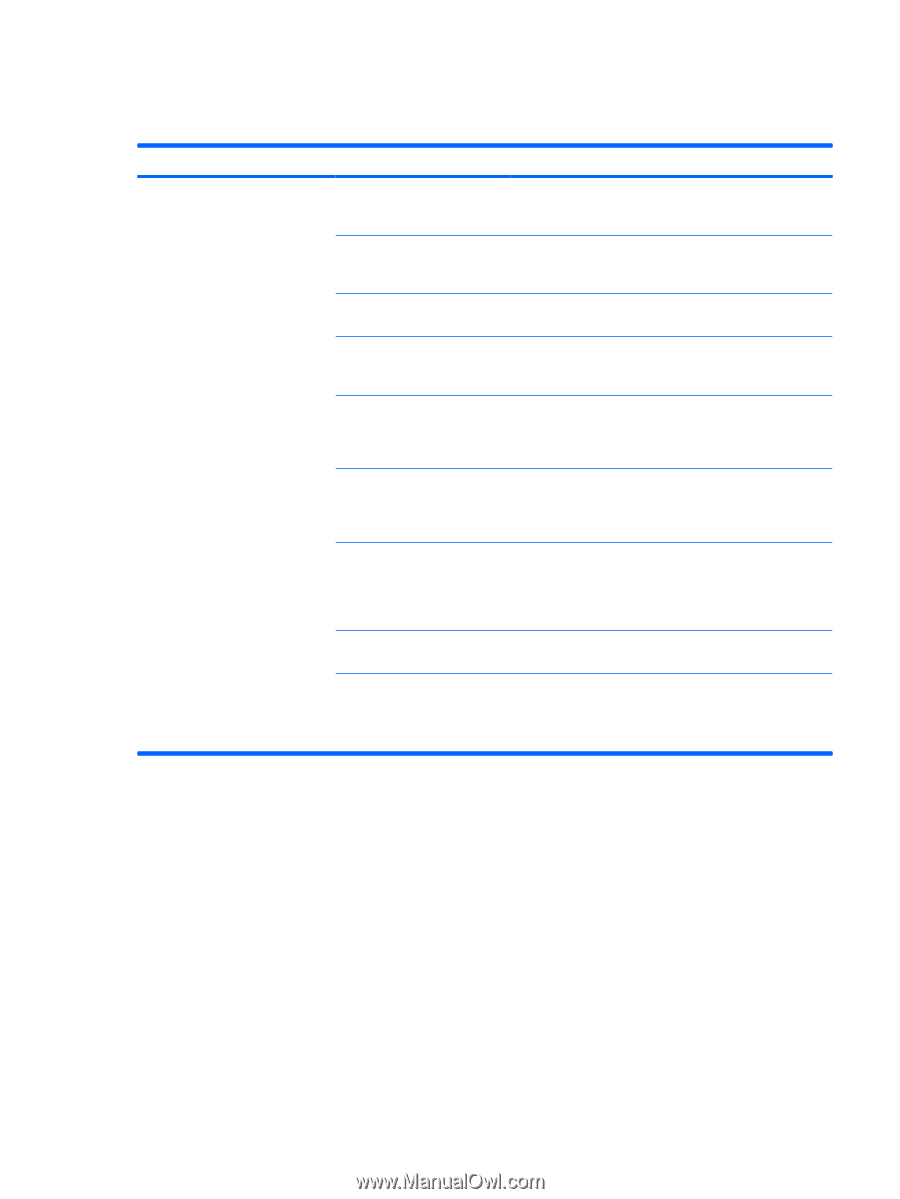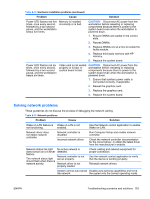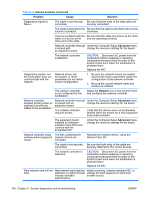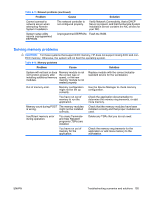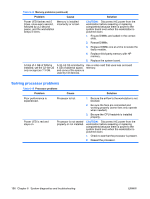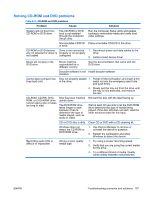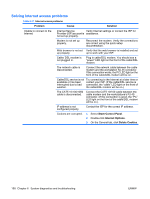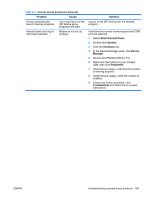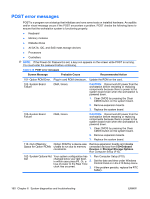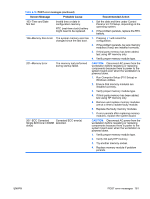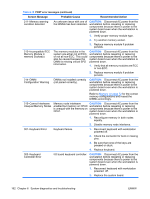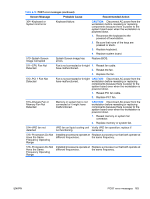HP Xw9400 HP xw9400 Workstation - Service and Technical Reference Guide - Page 168
Solving Internet access problems, Problem, Cause, Solution, Start>Control Panel, Internet Options
 |
View all HP Xw9400 manuals
Add to My Manuals
Save this manual to your list of manuals |
Page 168 highlights
Solving Internet access problems Table 6-17 Internet access problems Problem Cause Solution Unable to connect to the Internet. Internet Service Verify Internet settings or contact the ISP for Provider (ISP) account is assistance. not set up properly. Modem is not set up properly. Reconnect the modem. Verify the connections are correct using the quick setup documentation. Web browser is not set Verify that the web browser is installed and set up properly. up to work with your ISP. Cable/ DSL modem is not plugged in. Plug in cable/DSL modem. You should see a "power" LED light on the front of the cable/DSL modem. The network cable is disconnected. Connect the network cable between the cable modem and the workstation RJ-45 connector. If the connection works, the PC LED light on the front of the cable/DSL modem will be on. Cable/DSL service is not Try connecting to the Internet at a later time or available or has been contact your ISP. (If the cable/DSL service is interrupted due to bad connected, the "cable" LED light on the front of weather. the cable/DSL modem will be on.) The CAT5 10/100/1000 cable is disconnected. Connect the CAT5 10/100 cable between the cable modem and the workstations's RJ-45 connector. (If the connection is good, the "PC" LED light on the front of the cable/DSL modem will be on.) IP address is not configured properly. Contact the ISP for the correct IP address. Cookies are corrupted. 1. Select Start>Control Panel. 2. Double-click Internet Options. 3. On the General tab, click Delete Cookies. 158 Chapter 6 System diagnostics and troubleshooting ENWW