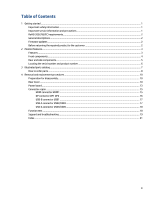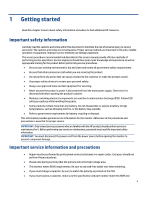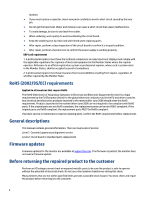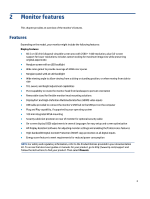HP Z24q Maintenance and Service Guide - Page 8
Rear and side components
 |
View all HP Z24q manuals
Add to My Manuals
Save this manual to your list of manuals |
Page 8 highlights
Rear and side components To identify the components on the rear of the monitor, use this illustration and table. Table 2-2 Rear and side components and their descriptions Component Description (1) OSD control (2) Security cable slot (3) Master power switch Activates the OSD buttons so that the button labels appear on the right side of thescreen. Connects an optional security cable. Turns on or off all power to the monitor. (4) Power connector Connects the power cord. (5) HDMI port (6) DisplayPort connector (7) DisplayPort connector OUT (8) USB Type-B port (upstream) (9) USB port (10) USB port Battery charging 1.2 (11) USB port (12) USB port Battery charging 1.2 Connects the HDMI cable to a source device such as a computer. Connects the DisplayPort cable to a source device such as a computer. Connects the DisplayPort cable from the monitor to a secondary monitor. Connects the USB Type-B cable to a source device such as a computer. This port enables the USB Type-A ports to perform their functions. Connects a USB cable to a peripheral device, such as a keyboard, mouse, or USB harddrive. Connects a USB cable to a peripheral device, such as a keyboard, mouse, or USB harddrive and supports battery charging 1.2. Connects a USB cable to a peripheral device, such as a keyboard, mouse, or USB harddrive. Connects a USB cable to a peripheral device, such as a keyboard, mouse, or USB harddrive and supports battery charging 1.2. 5