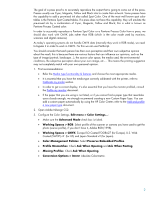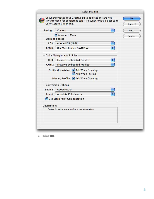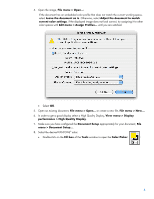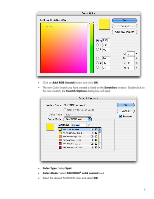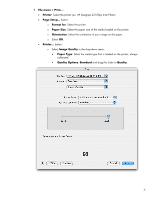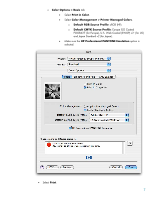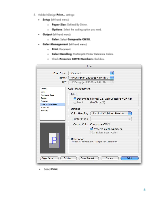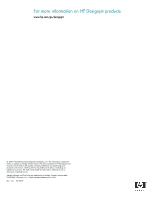HP Z3100ps HP Designjet Z3100 Printing Guide [PS Driver] - Proof a press with - Page 4
performance > High Quality Display
 |
UPC - 808736859547
View all HP Z3100ps manuals
Add to My Manuals
Save this manual to your list of manuals |
Page 4 highlights
4. Open the image, File menu > Open...: If the document has an embedded color profile that does not match the current working space, select Leave the document as is. Otherwise, select Adjust the document to match current color settings, if the displayed image does not look correct, try assigning it to other color spaces with Edit menu > Assign Profiles... until you are satisfied. • Select OK. 5. Open an existing document, File menu > Open... or create a new file, File menu > New.... 6. In order to get a good display select a High Quality Display, View menu > Display performance > High Quality Display. 7. Make sure you have configured the Document Setup appropriately for your document, File menu > Document Setup.... 8. Select the desired PANTONE® color: • Double-click on the Fill box of the Tools window to open the Color Picker : 4