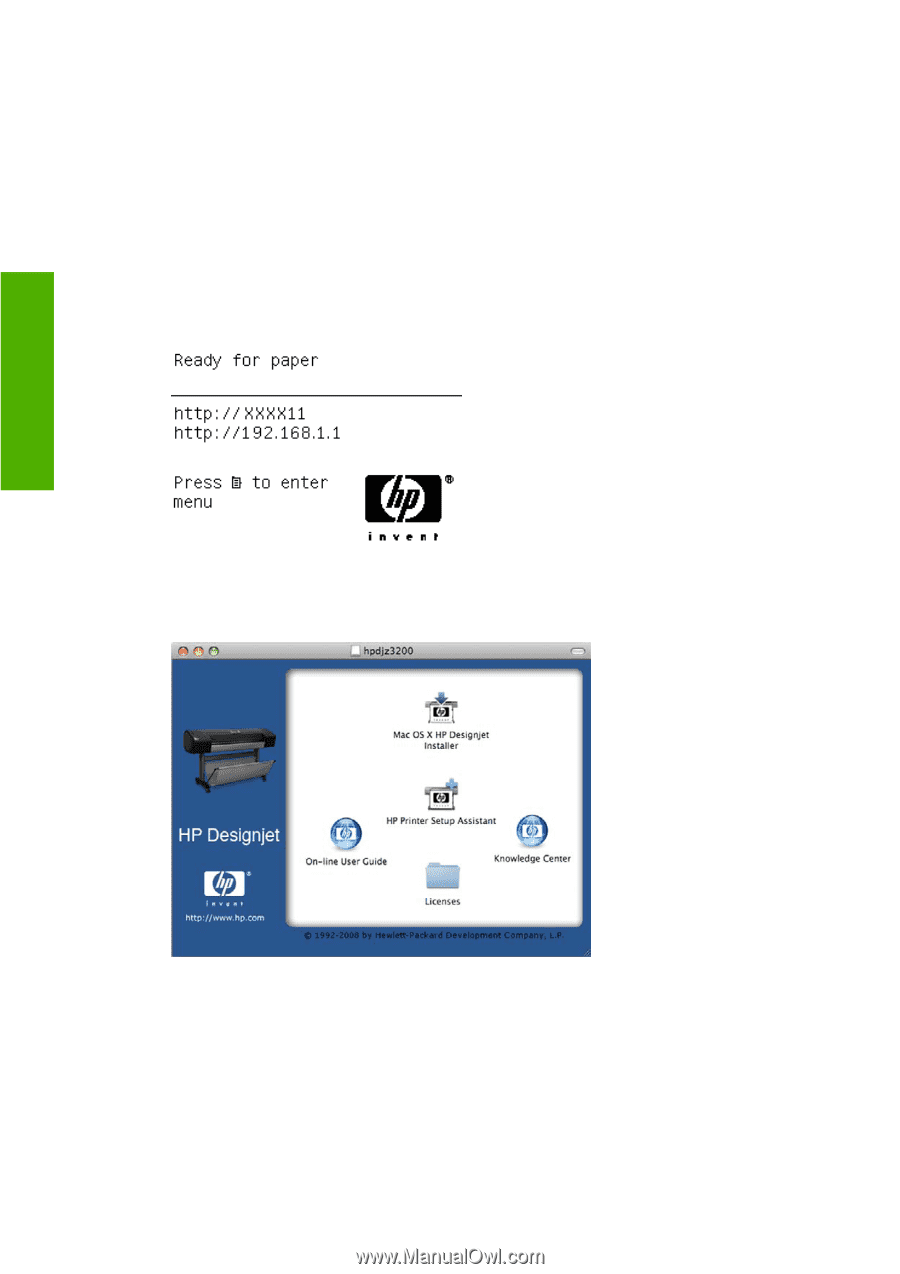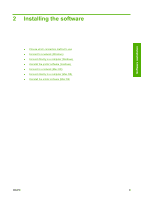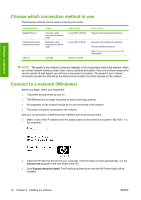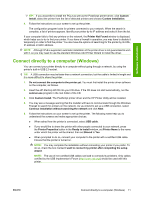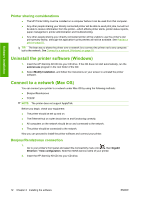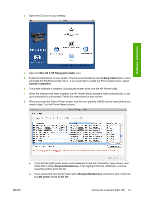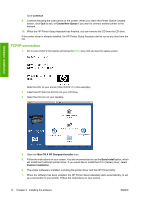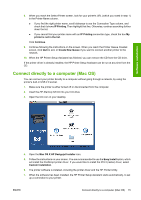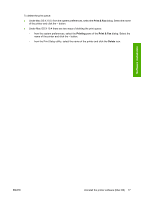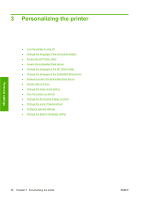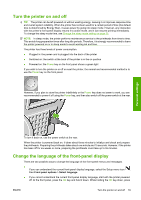HP Z3200 HP Designjet Z3200ps Photo Printer Series - User Guide [English] - Page 24
TCP/IP connection, Continue, Create New Queue, Mac OS X HP Designjet Installer, Easy Install
 |
UPC - 884420403371
View all HP Z3200 manuals
Add to My Manuals
Save this manual to your list of manuals |
Page 24 highlights
Software installation Click Continue. 9. Continue following the instructions on the screen. When you reach the Printer Queue Created screen, click Quit to exit, or Create New Queue if you want to connect another printer to the network. 10. When the HP Printer Setup Assistant has finished, you can remove the CD from the CD drive. If the printer driver is already installed, the HP Printer Setup Assistant can be run at any time from the CD. TCP/IP connection 1. Go to your printer's front panel and press the Menu key until you see the status screen. Note the URL of your printer (http://XXXX11 in this example). 2. Insert the HP Start-Up Kit CD into your CD drive. 3. Open the CD icon on your desktop. 4. Open the Mac OS X HP Designjet Installer icon. 5. Follow the instructions on your screen. You are recommended to use the Easy Install option, which will install the PostScript printer driver. If you would like to install the PCL3 (raster) driver, select Custom Installation. 6. The printer software is installed, including the printer driver and the HP Printer Utility. 7. When the software has been installed, the HP Printer Setup Assistant starts automatically, to set up a connection to your printer. Follow the instructions on your screen. 14 Chapter 2 Installing the software ENWW